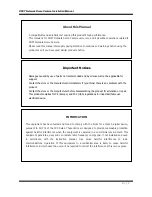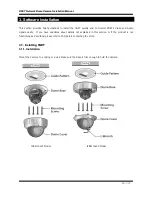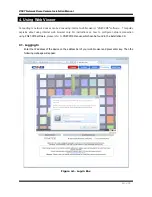2 /
19
X
X
N
N
E
E
T
T
N
N
e
e
t
t
w
w
o
o
r
r
k
k
D
D
o
o
m
m
e
e
C
C
a
a
m
m
e
e
r
r
a
a
I
I
n
n
s
s
t
t
a
a
l
l
l
l
a
a
t
t
i
i
o
o
n
n
M
M
a
a
n
n
u
u
a
a
l
l
About this Manual
A compatibility and durability test ensured this product’s high performance.
This manual is for XNET Network Dome Camera users only, and it describes operations related to
XNET Network Dome Camera.
Please read this manual thoroughly paying attention to cautions and warnings before using the
product even if you have used similar products before.
Important Notices
Damages caused by use of parts not recommended and by misuse will not be applicable for
support.
Contact the store or the manufacturer immediately if (you think) there is any problem with the
product.
Contact the store or the manufacturer before disassembling the product for alteration or repair.
This product complies for CE (Europe) and FCC (USA) regulations for industrial/home use
electrical device.
INFORMATION
This equipment has been tested and found to comply with the limits for a Class A digital device,
pursuant to Part 15 of the FCC Rules. These limits are designed to provide reasonable protection
against harmful interference when the equipment is operated in a commercial environment. This
equipment generates, uses and can radiate radio frequency energy and, if not installed and used
in accordance with the instruction manual, may cause harmful interference to radio
communications. Operation of this equipment in a residential area is likely to cause harmful
interference in which case the user will be required to correct the interference at his own expense.