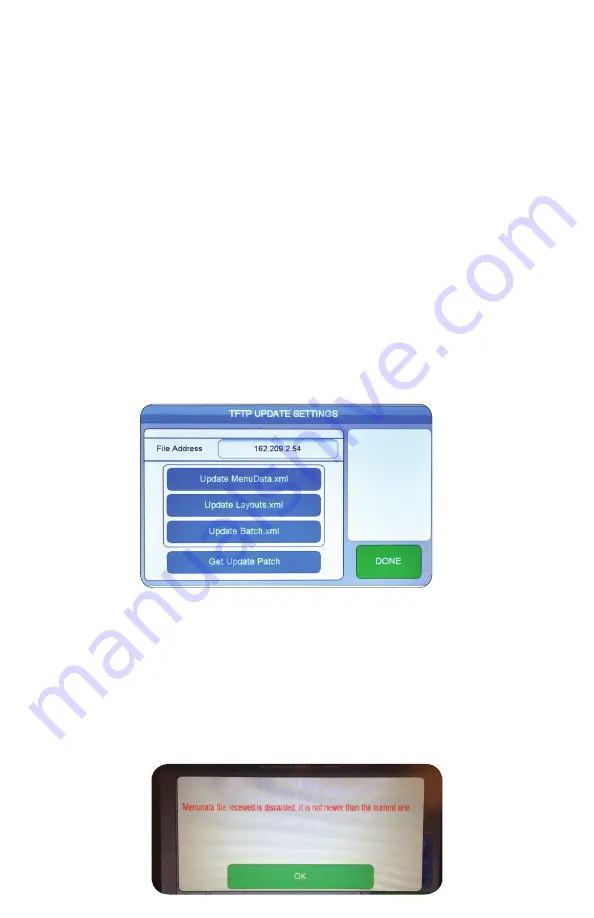
3. Daymark meNU eDitor
43.
It is also used to transfer small amounts of data between hosts on a network, such as Menu
Data or Label layouts.
To setup a TFTP Server is relatively simple. The host, most likely a brand’s corporate offi ce,
dedicates a server in their environment to run the TFTP Serve software and assigns it an IP
Address. Depending on the corporate network setup, there may be adjustments that need
to be made to the Corporate Firewall settings to allow corporate network access.
Then the host places fi les, at this point either MenuData, Layouts, Batch, or Patch in a TFTP
holding folder and names them appropriately.
Menudata: MU97xxx.xml, whereas xxx equals the brand PID
Layout:
LT97xxx.xml, whereas xxx equals the brand PID
Software/Patch: BT97xxx or appropriate Patch supplied by DayMark
The TFTP File Address fi eld needs to be set to the IP Address of the TFTP server containing
the fi les for download. In the example below the IP Address is set to 162.209.2.54. This
parameter is changed by clicking on the fi eld. Once the new value is entered, it is applied
immediately. The screen is exited and the confi guration settings saved when the “DONE”
button is clicked.
Once the correct IP Address has been set the user simply ensures the 9700 is connect-
ed to the corporate network (normally a WAN, wide area network), the user presses
the appropriate button to select the fi le required. The 9700 printer connects to the TFTP
server, locates the appropriate fi les and begins the download. Progress of the download is
displayed on the right-hand side of the display. Once completed, the system will check to
ensure the fi le downloaded is different than what is currently loaded on the 9700. If true,
the system will update the fi le and request a power cycle upon completion. If false, the
system will discard the downloaded fi le and reset to the System Settings screen.






























