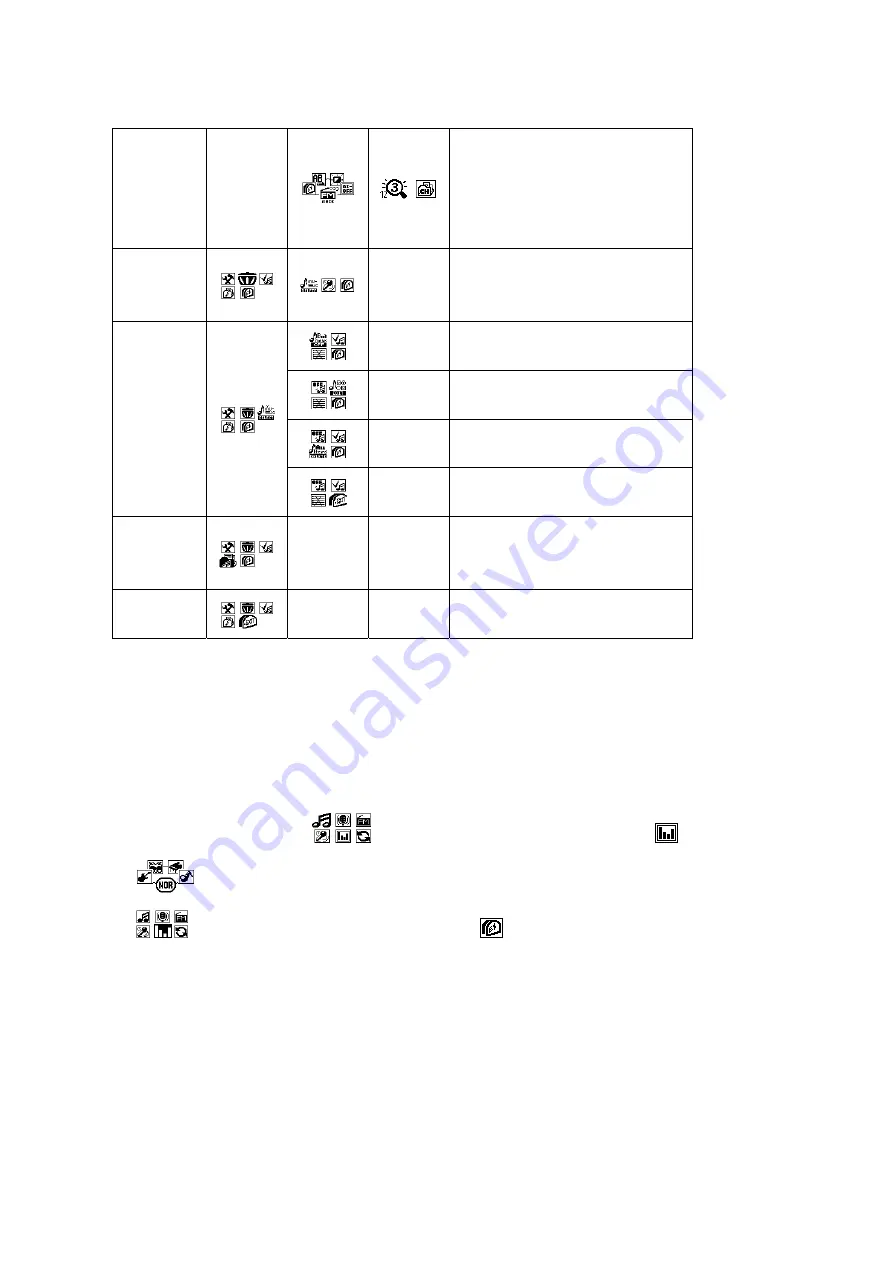
<FM MODE>
· SCAN : Scan broadcasting
frequency and store it
· PRESET : Select the stored
broadcasting frequency to hear
DELETE
< File Deletion >
· MUSIC(MP3, WMA), VOICE,
EXIT
< Bookmark Not Used >
< Edit the Play List >
< Delete All the Songs Selected in
the Play List >
BOOKMAR
K
< Move to Main Menu >
FOLDER
< Folder List >
· Selectively play the songs in
the folder only
EXIT
< Menu Mode Cancel >
1. Turn on the product and press the 'M' button while it is stopped to move to the menu mode.
2. There are MUSIC, DVR, FM, DVR REC, EQ, REPEAT, SET, DELETE, and EXIT functions in the menu
mode. Press the '▶▶' or '◀◀' button to switch the menu to one you want.
3. Select 'EXIT' at the end of the menu and press the 'M' button to come out of the menu mode.
4. The menu mode is automatically released if there is no button entry for 5 seconds.
< Note > How to Use Menu (In case of setting EQ)
· Stop state → 'M' button →
→ Pressing the '▶▶/◀◀' button to select
'EQ' → 'M' button
·
→ Pressing the '▶▶/◀◀' button to choose EQ (ROCK, POP, CLASSIC, JAZZ) → 'M' button
·
→ Pressing the '▶▶/◀◀' button to choose
'EXIT' → 'M' button → Set EQ display on the
upper end of LCD
◎ Music File Playing
1. Turn on the product and press the '▶/■' button to play music. Press the button one more time to
pause.
2. Select a song you want to play and press the playback button. When the button is pressed, the song
title will scroll across the LCD from right to left.
3. If you want to stop, press the '▶▶' or '◀◀' button while it is in pause.




















