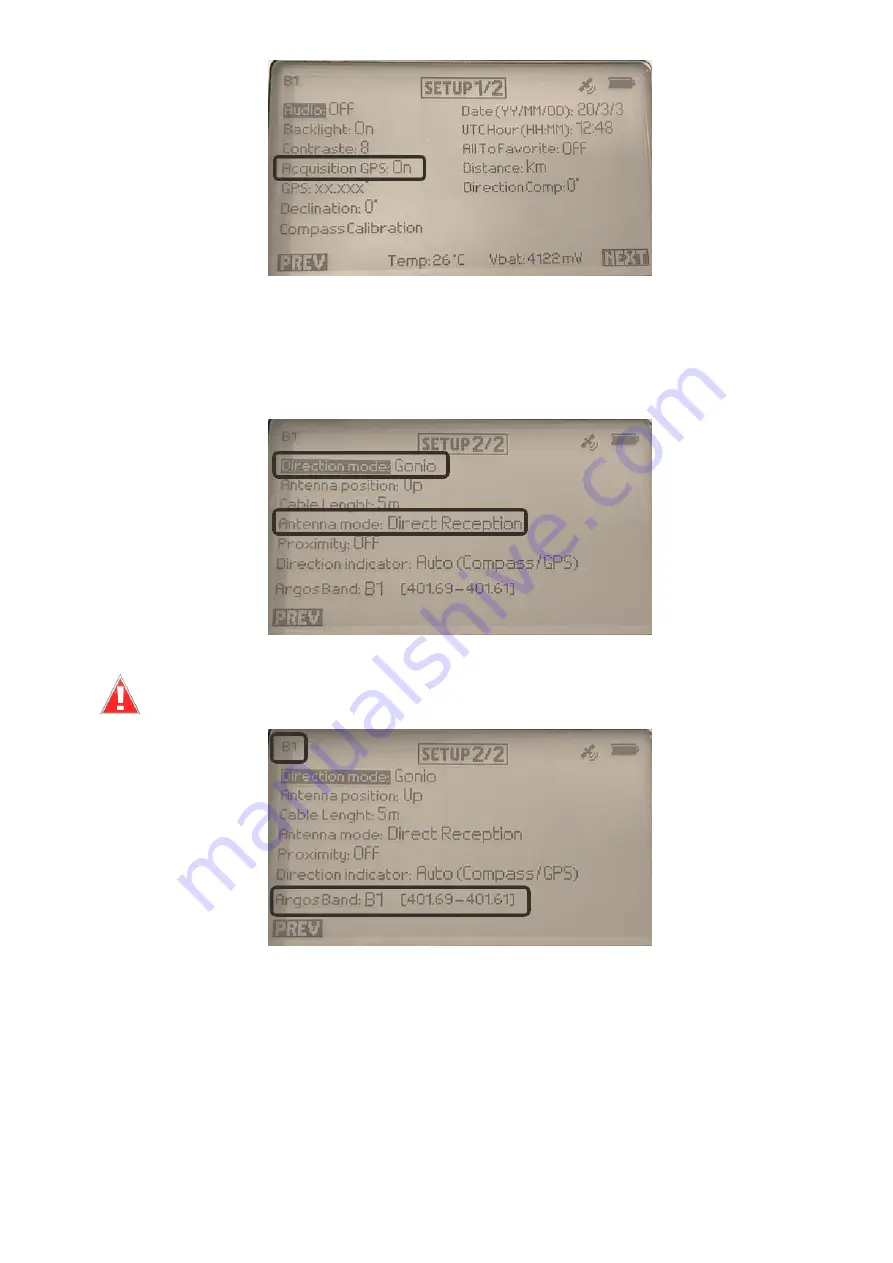
V 1.0
–
12/03/2020
–
CLS-ENV-MU-20-0106
12
On the first screen of the SETUP menu, turn the Goniometer GPS ON by using the ARROW buttons and
the Validation button.
Go to the second screen of the SETUP menu by pressing the Navigation button under the "NEXT" label.
Configure the direction and antenna mode parameters.
Configure the Argos Band where your beacons(s) is/are transmitting.
The Selected Band is always displayed on the top left corner in all screens
Validate the setting by pressing the PREV button and save the parameters by pressing the
Navigation button under the "YES" label. You will be taken back to the Screen 1 of the SETUP menu.



























