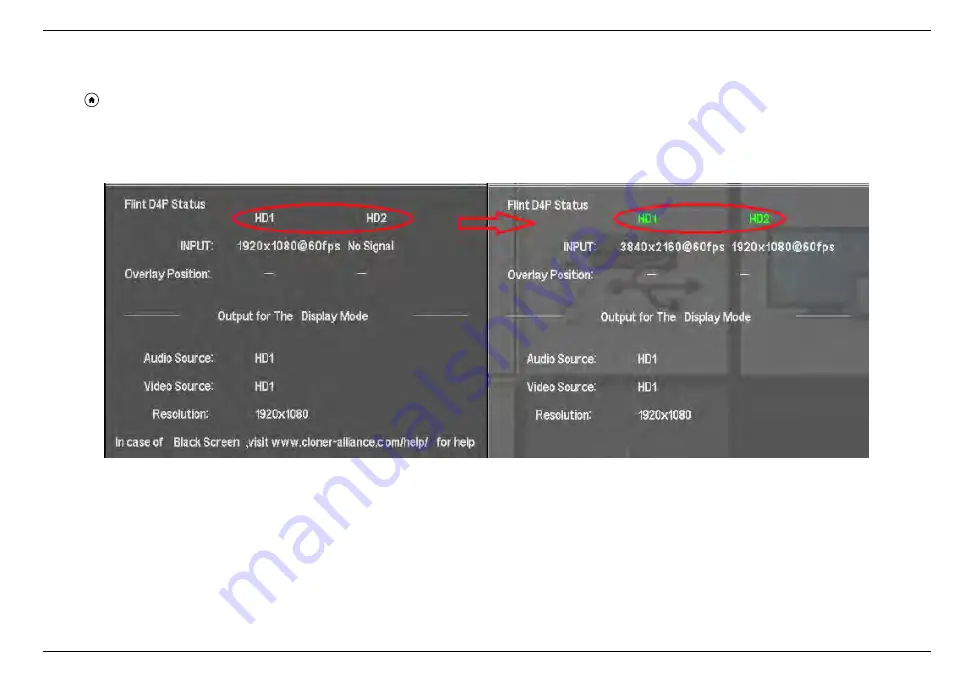
ClonerAlliance Flint D4P User Manual
2. If you have checked above,it still displays black screen, don’t worry, it can be solved easily by following operation. Please
press
button on remote to display OSD. Please observe the color of ”HD1/HD2”, if it shows grey, please press and hold
”OK” on remote for a while until Flint D4P reboot. Then confirm the color of ”HD1/HD2” on OSD turns to Green. It
indicates the Flint D4P device is ready for work.
It doesn
’
t work when I try to switch resolution by pressing
“
RES
”
on remote.
Press
“
RES
”
on remote to adjust resolution of output signal, it
’
s only available when D4P is powered by 5V 1A power
adapter. This button will malfunction when Flint D4P is connected to PC.
82
Summary of Contents for CA-1480FPP
Page 1: ...ClonerAlliance Flint D4P User Manual...
Page 14: ...ClonerAlliance Flint D4P User Manual 2 2 Install OBS Studio Windows Mac and Linux Users 9...
Page 17: ...ClonerAlliance Flint D4P User Manual 2 PIP as Display mode 3 2 OSD Structure 12...
Page 18: ...ClonerAlliance Flint D4P User Manual 3 POP as Display mode 3 2 OSD Structure 13...
Page 19: ...ClonerAlliance Flint D4P User Manual 4 PMP as Display mode 3 2 OSD Structure 14...
Page 39: ...ClonerAlliance Flint D4P User Manual in the list 6 1 Connect 34...
Page 42: ...ClonerAlliance Flint D4P User Manual 6 2 Record Capture for Windows users 37...
Page 54: ...ClonerAlliance Flint D4P User Manual 6 4 Record Capture for Linux users 49...
Page 59: ...ClonerAlliance Flint D4P User Manual Device among the list 7 1 Connect 54...
Page 72: ...ClonerAlliance Flint D4P User Manual 8 4 Play game console for Linux users 67...
Page 95: ...ClonerAlliance Flint D4P User Manual 90...
Page 96: ...ClonerAlliance Flint D4P User Manual 91...
















































