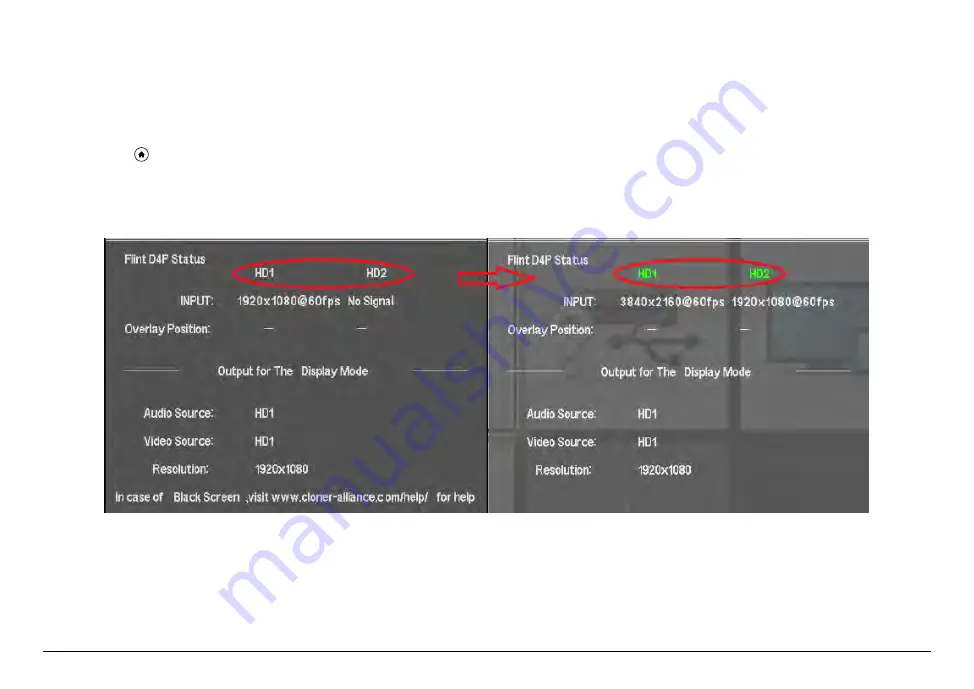
OSD STATUS INFORMATION
3.1 Show up the OSD
Please press
button on remote to display OSD. Please observe the color of ”HD1/HD2”, if it shows grey and the message
”In case of Black Screen” at the bottom, please press and hold ”OK” button on remote for a while until Flint D4P reboot.
Then confirm the color of ”HD1/HD2” on OSD turns to Green. It indicates the Flint D4P device is ready for work.
10
Summary of Contents for CA-1480FPP
Page 1: ...ClonerAlliance Flint D4P User Manual...
Page 14: ...ClonerAlliance Flint D4P User Manual 2 2 Install OBS Studio Windows Mac and Linux Users 9...
Page 17: ...ClonerAlliance Flint D4P User Manual 2 PIP as Display mode 3 2 OSD Structure 12...
Page 18: ...ClonerAlliance Flint D4P User Manual 3 POP as Display mode 3 2 OSD Structure 13...
Page 19: ...ClonerAlliance Flint D4P User Manual 4 PMP as Display mode 3 2 OSD Structure 14...
Page 39: ...ClonerAlliance Flint D4P User Manual in the list 6 1 Connect 34...
Page 42: ...ClonerAlliance Flint D4P User Manual 6 2 Record Capture for Windows users 37...
Page 54: ...ClonerAlliance Flint D4P User Manual 6 4 Record Capture for Linux users 49...
Page 59: ...ClonerAlliance Flint D4P User Manual Device among the list 7 1 Connect 54...
Page 72: ...ClonerAlliance Flint D4P User Manual 8 4 Play game console for Linux users 67...
Page 95: ...ClonerAlliance Flint D4P User Manual 90...
Page 96: ...ClonerAlliance Flint D4P User Manual 91...
















































