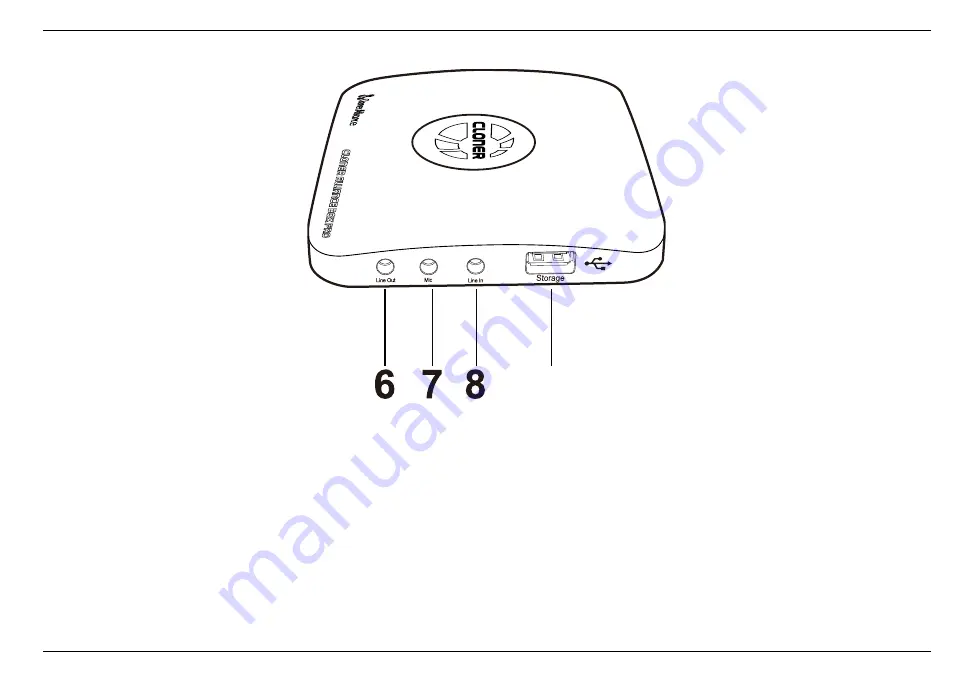
ClonerAlliance Box Pro User Manual
9
6. Line Out: Insert the headphone plug into this jack to output the video sound.
7. Mic: Insert the microphone plug into this jack to input voice.
8. Line In: Stereo audio inputs.
9. Storage: Insert the USB flash drive or mobile hard disk and record videos to this storage medium.
1.2. Product Diagram
3
Summary of Contents for Box Pro
Page 1: ...ClonerAlliance Box Pro User Manual CLONER ALLIANCE BOX Source Snapshot Rec Stop...
Page 3: ......
Page 13: ...ClonerAlliance Box Pro User Manual 2 1 Connect Diagram 7...
Page 34: ...ClonerAlliance Box Pro User Manual 3 4 Connect 28...
Page 36: ...ClonerAlliance Box Pro User Manual 2 Click to start recording 3 5 Record Capture 30...
Page 37: ...ClonerAlliance Box Pro User Manual 3 5 Record Capture 31...
Page 47: ...ClonerAlliance Box Pro User Manual 4 3 How to live stream with OBS Settings in OBS 41...
























