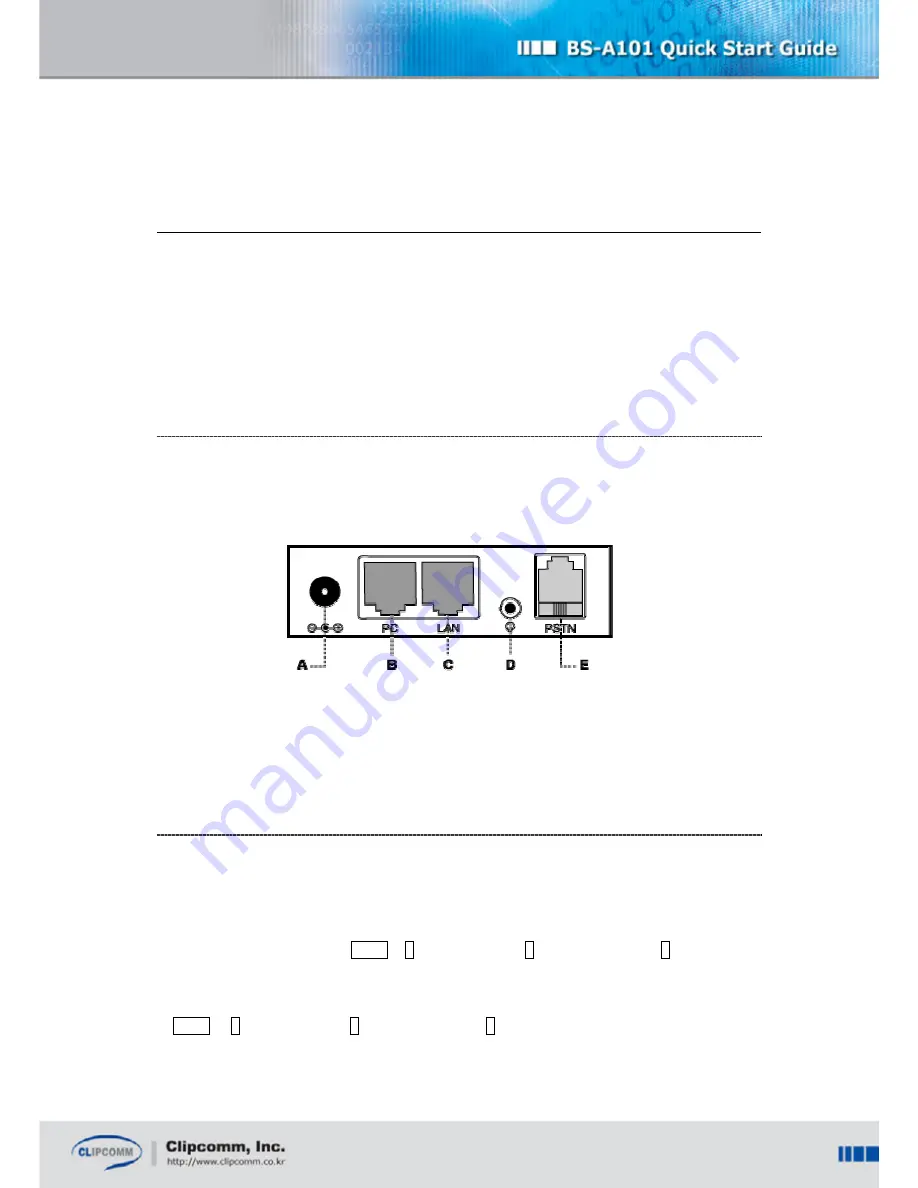
3
Chapter1. How to Install BS-A101
BS-A101 has VoIP Phone / Bluetooth LAP / Bluetooth CTP Gateway / Bluetooth Headset
Audio Gateway functions. This quick start guide explains how to install BS-A101 and how to
use each functions of the BS-A101 with PocketPC program. In this guide, it is assumed that
the BS-A101 is in its factory-reset state.
1.1. BS-A101 Installation
Check the location of each port and do the following steps to install your BS-A101 correctly
For more details about BS-A101 installation, please refer to CP-101B user manual in the BS-
A101 package
①
Connect the network cable to ‘LAN’ port at the rear panel (port ‘C’ in below figure).
②
Connect the PSTN cable to PSTN port at the rear panel (port ‘E’ in below figure).
③
Connect the power cable and check if “CLIPCOMM A101” logo appears in the LCD.
1.2. BS-A101 Network Configuration
By default, BS-A101 operates in the DHCP mode.
Case 1) If your network supports the DHCP mode, no further setting is required.
Case 2) If your network does not support the DHCP mode, configure the static network
parameters : Press buttons: menu
¨
3(Phone Mgmt)
¨
1(Network Config)
¨
2(Static IP) and
put in IP, Gateway, and DNS address and Netmask. Restart the phone.
Case 3) If your network is ADSL mode, enter your ADSL ID and password after entering
menu
¨
3(Phone Mgmt)
¨
1(Network Config)
¨
4(ADSL)













