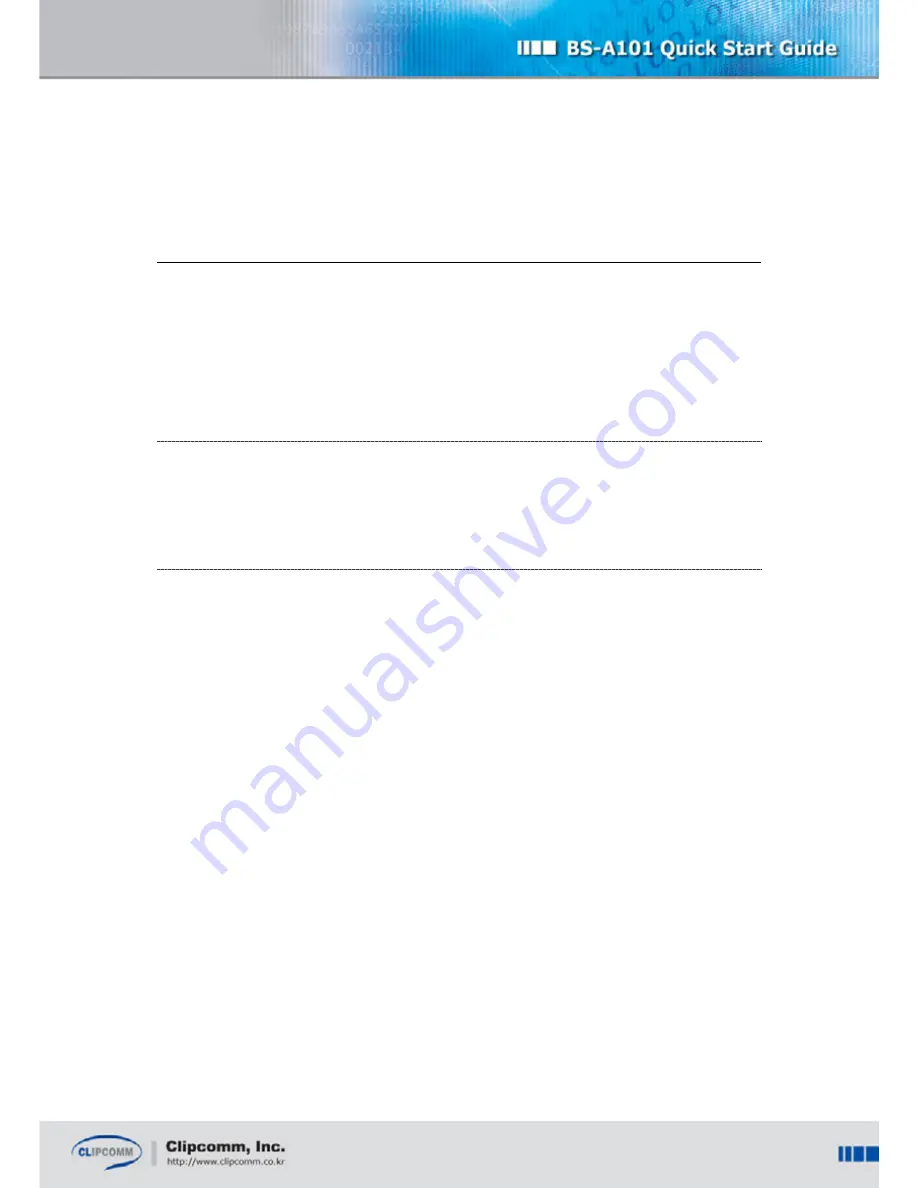
11
Chapter4. How to Use Bluetooth Headset Audio Gateway
Function
This chapter explains how to use the Bluetooth Headset Audio Gateway function of the BS-
A101. In this guide, it is assumed that the BS-A101 is in its factory-reset state. For more
details of the VoIP Phone function of the BS-A101, please refer to the CP-101B user’s manual.
4.1. BS-A101 VoIP (H.323) Setting
IP to IP call mode is supported as default. If you want to connect your BS-A101 to a
Gatekeeper, please refer to the CP-101B user’s guide for more detailed VoIP configuration.
4.2. BS-A101 & Headset Audio Gateway
BS-A101 has the Bluetooth Headset Audio Gateway Function. When an external call is
received, BS-A101 will deliver the call to the headset. You can also make a call to recently
placed number using the headset.
4.2.1. Registration of Your Headset to BS-A101
In order to use the headset audio gateway function, BS-A101 must have a registered headset.
①
Set your headset at ‘registration ready state’ as explained in your headset manual
②
Set your BS-A101’s PIN code to be the same as the one in your headset (which is
normally ‘0000’ but you should consult with the user manual of your headset for its
exact default PIN code)
③
Register your headset to your BS-A101 by pressing MENU
¨
5
¨
5. Then, your BS-
A101 begins inquiry procedure. After successful inquiry, select your headset’s
BD_ADDRESS (Bluetooth Device Address) from the list of found devices.
④
When you select one, ‘pairing’ process will be automatically performed.
⑤
If you do pairing again manually, connect to your headset by pressing MENU
¨
5
¨
6.
After this, ‘pairing’ process is performed and your headset sets the BS-A101 as its
audio gateway. After successful pairing, you should press END and then all the pairing
process completes.













