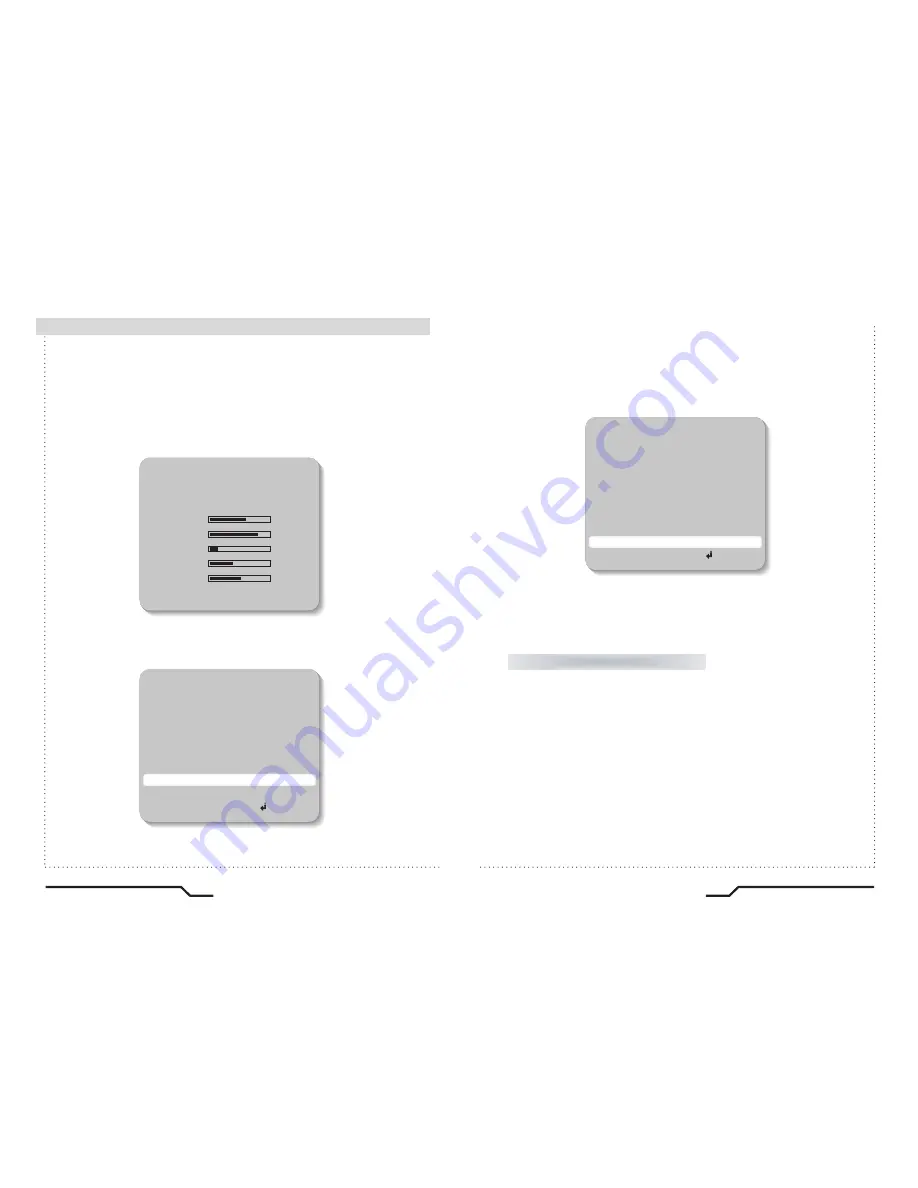
■
Camera Operation
28
High Resolution Color Camera
High Resolution Color Camera
29
●
PRIVACY
Users can set up to 4 areas as privacy zones. 'AREA STATE' allows
users to turn the privacy mode on or off within each designated area.
The value of 'LEFT' cannot be greater than the value of 'RIGHT'.
The value of 'TOP' cannot be greater than the value of 'BOTTOM'.
'COLOR' setting is applied to all 4 privacy areas.
●
LANGUAGE
Users can select their preferred language for the OSD menu from either,
English, Korean, Chinese (Big5), Chinese (Simplified) or Japanese.
●
GAMMA
Users can change the gamma settting in 0.5 steps, between 0 and 1.0 (20 steps).
●
RESET : Returns to factory settings.
●
RETURN : Saves the FUNCTION menu and returns to the SETUP menu.
Saves all the setting menus and then exits.
EXIT
FUNCTION
RETURN
OFF
DAY NIGHT
OFF
RESET
LANGUAGE
MOTION
OFF
0 . 45
ENGLISH
MIRROR
OFF
CAMERA ID
COLOR
PRIVACY
GAMMA
FUNCTION
RETURN
OFF
DAY NIGHT
OFF
RESET
LANGUAGE
MOTION
OFF
0 . 45
ENGLISH
MIRROR
OFF
CAMERA ID
COLOR
PRIVACY
GAMMA
PRIVACY
AREA SEL
AREA0
RETURN
ON
AREA STATE
LEFT
137
185
RIGHT
TOP
029
BOTTOM
084
COLOR
008




































