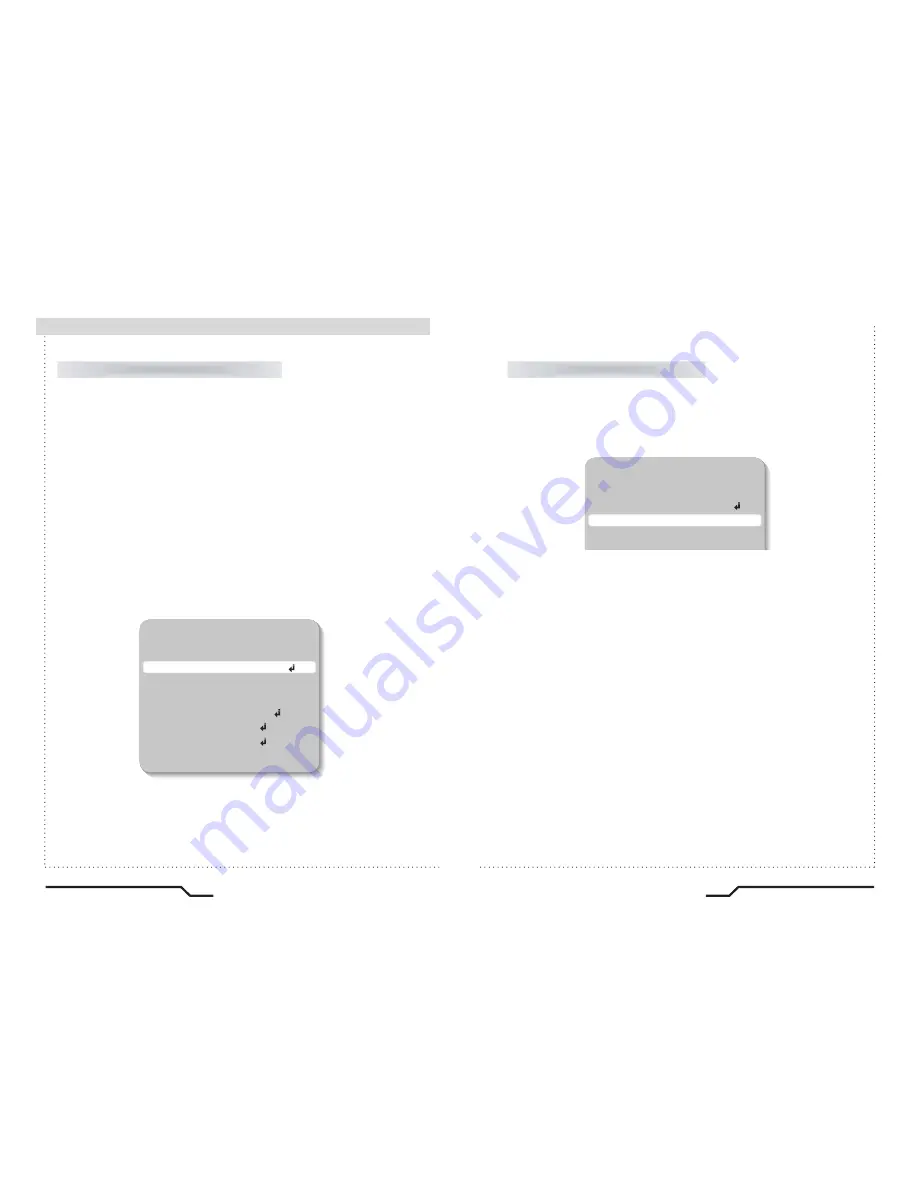
■
Camera Operation
20
High Resolution Color Camera
High Resolution Color Camera
21
SETUP
LENS
MANUAL
SHUTTER
FIXED
WHITE BAL.
ATW
BLC
OFF
Auto or manual control can be selected.
1. When the SETUP menu is on the screen, position the cursor to point to
'SHUTTER' by using the UP and DOWN buttons.
2. Select the shutter mode by pressing the LEFT or RIGHT button.
●
FLK : Select 'FLK' mode when flickering occurs on the screen
due to an imbalance between illumination and frequency.
NTSC Model:1/100, PAL Model: 1/120
●
AUTO : Automatic control of the shutter speed is enabled.
When AUTO mode is on, the shutter speed is controlled
automatically according to the brightness of the scene.
●
FIXED : The shutter speed can be controlled manually.
●
MANUAL mode (256 steps) :
There are 256 pre-defined electronic shutter speeds in manual mode
available for selection; set according to environment conditions.
3. Select 'FIXED' mode for manual shutter speed adjustment.
ㆍ
Selectable speeds are from '1/60' to '1/120,000'sec (NTSC) and '1/50'
to '1/120,000'sec (PAL).
4. Press the SET button when the settings are completed.
SHUTTER (condition and speed control)
The screen colours can be adjusted using the WHITE BALANCE function.
1. Position the cursor to point to 'WHITE BAL' on the SETUP menu by using the
UP and DOWN buttons.
2. Select the mode you wish to adjust by pressing the LEFT or RIGHT buttons.
WHITE BALANCE
※ S
elect one of the 4 modes below.
●
ATW(Auto Tracking White Balance) : This mode can be used within the
colour temperature range 1,800
˚
K ~ 10,500
˚
K (eg, fluorescent light, outdoor,
sodium vapour lamp etc.)
●
AWB(Automatic White Balance) : Press the SET button while the
camera is directed at a piece of white paper to obtain the optimum state
under current illumination. If the environment, including the light source,
changes the white balance will need to be adjusted again.
●
MANUAL : The manual adjustment mode enables finer adjustment.
Select ATW or AWB first then change to manual adjustment mode and
press the SET button. Set the appropriate colour temperature then increase
/ decrease the red and blue color values and monitor the color
changes of the object.
●
AWB FIXED optimized at 2100
˚
K
MODE1 : 2680
˚
K (No light source)
MODE2 : 3200
˚
K
MODE3 : 5500
˚
K (Fluorescent light source)
MODE4 : 5100
˚
K
SETUP
LENS
MANUAL
SHUTTER
AUTO
WHITE BAL.
ATW
BLC
OFF
AGC
ON
ADJUST
FUNCTION
EXIT



















