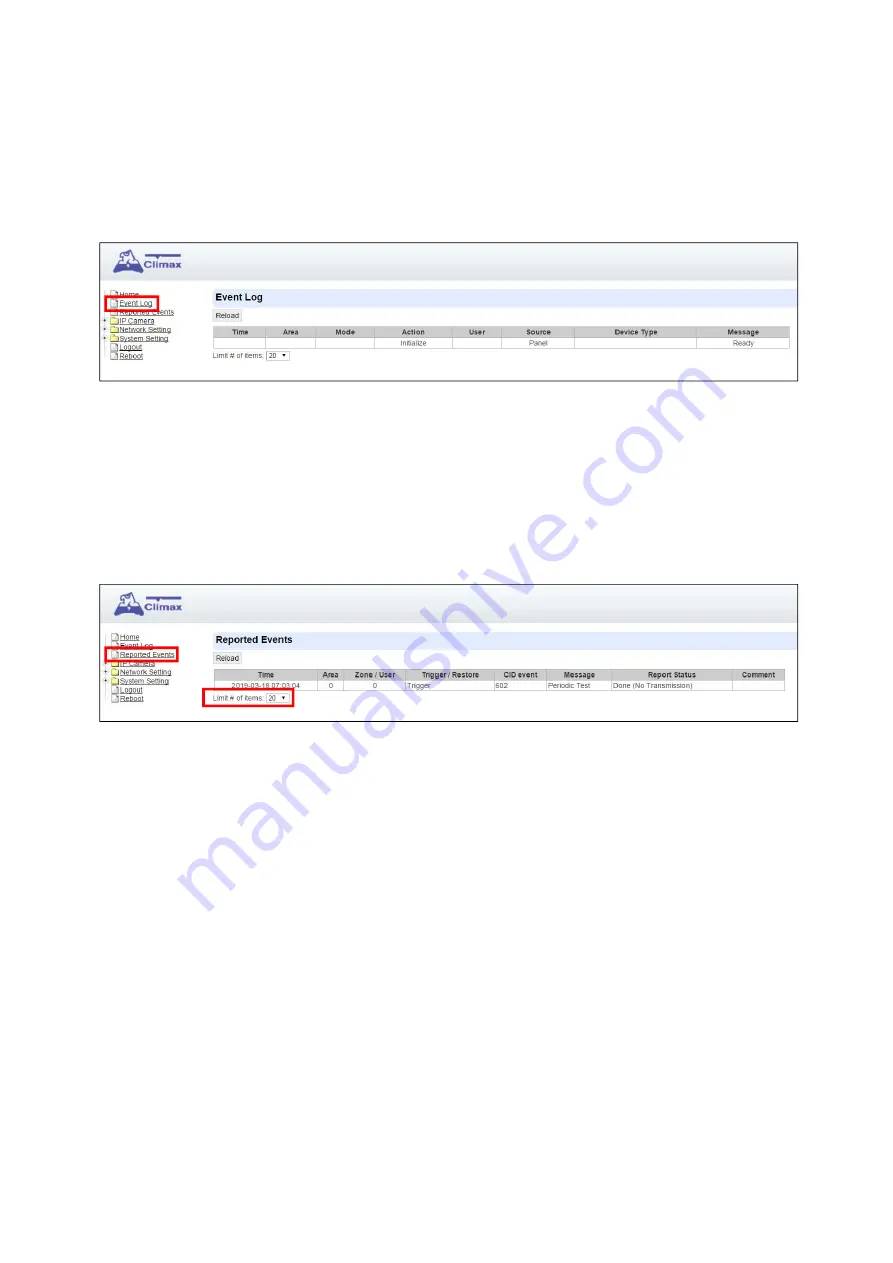
48
8. History
8.1. Event Log
The Event Log records system events.
You can choose how many events are displayed on the page by selecting the drop down
bar near the bottom of the page.
8.2. Reported Events
The Reported Event page records all events that have been reported to programmed
destination.
You can choose how many reported events are displayed by selecting the drop down
bar near the bottom of the page.
Summary of Contents for Vesta Series
Page 1: ...September 26 2019...
















































