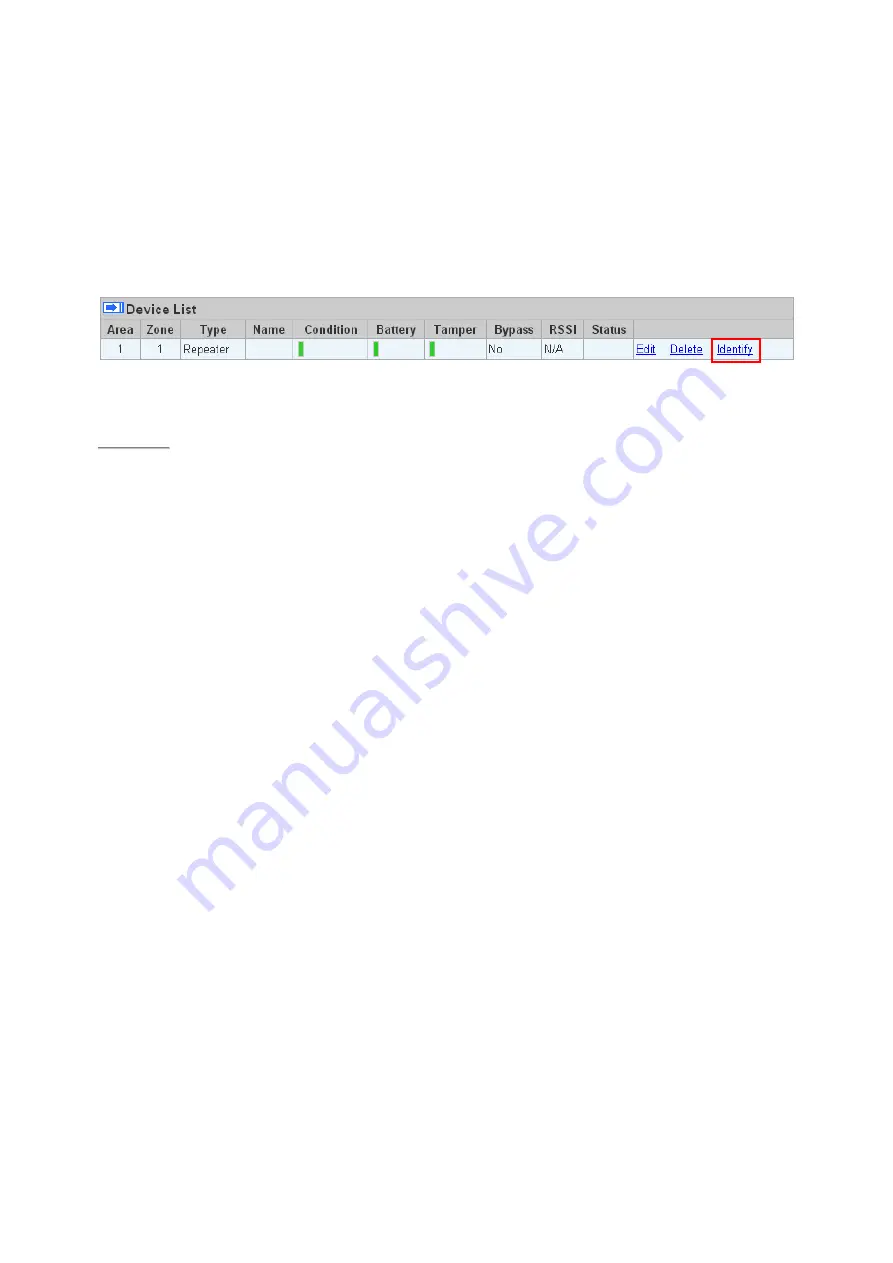
16
5.1.5. Identify ZigBee Device
The Identify function is available for ZigBee device only, it can be used to locate ZigBee devices
after learning.
For battery powered ZigBee devices, the identify fuction should be used within 1 minute after
pressing device button, or 3 minute after learning in the device. Otherwise due to ZigBee
network mechanisms, the device may not be able to receive signal successfullly from panel.
AC powered ZigBee devices do not have such limits and you can use Identify function anytime.
Step 1.
Click
“Identify” under the Device List after the device column entry.
Step 2.
If the ZigBee device receives signal successfully, the webpage will display a success
message and the ZigBee device LED indicator will flash 10 times to confirm.
<
<
N
N
O
O
T
T
E
E
>
>
If a timeout message is displayed on webpage, it means the device did not receive
signal from Control Panel, please check ZigBee device range from panel and make
sure to follow instruction above about Identifying battery powered ZigBee devices.
Summary of Contents for Vesta ESGW Series
Page 1: ...November 28 2019...






























