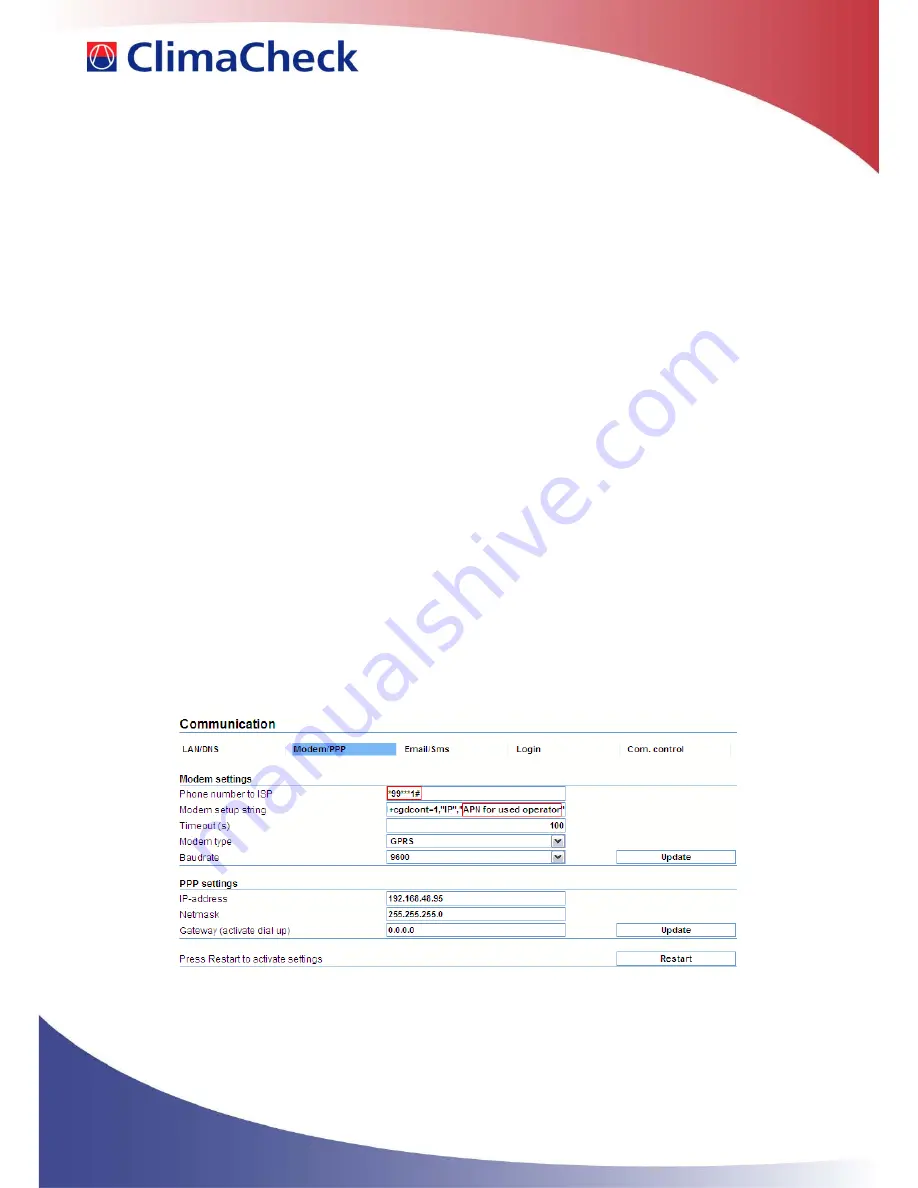
ClimaCheck GSM Modem Manual – 2015-02-26 5(22)
2.3
Sending Data by E-mail
This method is listed when accessing the web interface of the ClimaCheck unit, but is currently not
supported.
3
Configuring the PA Pro for sending by GPRS
This section explains how to configure your PA Pro unit to send data by GPRS connection to our
server. You can then log in from any location to access your data. This requires a subscription from
ClimaCheck or one of our partners.
3.1
Connecting to the configuration interface
In order to configure the PA Pro you must open its web based interface:
Connect your computer to the PA Pro with a “crossed” network cable.
Wait for the PA Pro to establish a connection with your computer.
Open a web browser and enter the units IP-address (default
169.254.1.1
).
Enter the user name and password (default “
config
” and “
ef56
”).
3.2
Entering APN and ISP phone number
To enable the PA Pro to send data by GPRS you need to enter the APN provided by the supplier of
your SIM card.
Choose
Settings -> Communication -> Modem/PPP
In the
Modem setup string
find the text
“APN for used operator”
last in the string.
Citation mark should remain around the APN. See table below.
If a username and password is required this should be entered under
Login -> Modem
.
Replace this text with the provided APN, leaving the quotation marks in place.
In some cases your PA Pro unit comes with a preconfigured APN. If you need to change it
just replace what is inside the quotation marks at the end of the string.
Click
Update
to confirm your changes.
Figure 2




















