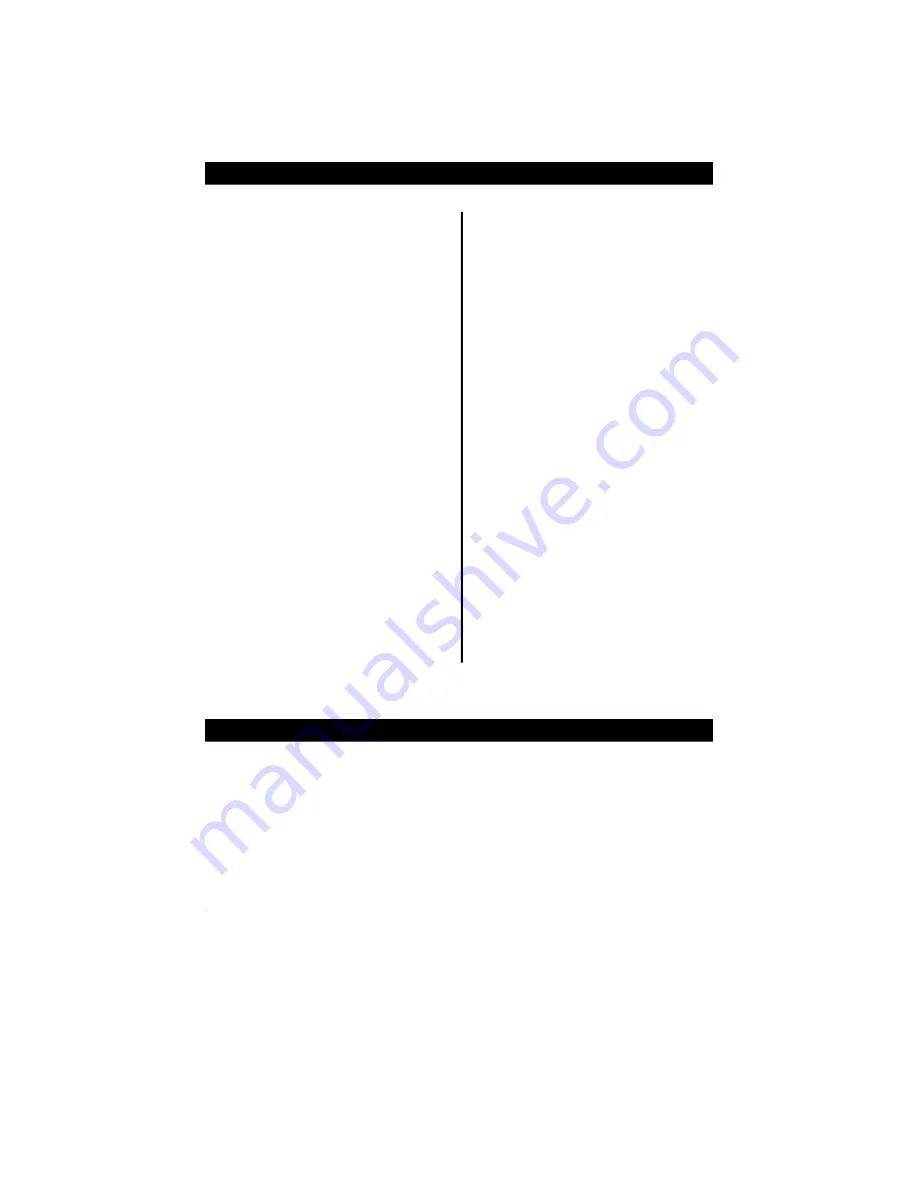
Stan dard Fea tures of the Ta zor 4
Sys tem Com po nents
The Tazor 4 installation kit contains the following components:
One Prewired 24-pin connector harness
One High Output Siren
One Prewired 2-pin connector harness
One PlainView 2 Coded Valet Switch
One Tazor 4 Control Unit
One Prewired LED
One Hardware Kit
One User’s Manual
One Antenna
One Installation Manual
One Dual Zone Piezo Sensor
Two Clifford Window Decals
Two Remote Transmitters
3
o
Lifetime Warranty
o
Two ACG™ 2 Remote Controls
o
Audible Low Transmitter Battery
Warning
o
Built-In Starter or Ignition
Immobilizer
o
FACT — False Alarm Control and
Test
o
Remote Siren Silencing
o
Dual Zone Piezo Sensor™
o
Dual-Mode “Chirp” Silencing
o
Patented UltraSecure Coded Valet
Mode™
o
Optional DataPort™ Interface to
Your Own PC
o
Point-and-Click Feature
Programming
o
Complete System Diagnostics
At-A-Glance
o
High-Output Siren
o
Remote Door Locking/Unlocking
with built-in relays
o
Remote Panic with Smart
Locking/Unlocking
o
Built-In Dual Parking Light Flasher
with Onboard Relay
o
Remote Controlled Courtesy
Lighting Output
o
Remote Keyless Entry and
Accessory Activation Even in Valet
Mode
o
Patented Smart AutoTesting™
o
Smart Remote Trunk Release
o
User-Selectable AutoArming
o
AutoArm & Lock with Visual
Indication
o
Instant AutoArm Bypass
o
Patented Malfunction
AutoBypass™ with
AutoReMonitoring
o
Patented SmartPowerUp™ 2








































