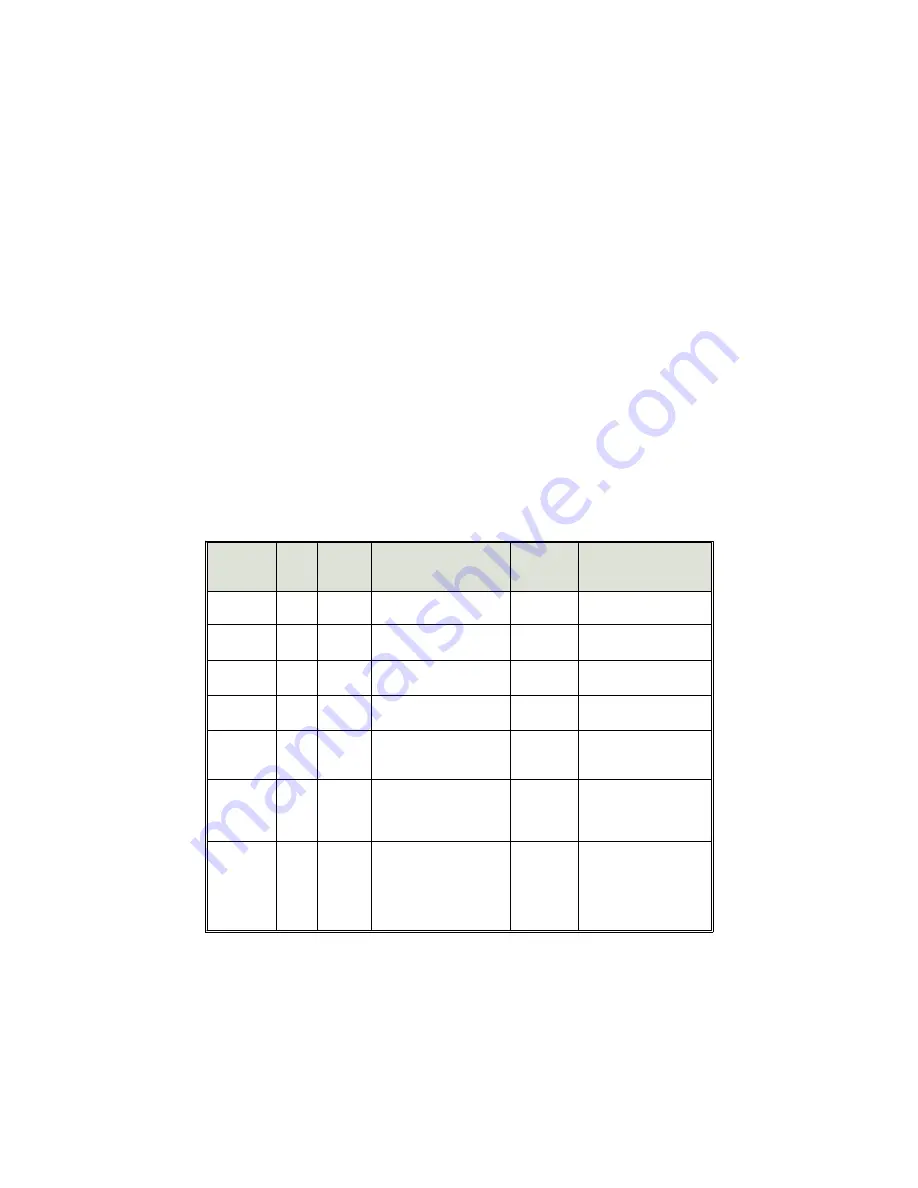
User-selectable features
Your Falcon II vehicle security system allows you to set many of its features to your
own personal preferences. We have made the programming procedures very simple:
to make a change, you just flick the valet switch a few times. The system comes
from the factory with all of its features pre-programmed as noted in the table below
and on the next page. To change any of the settings, use the following procedure. To
restore the feature to its factory setting, just repeat the procedure:
1. Select the feature you wish to program from the table below and on page 14.
Note the number of “flicks and chirps” associated with that feature.
2. Turn the ignition on, then immediately flick the valet switch back and forth,
counting the number of chirps you hear. Stop when you reach the number of
flicks and chirps associated with that feature.
3. If noted, immediately perform the “secondary action.”
4. Wait for the program completion confirmation (1-5 chirps), then turn the
ignition off.
5. Repeat steps 1-4 for any other features you wish to program.
Programming table for user-selectable features
Feature
Factory
setting
# of
flicks and
chirps
Secondary
action
Program
completion
confirmation
Result
AutoArming
ON
4
—
1 chirp = OFF
2 chirps = ON
Change state from ON to
OFF or vice-versa
AutoArm &
Lock
OFF
5
—
1 chirp = OFF
2 chirps = ON
Change state from OFF to
ON or vice-versa
Arm/disarm
chirps
ON
6
—
1 chirp = OFF
2 chirps = ON
Change state from ON to
OFF or vice-versa
AutoLock/
AutoUnLock
ON
9
—
1 chirp = OFF
2 chirps = ON
Change state from ON to
OFF or vice-versa
False Alarm
Control and
Test
ON
12
—
1 chirp = OFF
2 chirps = ON
Change state from ON to
OFF or vice-versa
Add a New
Remote to
Channel 1
(arm/disarm)
—
13
Press remote control button I
1 chirp
Button I/channel 1 code
of the new remote control
has been memorised
Add a New
Remote to
Channel 2
(optional
smart boot
release)
—
14
Press remote control button II
2 chirps
Button II/channel 2 code
of the new remote control
has been memorised
continued . . .
13
















