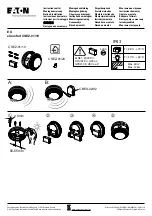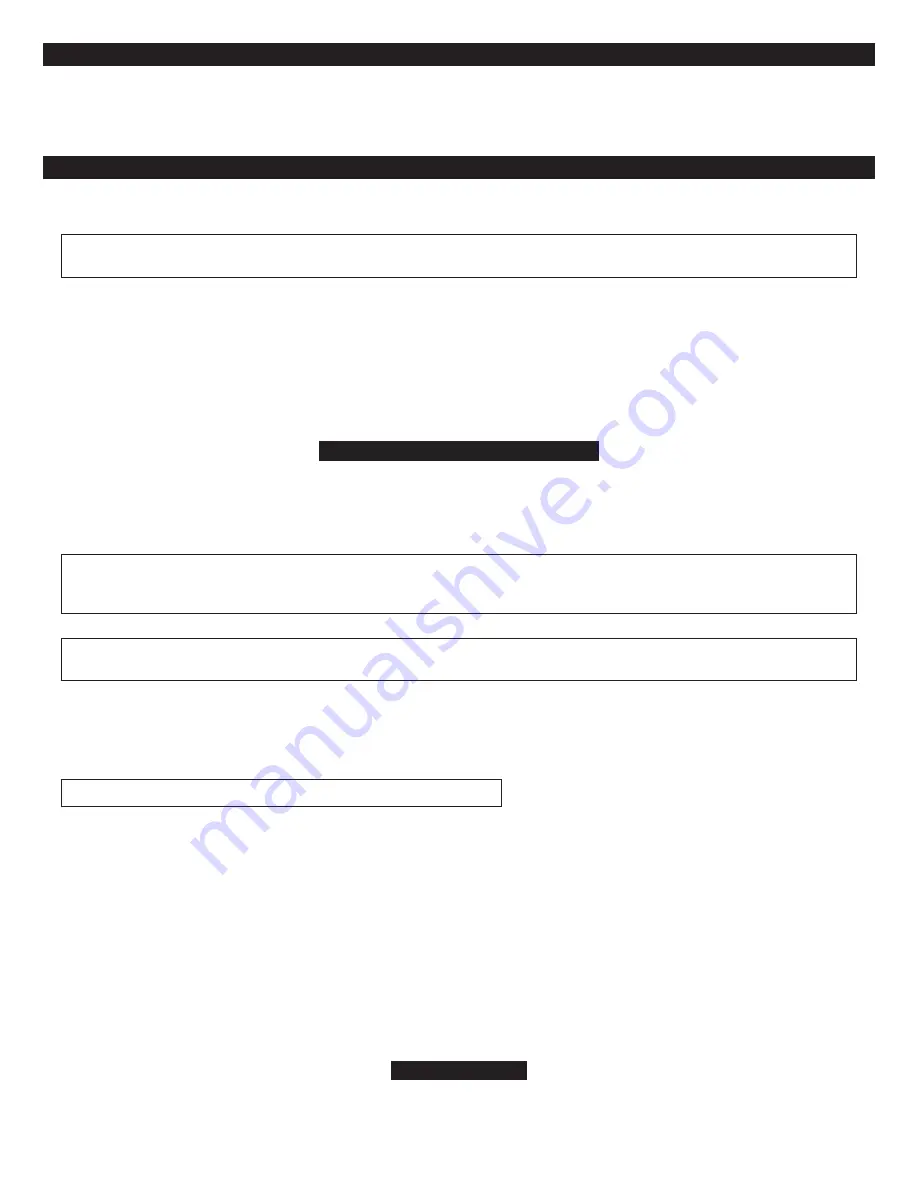
SmartPowerUp™ 2
If power is removed, SmartPowerUp 2 ensures the system automatically restores itself to its previous state when power is restored. So if a thief disconnects
the power and then restores it in an attempt to start the car, the system will re-arm and instantly sound the siren while continuing to immobilize the
starter. If your vehicle is to be serviced by a mechanic, just put the system in valet mode. If the mechanic needs to interrupt power, your system will
automatically return to its valet mode state when power is restored; there will be no alarm activation.
User-selectable features
You may set many of the features to your own preferences. Once you’ve changed a few settings, you’ll find that programming the system is so easy that
you can even do it while driving. The system comes with all of its features preprogrammed as noted by the bold type in the
Table of user-selectable features.
To
change any of the settings, use the steps noted below. To restore the feature to its factory setting, just repeat the procedure.
NOTE: For greater programming ease and even more system control, consider the CliffNet Wizard Windows PC
software interface: www.clifford.com/wizard.
How to change a user-selectable feature:
Briefly, here’s how it will work:
•
You will pick a feature from the following Table of User-Selectable Features, noting the feature’s column and row numbers.
•
You’ll enter program mode by entering your valet/disarming PIN code and pressing the
✱
button of the dash- or console-mounted
PlainView 2 switch until you hear a chirp.
•
Press the blank PlainView 2 switch button the same number of times as the column number, then the
✱
button a number of
times equal to the row number.
Step-by-step programming instructions
1. Refer to the
Table of User-Selectable Features
and note the column (across) number and the row (down) number of the feature(s) you wish to program.
2. Turn the ignition on, or start the engine (skip this step if the engine is running).
3. Enter your valet/disarming PIN code, then press and hold the
✱
button of the PlainView 2 switch for about 4 seconds until you hear a siren chirp.
4.
Select the feature column:
Press the blank button of the PlainView 2 switch the same number of times as the column number you wish. Pause. You will
hear the same number of chirps as the column number, audibly confirming your selection.
5.
Select the feature row:
Press the
✱
button the same number of times as the row number. You’ll will hear a chirp each time you press to help you count.
NOTE: You have 5 seconds to enter the row number after selecting the column number. If you wait too long, the system
jumps back to the “Feature Select” position (this is indicated with 3 chirps). If you wait another 60 seconds, the system
will exit program mode.
6.
Pause
. You will hear one or two chirps:
Two chirps = ON, one chirp = OFF
(If there is a
NOTE
for the selected feature, perform the actions noted).
NOTE: Some features, such as AutoStart (column 2, row 4) used with the optional IntelliStart 4 accessory, have
multiple settings. Simply reselect the feature additional times to progress through each possible setting.
7. You may now select another feature or exit program mode:
a. To select another feature in that same column, repeat step 5 within the next 5 seconds (after 5 seconds, 3 chirps mean you are back to the
“Feature
Select”
position).
b. To select a different feature column, go to step 4.
c. To exit program mode, turn the ignition off (you’ll hear 3 chirps and the LED will turn off). If driving, just wait 60 seconds and the system will
automatically exit program mode.
If you make an error, just turn off the ignition and start again.
EXAMPLE: Turn on Lock upon AutoArming and turn off Remote Valet Mode and FACT:
In the following example, we will change the settings of three different features in just one programming session: We will turn on the Lock upon
AutoArming feature to set your vehicle’s power locks to automatically engage whenever the system AutoArms, turn off remote controlled valet mode and
turn off the FACT anti-falsing feature:
1.
Enter program mode
as previously noted (ignition on, enter your valet code, press and hold the
✱
button on the PlainView 2 switch until you hear
a chirp).
2. Since the
Lock upon AutoArming
feature is in column 3, row 2 of the Table, go to column 3 by pressing the blank button on the PlainView 2 switch
three times. Wait for the 3-chirp/column 3 confirmation. Then press the
✱
button twice (you’ll hear a chirp each time you press the
✱
button).
After a brief pause, you’ll hear 2 chirps to confirm that
Lock upon AutoArming
is now on.
3. Since
FACT
is also in column 3, there is no need to reselect column 3. Therefore, you can go straight to the row selection. Select row 4 by pressing
the
✱
button four times. After a brief pause, you’ll hear one chirp to confirm that
FACT
is now off.
4. You’ll note that the
Remote valet mode
feature is at column 2, row 3. To change to column 2, press the blank button twice, then wait for the
2-chirp/column 2 confirmation. Press the
✱
button three times to select row 3. After a brief pause, you’ll hear one chirp to confirm that the
Remote
valet mode
feature is now turned off.
5. To exit the program mode, turn the
ignition off
. You’ll hear 3 chirps to confirm program mode exit.
Reset All Features
If you wish to reset all the user-selectable features to their normal factory presets, you can do so simply by choosing the
Reset all features
selection (column
1, row 7) on the
Table of User-Selectable Features
. If you do so, all features — except the programmed remote controls and your valet code — will be reset
to the factory settings that are indicated in
BOLD
type on the
Table of User-Selectable Features
. To reset all remote controls, use the
Clear all remotes
feature
in column 2, row 6. To reset your valet code, use the
Set a new valet/disarming PIN code
feature in column 2, row 7.
11