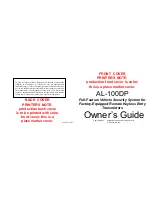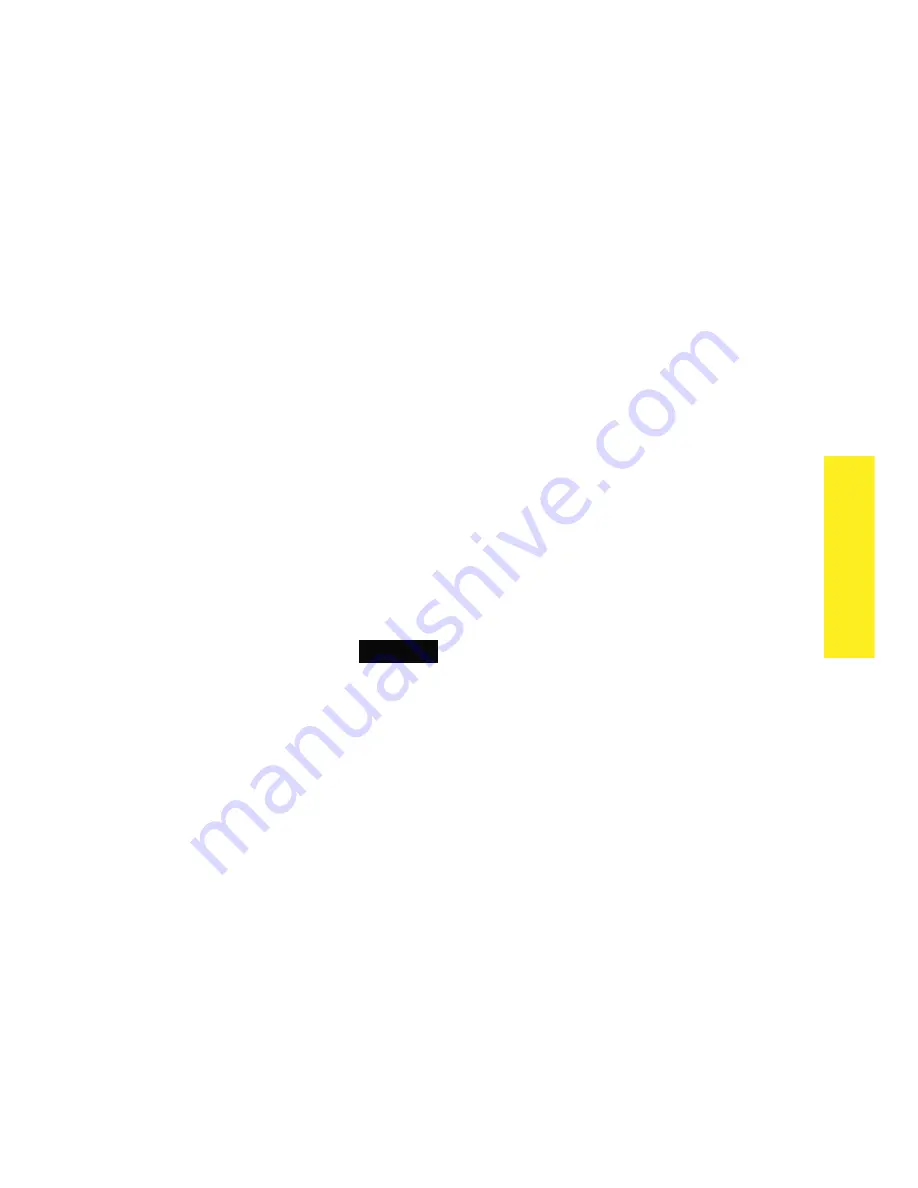
23
© 2011 Directed Electronics. All rights reserved.
Configurations
The following instructions discuss how to access and configure the
many features available, allowing you to customize your HD remote
control to your personal preferences.
To access the main menu screens
(from a blank display)
:
1.
Press
and
hold
the menu wheel for 3 seconds, the remote control
enters the main menu and displays the
Settings
screen.
2.
Toggle
the menu wheel to scroll through the
Settings
,
Options
,
Adjustments
and
Exit
main menu screens.
3.
Press
the menu wheel to enter a displayed main menu.
4.
Toggle
the menu wheel to highlight a menu item.
5.
Press
the menu wheel to access the menu item screen.
Making selections, go back and exit:
6.
Toggle
the menu wheel to move the highlight to the desired con-
figuration and then
press
to set. The selected configuration is
indicated by the pointer on the right. Continue to
hold
the menu
wheel to return to normal operation or
release
to remain within
the menu. Highlight
Back
and
press
to return to the previous
menu or continue
holding
to return to normal operation.
Adjust timers and features
7. When adjustment screens are accessed, the current settings are
displayed.
Toggle
the menu wheel to highlight a settings field
and then
press
it to adjust the setting. Follow the on-screen in-
structions or the description in each feature section to adjust the
feature settings.
Menus are automatically exited after a 30 second lapse in button
activity.
Summary of Contents for 590.4X
Page 1: ......