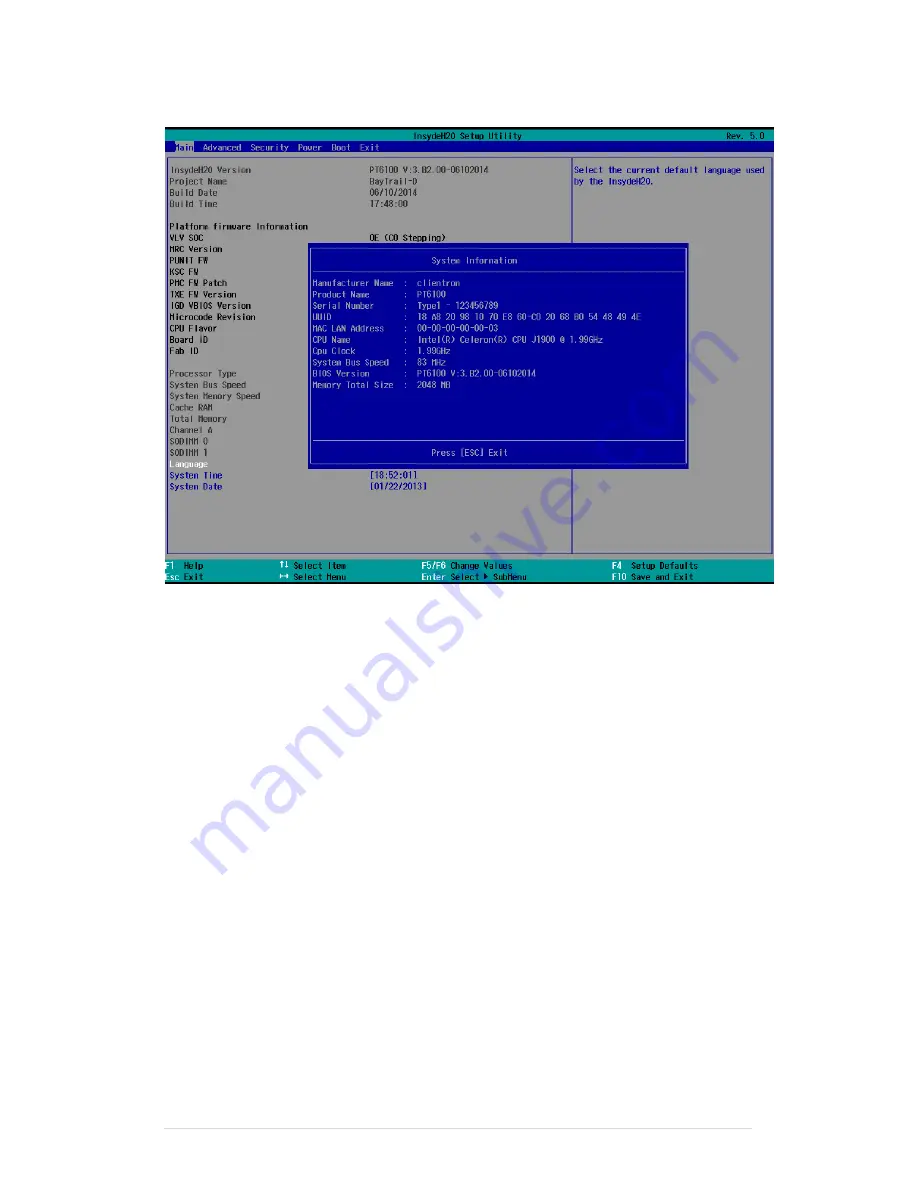
Clientron
PT6100 User Manual
Version: 1.0
100 | 111
Press <F9> to view the system information
Date and Time
The Date and Time items show the current date and time on the computer. If you are running a
Windows OS, these items are automatically updated whenever you make changes to the
Windows Date and Time Properties utility.
WARNING!
Setting the wrong values in the sections below may cause the system to malfunction.
Make sure that the settings made are compatible with the hardware.
Summary of Contents for PT6100
Page 1: ...1 1 1 1 P N Cover Page Cover page PT6100 User Manual Version 1 0...
Page 9: ...Clientron PT6100 User Manual Version 1 0 9 111 2 3 Internal Layout...
Page 33: ...Clientron PT6100 User Manual Version 1 0 33 111 8 Click Next 9 Click Next...
Page 50: ...Clientron PT6100 User Manual Version 1 0 50 111...
Page 53: ...Clientron PT6100 User Manual Version 1 0 53 111 6 Click Next 7 Click Next...
Page 54: ...Clientron PT6100 User Manual Version 1 0 54 111 8 Click Install 9 Click Finish...
Page 57: ...Clientron PT6100 User Manual Version 1 0 57 111 14 Select Sample 15 Select VB6...
Page 59: ...Clientron PT6100 User Manual Version 1 0 59 111 18 Select Fingerprint Enrollment...
Page 64: ...Clientron PT6100 User Manual Version 1 0 64 111 1 3 2 Click Next 1 3 3 Click Next...
Page 65: ...Clientron PT6100 User Manual Version 1 0 65 111 1 3 4 Click Giga TMS Next 1 3 5 Click Next...
Page 72: ...Clientron PT6100 User Manual Version 1 0 72 111...
Page 73: ...Clientron PT6100 User Manual Version 1 0 73 111...
Page 74: ...Clientron PT6100 User Manual Version 1 0 74 111...
Page 76: ...Clientron PT6100 User Manual Version 1 0 76 111...
Page 80: ...Clientron PT6100 User Manual Version 1 0 80 111...
Page 81: ...Clientron PT6100 User Manual Version 1 0 81 111...
Page 87: ...Clientron PT6100 User Manual Version 1 0 87 111 3 Run Setup exe 4 Click Yes...
Page 93: ...Clientron PT6100 User Manual Version 1 0 93 111 5 Starting install 6 Click Finish...


























