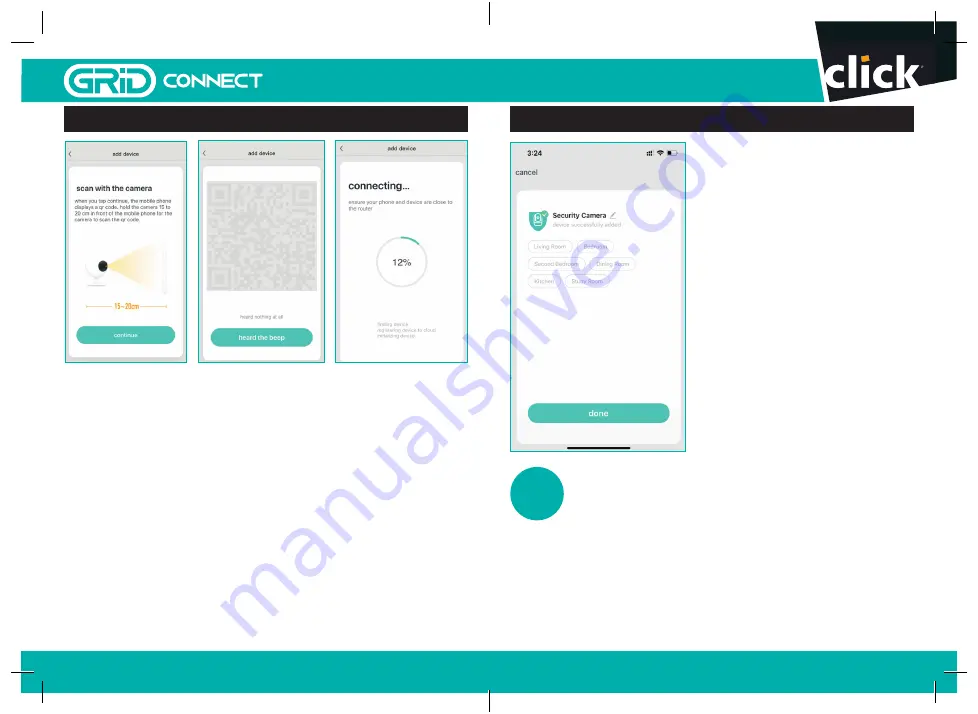
6.2 PAIRING YOUR DEVICE
Press
continue
to scan QR code using your camera. Hold
15 - 20cm away from your mobile screen.
Press
heard the beep
after you hear a beep from your
camera. The status light should be blue, and slowly
blinking (refer to trouble shooting guide on page 14 if
you don’t hear the prescribed beep).
The GRID CONNECT App will start to connect to the
camera automatically as indicated by the status light
being OFF.
scan
QR
code
on screen
6.3 PAIRING YOUR DEVICE
Once the pairing process is
complete a page showing
device added successfully
will appear.
You may choose to edit the
device name or assign the
device to a dedicated room
before tapping
done
to finish
the pairing process.
Once your camera is paired
to your Wi-Fi network, your
camera can be viewed at
anytime from your smartphone
as long as there is internet
access.
If no device is found and the pairing process
is not successful, check below and repeat from Step 6
1
Wi-Fi network is 2.4GHz.
2
Wi-Fi password entered is correct and
the same Wi-Fi network is used on the mobile device.
3
GRID device is in pairing mode.
4
Check your Wi-Fi for network activity.
?
9
8
16 pages 105mm x 148mm (A6) 160gsm Gloss Art Stock 4 colour process double sided - CPIN005125
SMART HOME









