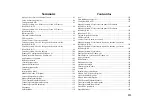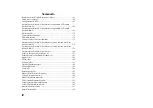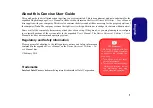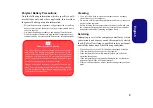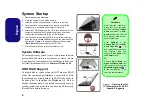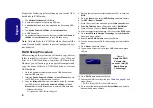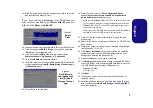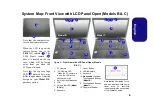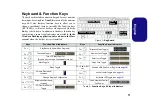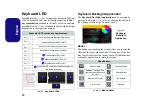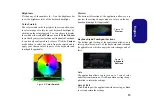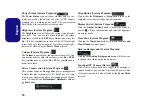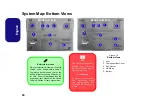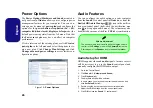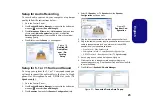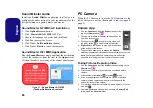13
Engl
ish
Brightness
Click on any of the numbers (0 - 3) on the brightness bar
to set the brightness level of the keyboard backlight.
Color Swatch
The color swatch in the top right of the screen allows you
to select a range of colors for your keyboard backlight. by
clicking on the color required. You can choose to display
the swatch either in
Full Color
or as an
8 Color Scheme
(note that if your system features an illuminated Touchpad
it can be only configured in 8 colors). Click the
Custom
mode button to select any colors from the swatch and to
apply your chosen colors to parts of the keyboard (and
touchpad if applicable).
Figure 9
- Color Swatch
Preview
The bottom left section of the application allows you to
preview the setting changes made to colors on the key-
board and touchpad (if applicable).
Keyboard (and Touchpad) Sections
The bottom right section of the application allows you to
select partial areas, or all, of the keyboard (and touchpad
if applicable) on which to apply the color changes and ef-
fects.
Sets
The application allows you to save up to 3 sets of color
and effect combinations. Click
Save
when exiting the ap-
plication to retain the settings.
Save & Exit
Click
Exit
to quit the application without saving, or
Save
to exit and retain the settings.
Figure 10
Preview
Figure 11
Keyboard
Sections