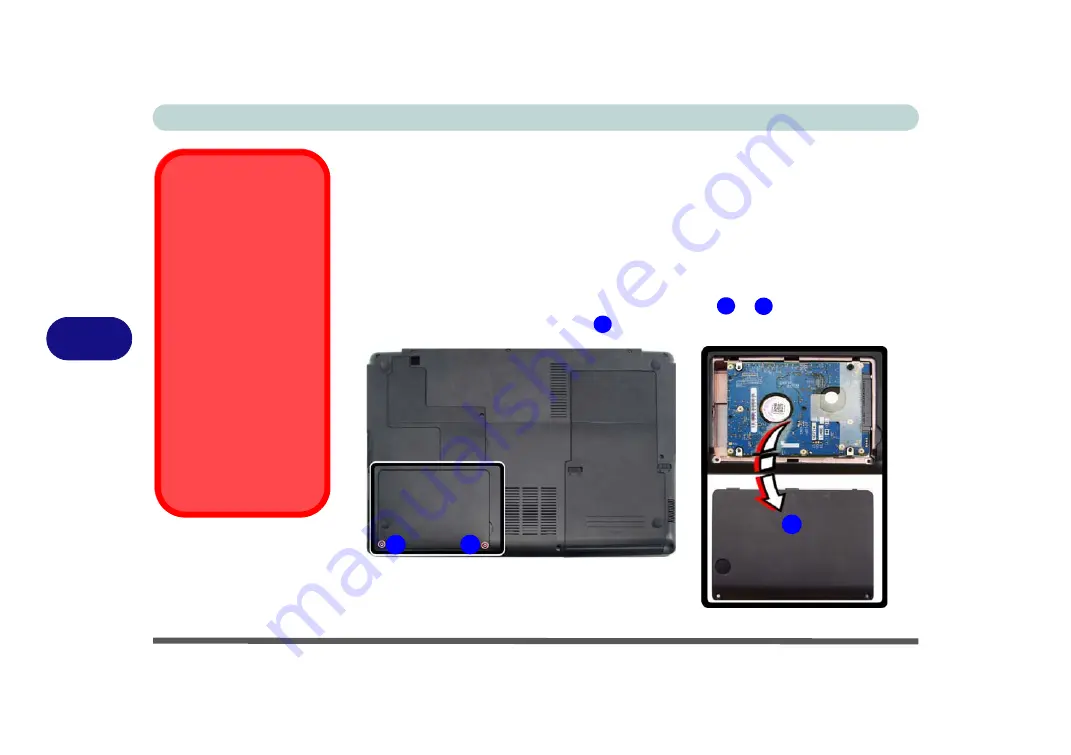
Upgrading The Computer
6 - 4 Upgrading the Hard Disk Drive
6
Upgrading the Hard Disk Drive
The hard disk drive can be taken out to accommodate other 2.5" serial (SATA) hard
disk drives with a height of 9.5mm (h) (see
). Follow your
operating system’s installation instructions, and install all necessary drivers and util-
ities (see
“Driver Installation” on page 4 - 2
), when setting up a new hard disk.
1.
Turn
off
the computer, and turn it over and remove the battery.
2.
Locate the hard disk bay cover and remove screws
&
.
3.
Remove the hard disk bay cover
.
HDD System
Warning
New HDD’s are blank. Be-
fore you begin make sure:
You have backed up any
data you want to keep from
your old HDD.
You have all the CD-ROMs
and FDDs required to in-
stall your operating system
and programs.
If you have access to the in-
ternet, download the latest
application and hardware
driver updates for the oper-
ating system you plan to in-
stall. Copy these to a
removable medium.
Figure 6 - 2
Hard Disk Bay &
Screws
1
2
3
2
1
3
Summary of Contents for W830T
Page 1: ...V09 1 00 ...
Page 2: ......
Page 16: ...XIV Preface ...
Page 48: ...Features Components 2 8 2 ...
Page 72: ...Drivers Utilities 4 8 4 ...
Page 80: ...BIOS Utilities 5 8 Advanced Menu 5 Advanced Menu Figure 5 3 Advanced Menu ...
Page 88: ...BIOS Utilities 5 16 5 ...
Page 108: ...Modules Options 7 10 PC Camera Module 7 Figure 7 6 Audio Setup for PC Camera Right click ...
Page 136: ...Modules Options 7 38 7 ...
Page 150: ...Troubleshooting 8 14 8 ...






























