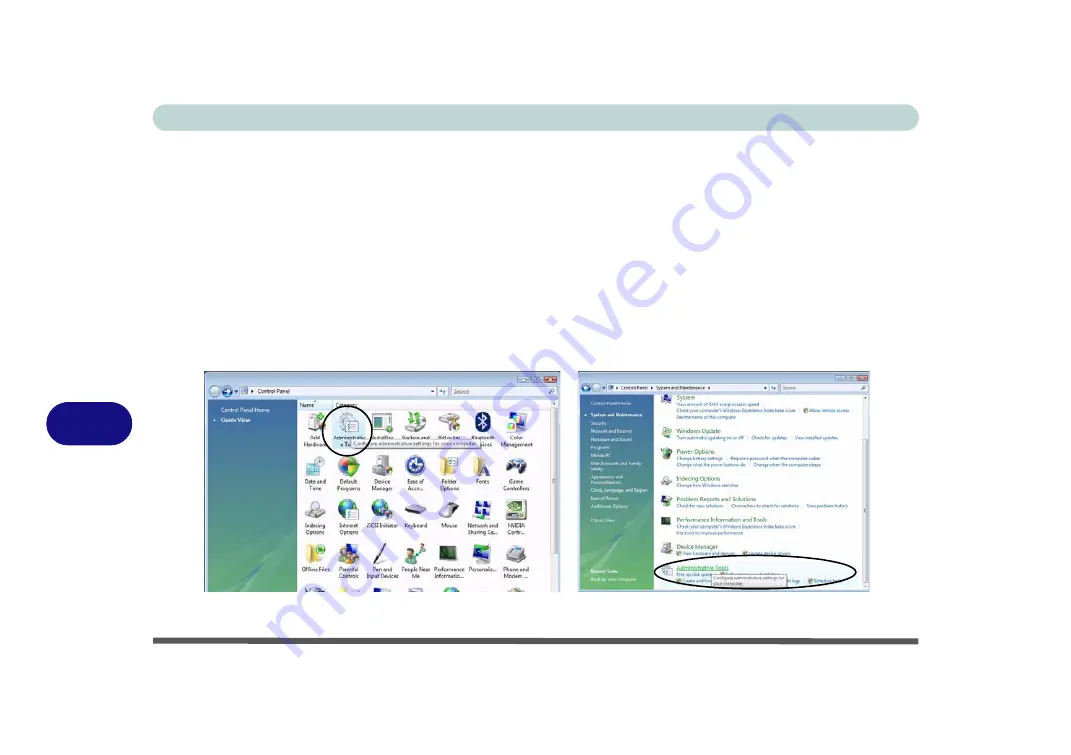
Troubleshooting
8 - 12 Screen Resolution Error
8
Screen Resolution Error
If you are experiencing either screen resolution reduction, or screen flickering
after resuming from Sleep
in
Windows Vista only
then follow the instructions below to fix this problem. This error arises in compliance with
Windows Vista
policy, which triggers
TMM
(Transient Multi-Monitor Manager) when the notebook lid (
S3
) is
closed.
TMM
disconnects the LCD display from the OS and then adds the LCD display back when the lid is
opened. This may trigger
TMM
to restore an old display setting which may result in screen flickering or a screen
resolution change. To fix this problem you will need to disable
TMM
in the OS:
1.
Go to the
Control Panel
in the
Windows OS
and double-click the
Administrative Tools
icon (
System and
Maintenance
).
2.
Double-click
Task Scheduler (Schedule Tasks)
.
Figure 8 - 1
- Control Panel System and Maintenance
Summary of Contents for W830T
Page 1: ...V09 1 00 ...
Page 2: ......
Page 16: ...XIV Preface ...
Page 48: ...Features Components 2 8 2 ...
Page 72: ...Drivers Utilities 4 8 4 ...
Page 80: ...BIOS Utilities 5 8 Advanced Menu 5 Advanced Menu Figure 5 3 Advanced Menu ...
Page 88: ...BIOS Utilities 5 16 5 ...
Page 108: ...Modules Options 7 10 PC Camera Module 7 Figure 7 6 Audio Setup for PC Camera Right click ...
Page 136: ...Modules Options 7 38 7 ...
Page 150: ...Troubleshooting 8 14 8 ...






























