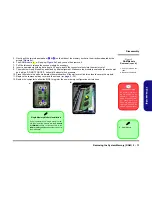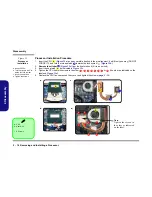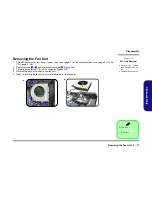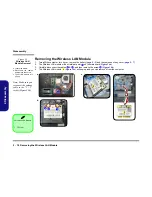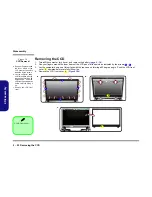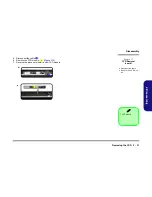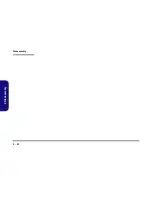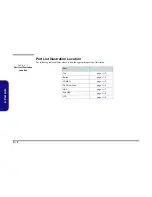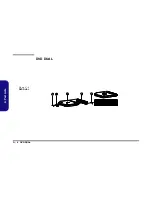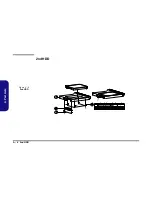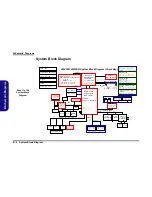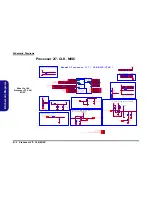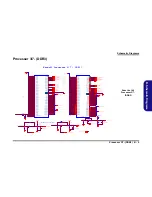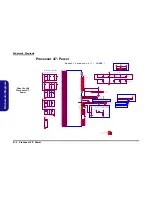Summary of Contents for W670SZQ
Page 1: ...W670SZQ ...
Page 2: ......
Page 3: ...Preface I Preface Notebook Computer W670SZQ Service Manual ...
Page 24: ...Introduction 1 12 1 Introduction ...
Page 46: ...Disassembly 2 22 2 Disassembly ...
Page 49: ...Top A 3 A Part Lists Top Figure A 1 Top ...
Page 50: ...A 4 Bottom A Part Lists Bottom Figure A 2 Bottom ...
Page 51: ...COMBO A 5 A Part Lists COMBO 非耐落 Figure A 3 COMBO ...
Page 52: ...A 6 DVD DUAL A Part Lists DVD DUAL Figure A 4 DVD DUAL 非耐落 ...
Page 53: ...HDD A 7 A Part Lists HDD Figure A 5 HDD ...
Page 54: ...A 8 2nd HDD A Part Lists 2nd HDD Figure A 6 2nd HDD ...
Page 55: ...LCD A 9 A Part Lists LCD Figure A 7 LCD ...
Page 56: ...A 10 A Part Lists ...
Page 104: ...Schematic Diagrams B 48 B Schematic Diagrams ...