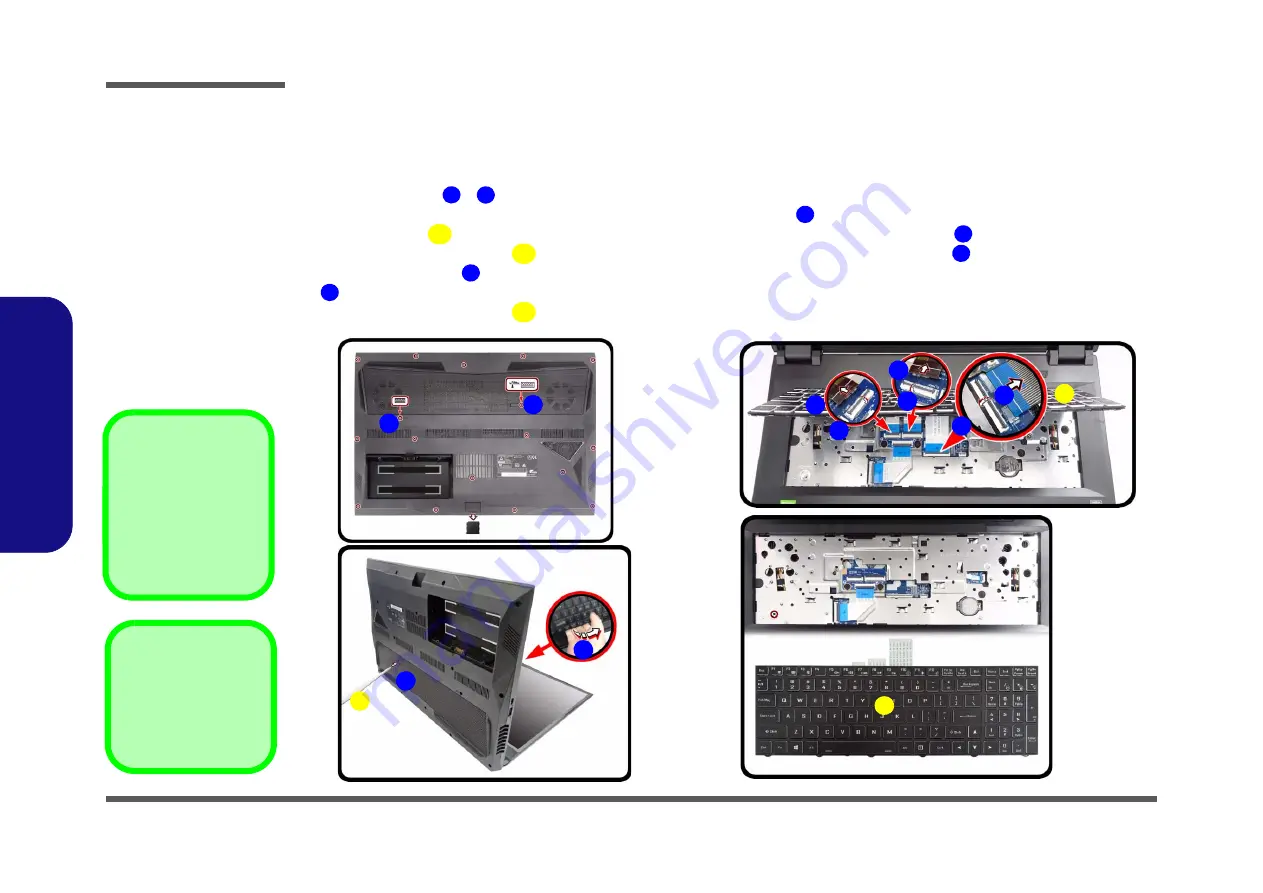
Disassembly
2 - 6 Removing the Keyboard
2.Disassembly
Removing the Keyboard
Keyboard-1 Removal Procedure
1.
Turn
off
the computer, turn it over.
2.
Remove screws
-
from the bottom of the computer.
3.
Open it up with the LCD on a flat surface before pressing at point
to release the keyboard module (use the spe-
cial eject stick
to do this) while releasing the keyboard in the direction of the arrow
as shown (
a
).
4.
Carefully lift the keyboard
up, being careful not to bend the keyboard ribbon cable
. Disconnect the key-
board ribbon cable
from the locking collar socket by using a flat-head screwdriver to pry the locking collar pins
away from the base (
).
5.
Carefully lift the keyboard
).
1
2
3
4
5
6
7
7
8
6
a.
b.
1
2
c.
6
7
7
8
6
3
4
8
5
8
7
4. Eject Stick
6. Keyboard
•
2 Screws
Figure 2
Keyboard-1
Removal
a. Remove the screws from
the bottom of the compu-
ter and then eject the
keyboard using a special
eject stick to push the
keyboard out while re-
leasing the keyboard as
shown.
b. Lift the keyboard up and
disconnect the keyboard
ribbon cable from the
locking collar socket.
c. Remove the keyboard.
Re-inserting the Key-
board
When re-inserting the
keyboard firstly, align the
keyboard tabs at the bot-
tom of the keyboard with
the slots in the case.
Summary of Contents for PB70DDS
Page 1: ...PB70DDS PB70DF1 PB70DF2 PB71DDS PB71DF1 PB71DF2 ...
Page 2: ......
Page 24: ...Introduction 1 12 1 Introduction ...
Page 38: ...Disassembly 2 14 2 Disassembly ...
Page 41: ...Top A 3 A Part Lists Top Figure A 1 Top ...
Page 42: ...A 4 Bottom A Part Lists Bottom Figure A 2 Bottom ...
Page 43: ...Main Board A 5 A Part Lists Main Board Figure A 3 Main Board ...
Page 44: ...A 6 HDD A Part Lists HDD Figure A 4 HDD ...
Page 45: ...LCD A 7 A Part Lists LCD Figure A 5 LCD ...
Page 46: ...A 8 A Part Lists ...
















































