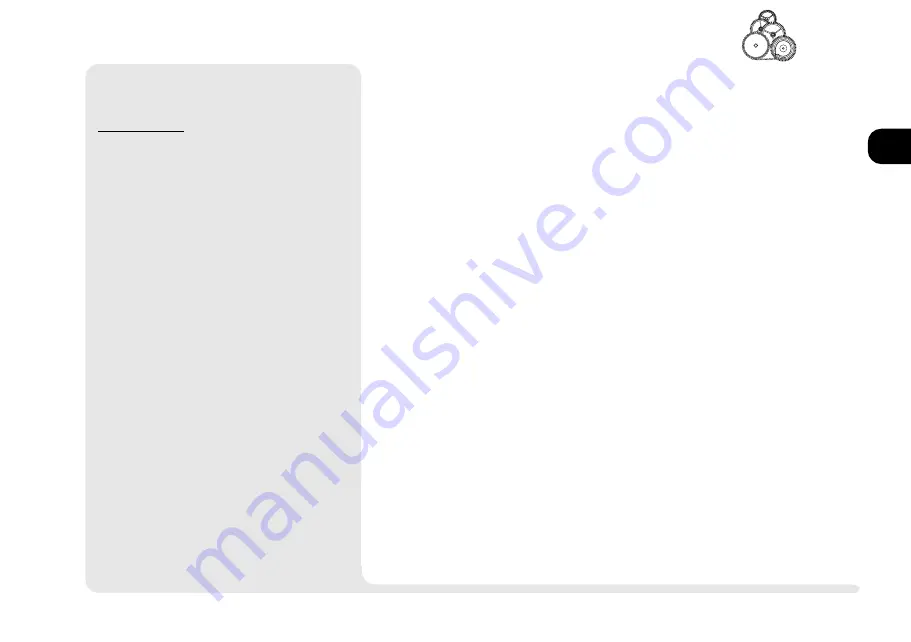
1
2
3
4
5
6
7
8
2 13
audio
<
Audio Setup (cont.)
W
INDOWS
NT 4.0
To install the audio driver after youre into the sys-
tem, load the
Software & Utilities
CD-ROM. Then,
1.
Open
Control Panel
then
Multimedia
and
click on the
Devices
tab then on the
Add
button.
2.
Choose Unlisted or Updated Driver from
the list. Then use the
Browse
button to choose
drive
D:\NT40\AUDIO as the location of the
driver.
4.
Click on
OK
when
OPL...Sound System
ap-
pears. If prompted, select the your language
version and click on
OK
. In addition to the
default settings which appear, click on Use
Dual DMA and Enable MPU401. Again,
you should use the default settings. When
youre finished,choose
Continue
or
OK
to
confirm the resource settings. Then restart the
system to activate the driver.
5.
Once the system has restarted, double-click
on the speaker icon of the tray on the lower
right to open the sound control panel.
If you want enhanced performance, click on
the
OPL3-SAx Configuration
button in
Con-
trol Panel
.
A
DDITIONAL
A
UDIO
The utility disks which accompany your
system also include supplemental au-
dio software for
Windows 95
and
Win-
dows 3.1/DOS
. Refer to
Chapter 6: Ex-
tras
for more details.
Summary of Contents for 9800
Page 1: ...1 2 3 4 5 6 7 8 i MULTIMEDIA NOTEBOOK COMPUTER USER S MANUAL ...
Page 18: ...1 2 3 4 5 6 7 8 xviii P r e f a c e NOTES Notes ...
Page 34: ...1 2 3 4 5 6 7 8 1 16 Introduction NOTES notes ...
Page 62: ...1 2 3 4 5 6 7 8 3 10 M e d i a notes NOTES ...
Page 106: ...1 2 3 4 5 6 7 8 6 16 E x t r a s NOTES notes ...
Page 130: ...1 2 3 4 5 6 A B B 16 T r o u b l e notes NOTES ...






























