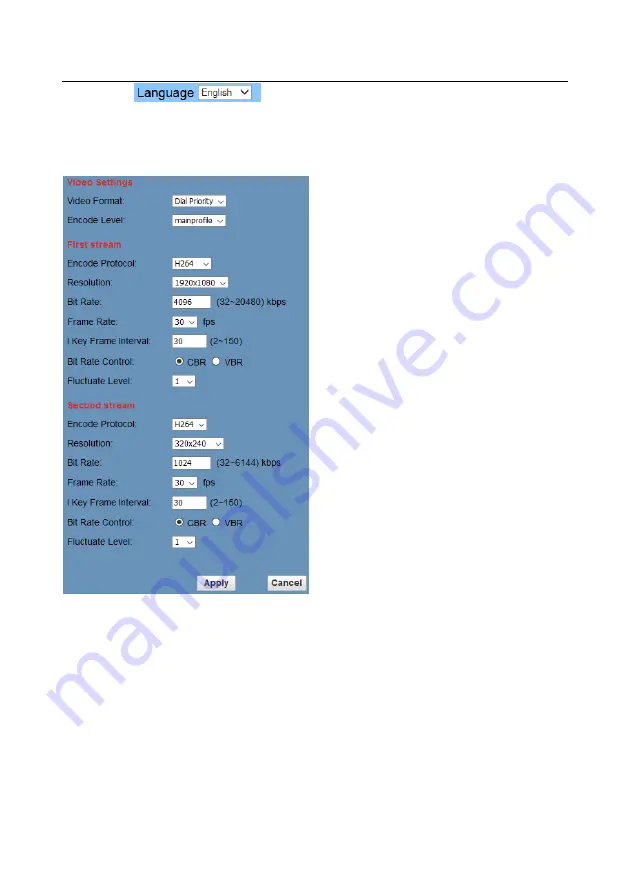
25
Chinese/English/Russian
6.2
Media
Video Setup, please click "Video"
1)
Video format
Support 50HZ(PAL)and 60HZ(NTSC),
and Dial priority three formats.
2)
Encode Protocol
Support H.264 , H.265and MJEPG three
formats.
3)
Encode Level
Support baseline, mainprofile, highprofile
three levels.
4)
Resolution
First stream support 1920x1080,1280x720,
1024x576,960x540,640x480,640x360, second
stream support 50Hz:1280x720,1024x576,
720x576,720x408,640x360,480x270,320x240,60
Hz:1280x720,1024x576,720x480,720x408,640x3
60,480x270,320x240,the bigger resolution is, the
clearer the image will be, more network
bandwidth will be taken.
5)
Bit Rate
User can assign bit flow/stream, normally
speaking, the bigger bit flow is, the clearer the
image will be. The bit allocation must combine
with network bandwidth, when the network
bandwidth is too narrow and the allocated bit flow
is too big, will cause video signal flow not to be
transmitted normally, the video effect will be
worse.
6)
Frame rate
User can specify the size of the frame rate,
generally, the frame rate greater, the image more
smooth; Frame rate is smaller, the more sense of
beating.
7)
I key frame interval:
Set interval between 2 I frame, the bigger
interval is, the response will be lower from
viewing window.
8)
Bit Rate control
Code stream control way:
Constant bit rate: video coder will be coding
according to preset speed
Variable bit rate: video coder will adjust the
speed based on preset speed to gain the best image
Summary of Contents for 1220SHN
Page 1: ...CleverMic 1220SHN PTZ camera User Manual V2 1 English...
Page 11: ...Size 10...
Page 15: ...14 VISCA Network Configuration...




















