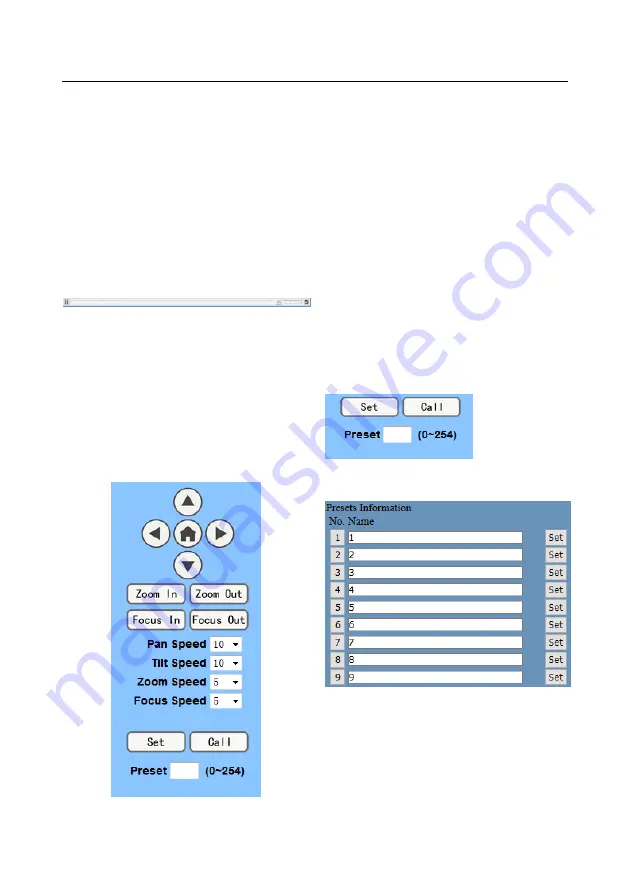
24
image Parameter setup: with function buttons
A.
Video viewing window
Video viewing window must be same as
video resolution, the bigger the resolution is, the
bigger the playing area is. Double click viewing
window, will show full-screen, double click again,
will return to initialized size.
Status bar in viewing window shown as
below
1)
Video playback pause button: control
real-time video pause, stop the last picture, click
recoverable video again.
2)
Audio control buttons: can set silent mode.
3)
Full screen switch button.
B.
PTZ Setup
1)
PTZ direction control box: Up, down,
left, right, home oblique button as above
2)
Rate: Vertical speed can be chosen as
1 ~ 24, horizontal direction at the rate of 1 ~ 20.
3)
select corresponding speed and click
direction button to realize PTZ speed up or speed
down.
4)
Zoom In/Zoom out: for zooming in or
zooming out, Focus In/ Focus Out: Focusingon
distant objects or Focusing on close objects.
5)
Set/Call: When PTZ turn to expected
position, can set up preset that user want as
below.
Method 1: Type a number into the Preset box.
Method 2:Type name into the Preset information.
Then click "Set" button, when PTZ turn to other
position, click "Call" button or click "No." of the
Presets Information, PTZ turn back to preset
position.
C.
Language selection
Summary of Contents for 1220SHN
Page 1: ...CleverMic 1220SHN PTZ camera User Manual V2 1 English...
Page 11: ...Size 10...
Page 15: ...14 VISCA Network Configuration...





















