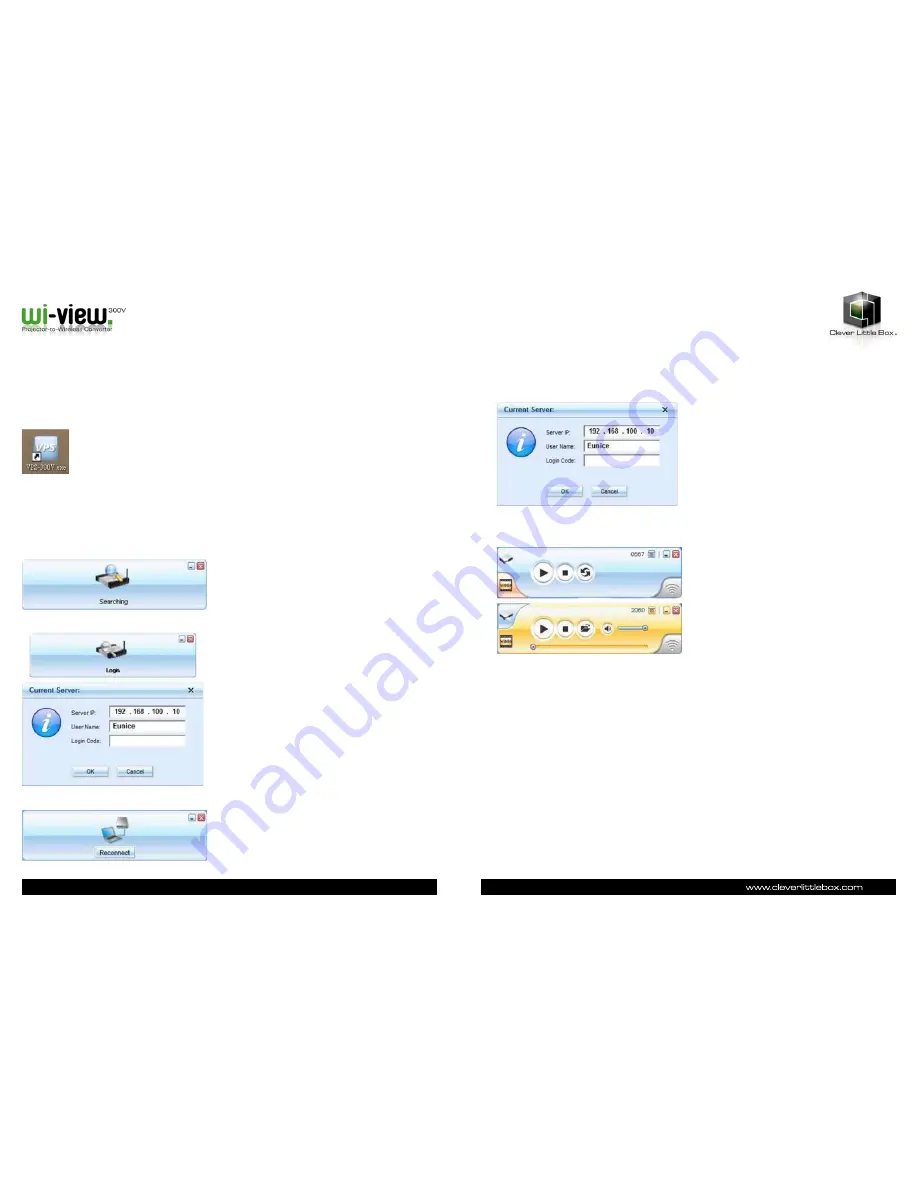
08
09
Client Utility
Starting Program
After you have successfully downloaded the Wi-View 300v Windows program via your web browser, follow the next step
to start.
1) Click VPS-300v icon to execute the program.
2) The program will automatically start to search for your Wi-View unit.
3) Once found, the Login Code dialog box will appear on the PC screen.
4) If not, the Wi-View unit will disconnect and the Reconnect button will appear for you to try again.
Login
1) Enter login code to start presentation.
2) You can see the login code shown on the projected screen.
Searching for Wi-View box
• Once the Wi-View unit has been found, enter login code to start.
• Failed to find Wi-View 300v unit
Button Descriptions
Once you have logged in successfully, you will see the main User Interface of the Wi-View application.
Summary of Contents for Wi-View 300V
Page 1: ...User Guide ...
Page 14: ...27 Notes 26 Notes ...

































