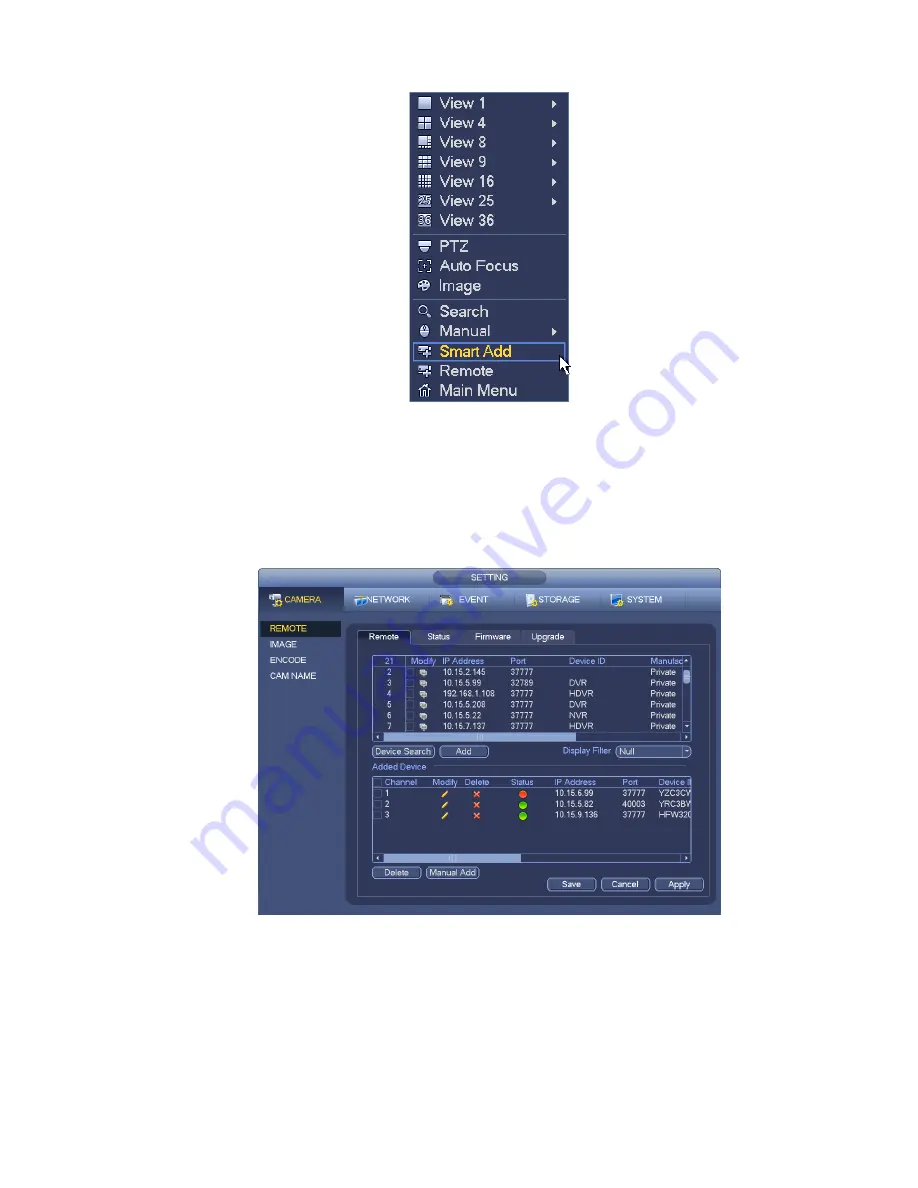
10
Figure 2-4
Please refer to the user’s manual for detailed information.
2.4
Remote Device
From Main menu->Setting->Camera->Remote device or right click mouse on the preview interface and
then select remote device item, you can see the following interface. See Figure 2-5.
Figure 2-5
Tips
In the preview interface, for the channel of no IPC connection, you can click the icon “+” in the centre of
the interface to quickly go to the Remote Device interface. See Figure 2-6.
























