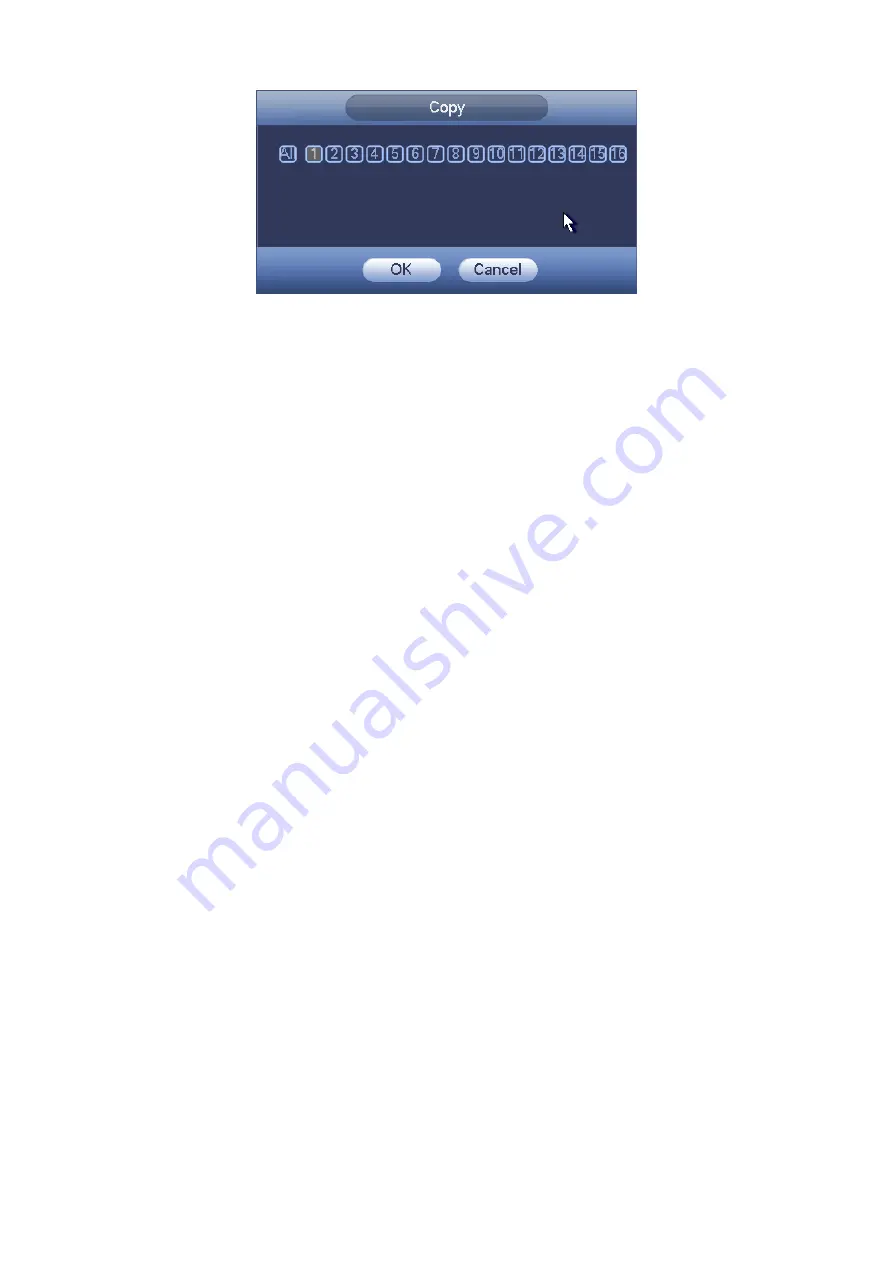
23
Figure 2-16
2.6.2 Redundancy
Redundancy function allows you to memorize record file in several disks. When there is file
damage occurred in one disk, there is a spare one in the other disk. You can use this
function to maintain data reliability and safety.
In the main menu, from Setting->Storage-> Schedule, you can highlight redundancy
button to enable this function.
In the main menu, from Main menu->Setting->Storage->HDD Manager, you can set one or
more disk(s) as redundant. You can select from the dropdown list. System auto
overwrites old files once hard disk is full.
Please note only read/write disk or read-only disk can backup file and support file search
function, so you need to set at least one read-write disk otherwise you can not record video.
Note
About redundancy setup:
If
current channel is not recording, current setup gets activated when the channel begin
recording the next time.
If current channel is recording now, current setup will get activated right away, the current file
will be packet and form a file, then system begins recording as you have just set.
After all the setups please click save button, system goes back to the previous menu.
Playback or search in the redundant disk.
There are two ways for you to playback or search in the redundant disk.
Set redundant disk(s) as read-only disk or read-write disk (Main menu->Setting->Storage-
>HDD Manager). System needs to reboot to get setup activated. Now you can search or
playback file in redundant disk.
Dismantle the disk and play it in another PC.
2.7
Snapshot
2.7.1 Schedule Snapshot
On the preview interface, right click mouse and then select Manual->Record, or in the main
menu, from Setting->Storage->Record, check the box to enable snapshot function of
corresponding channels. See Figure 2-17.
In main menu, from Setting->Camera->Encode->Snapshot interface, here you can input
snapshot mode as regular, size, quality and frequency. See Figure 2-18.
In main menu, from Setting->Camera->Encode->Schedule interface, please enable snapshot
function. See Figure 2-19.
Summary of Contents for Panther-16HP
Page 1: ...Standalone DVR Quick Start Guide Version 1 1 0 ...
Page 3: ...iii 3 3 Main Window 33 ...
Page 29: ...24 Please refer to the following figure for detailed information Figure 2 17 Figure 2 18 ...
Page 40: ...HD AVS Standalone DVR User s Manual V1 3 0 ...
Page 109: ...61 Figure 4 53 Figure 4 54 4 10 1 3 Encode ...
Page 135: ...87 Figure 4 81 Figure 4 82 Figure 4 83 ...
Page 141: ...93 Figure 4 89 Figure 4 90 ...
Page 142: ...94 Figure 4 91 Figure 4 92 ...
Page 145: ...97 Figure 4 96 Figure 4 97 ...
Page 151: ...103 Figure 4 106 Figure 4 107 4 10 4 1 2 2Trigger Snapshot ...
Page 179: ...131 Figure 4 141 ...






























