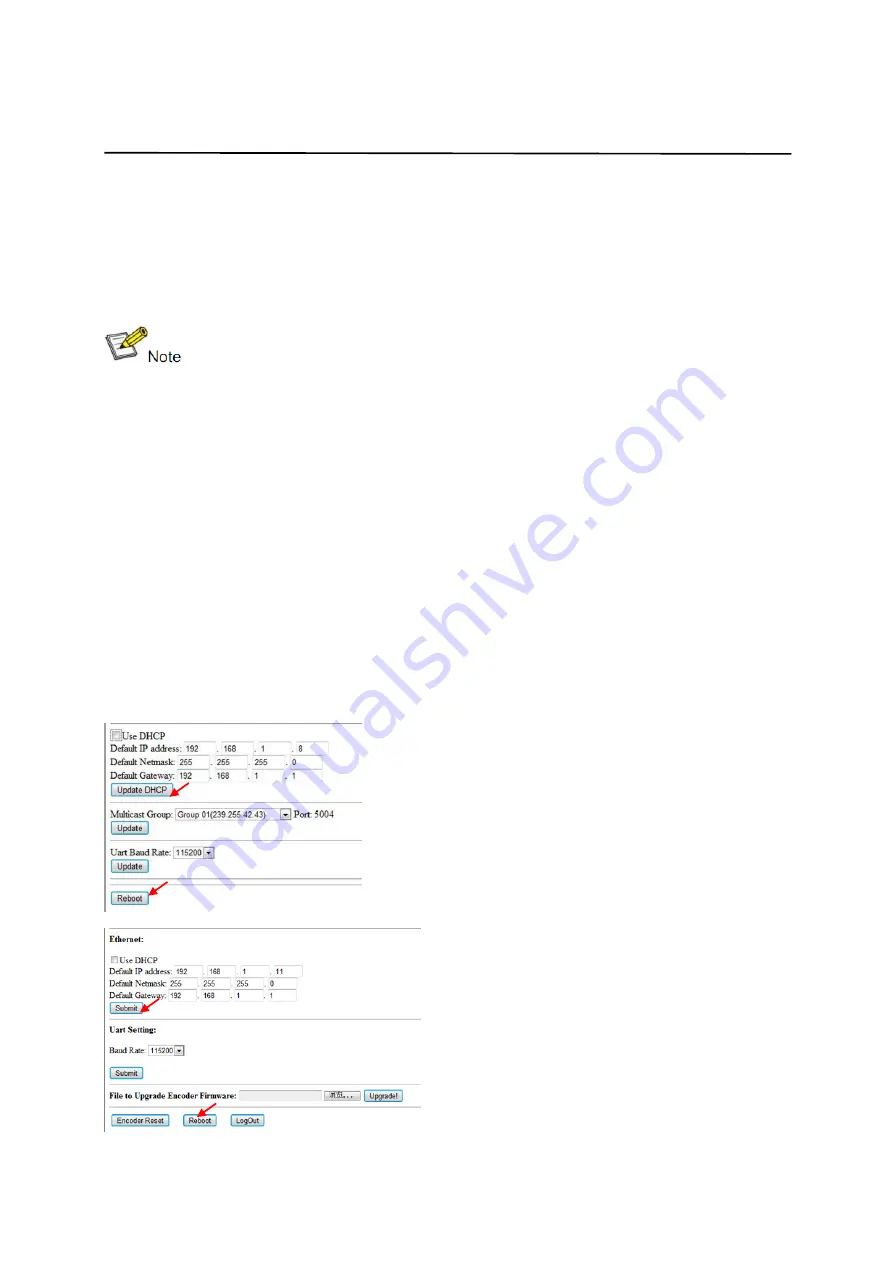
9
Operating Instructions
Step 1: Make sure the Transmitter and PC are in the same domain.
Access the Network Setting Control Panel in Windows and locate your
Lan connection. Under Windows 7, this can be done by clicking Start >
Control Panel >Network Sharing center>Change adapter settings >
Properties >Internet Protocol Version4 (TCP/IPv4). Change the IP address fi
eld to 192.168.1.1
(0-255). After that press "OK" to save the configuration.
※
The PC and TX/RX should be in the same domain.
※
The IP address of PC should be different from the IP address of
TX and RX.
Step 2:
Use an Ethernet Cable to connect the PC (or laptop) and the
extender. the power LED for the extender is red and the green status is
blinking.
Step 3:
Login in IE: 192.168.1.11 (default IP for TX) or 192.168.1.12(default
IP for RX), You can setup IP address for the TX and RX. TX requires user
name: admin and password: admin
Please set IP address for each TX and each RX, IP: 192.168.1.XX (XX:1-255.
all IP address for TX and RX must be different and can’t be same as the PC’s
address.)
Step 4:
After selecting “Use DHCP” or reset the IP Address, click “Submit”
(transmitter) or “update DHCP” (Receiver).
Step 5:
Click “Reboot”.
Step 6:
Restart the extender after resting the IP Address.
Summary of Contents for KREX36
Page 7: ...7 Operating Instructions 4 1 Panel Drawing Transmitter Receiver ...
Page 18: ...18 Operating Instructions Step 2 Click Upgrade Encoder FW first ...
Page 20: ...20 Operating Instructions Step 2 Click Upgrade Rx FW ...
Page 22: ...22 Operating Instructions 9 3 Click Factory Reset on TX or RX ...










































