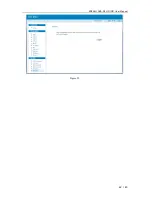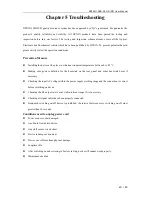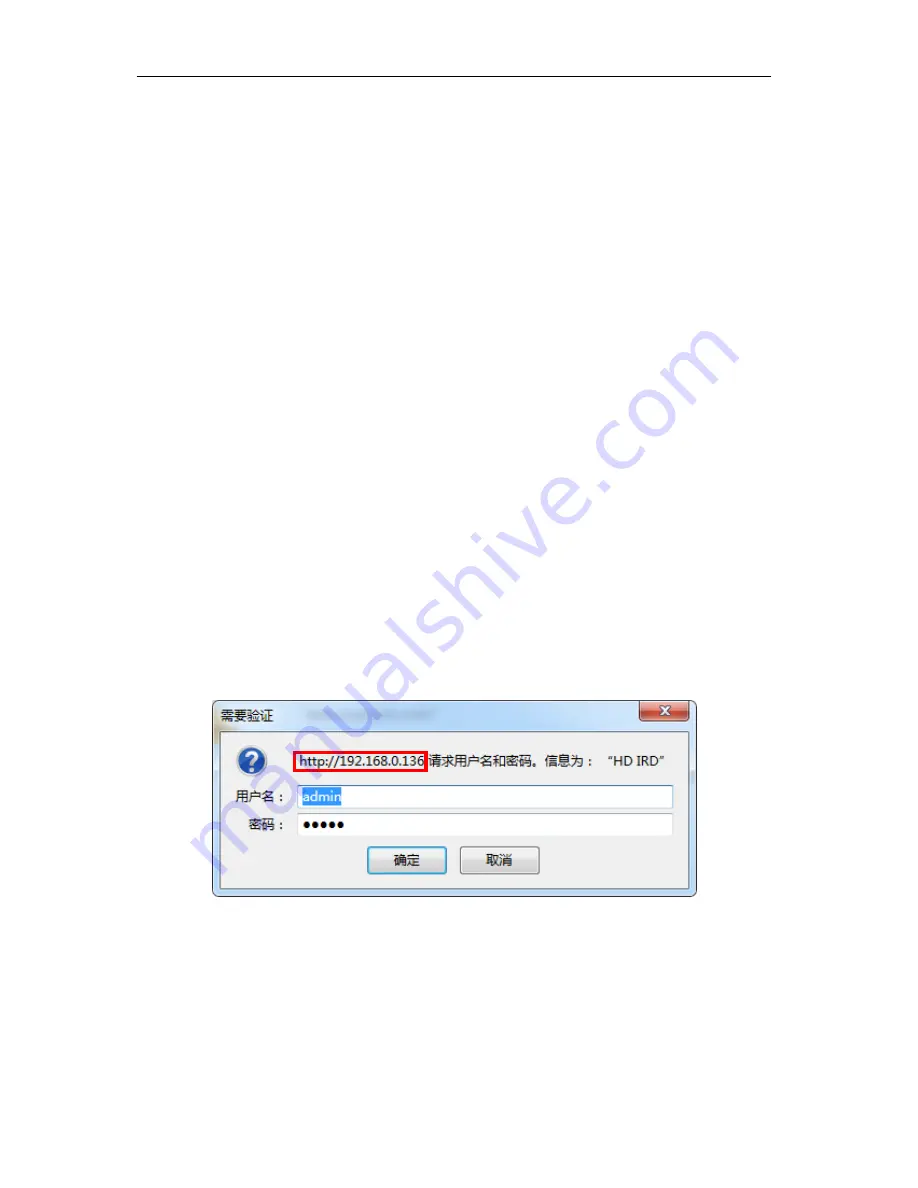
KR356H DVB-S2 HD IRD User Manual
28 / 43
Chapter 4 Web-based NMS Management
User not only can use front buttons for setting configuration, but also can control and set the
configuration in computer by connecting the device to web NMS Port. User should ensure
that the computer’s IP address is different from this device IP address; otherwise, it would
cause IP conflict.
4.1 Login
The default IP address of this device is 192.168.0.136. (We can modify the IP through the
front panel.)
Connect the PC (Personal Computer) and the device with net cable, and use ping command
to confirm they are on the same network segment.
I.G. the PC IP address is 192.168.99.252, we then change the device IP to 192.168.99.xxx
(xxx can be 1 to 254 except 252 to avoid IP conflict).
Use web browser to connect the device with PC by inputting the device’s IP address in the
browser’s address bar and press Enter.
It will display the Login interface as Figure-1. Input the Username and Password (Both the
default Username and Password are “admin”.) and click “LOGIN” to start the device setting.
Figure-1
4.2 Operation
Summary:
When we confirm the login, it displays the WELCOME interface as Figure-2 where users
can have an overview of the device’s system information and working status.