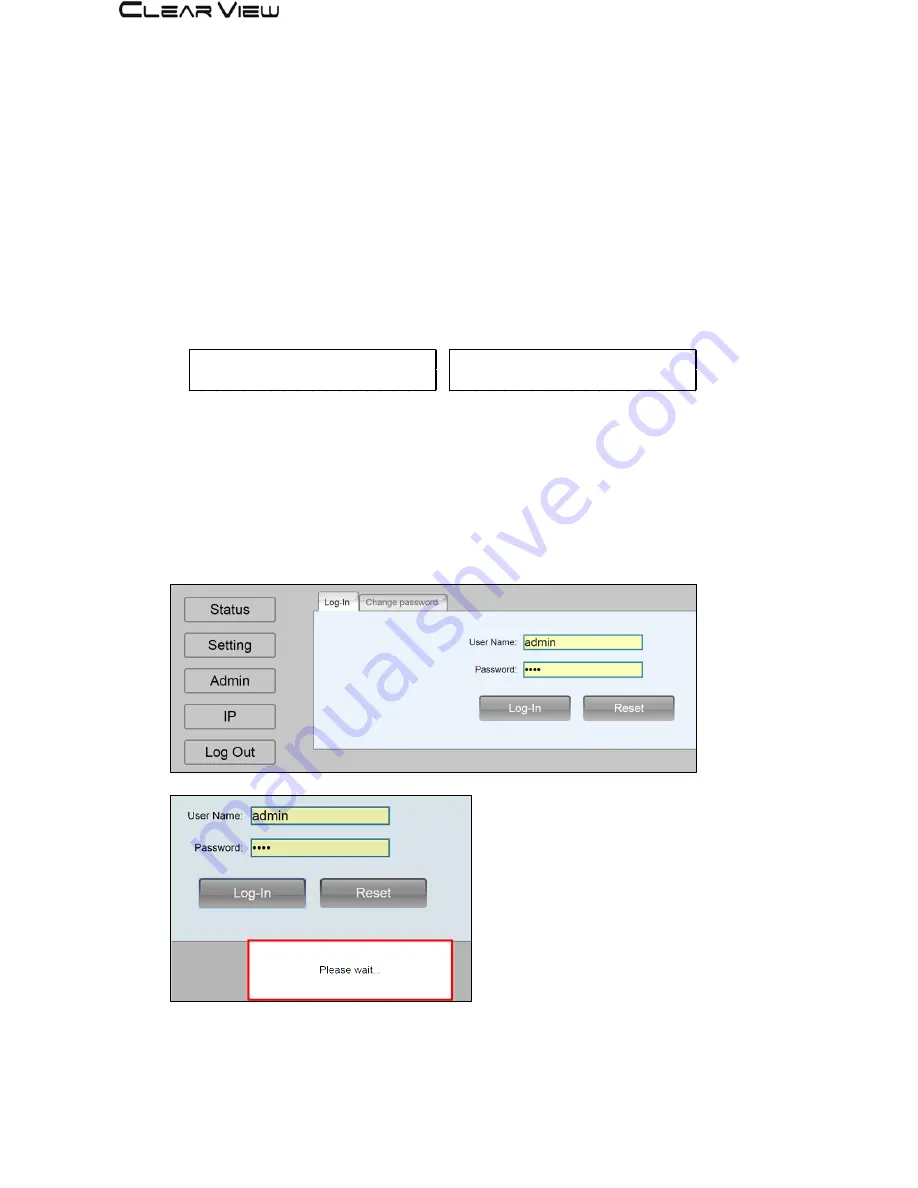
HD4660 Manual Rev 1.0
3.2
Starting
3.2.1 Beginning Setup
DEVICE Programming and Setup
1.
Apply power.
2.
Connect Audio / Video source
Connecting to the GUI Interface:
1.
Connect an Ethernet cable directly to the Ethernet port on the rear panel of the encoder
and then connect the Ethernet cable to an Ethernet switch /router or connect an
Ethernet Cable to your PC.
2.
Using a Windows-based PC Select Windows Icon
3.
Check IP address from front panel display.
4.
Key in the IP address in web browser.
3.2.2 Step 1: Login
Login Password:
Default User Name: admin
Default Password: 0000
Encoder Programming and Setup via GUI Interface:
I n i t i a l . . . .
P l e a e s
w a i t . . . .
S t a t u s
( E n t e r )
1 9 2 . 1 6 8 . 1 . 1 3 8
6














