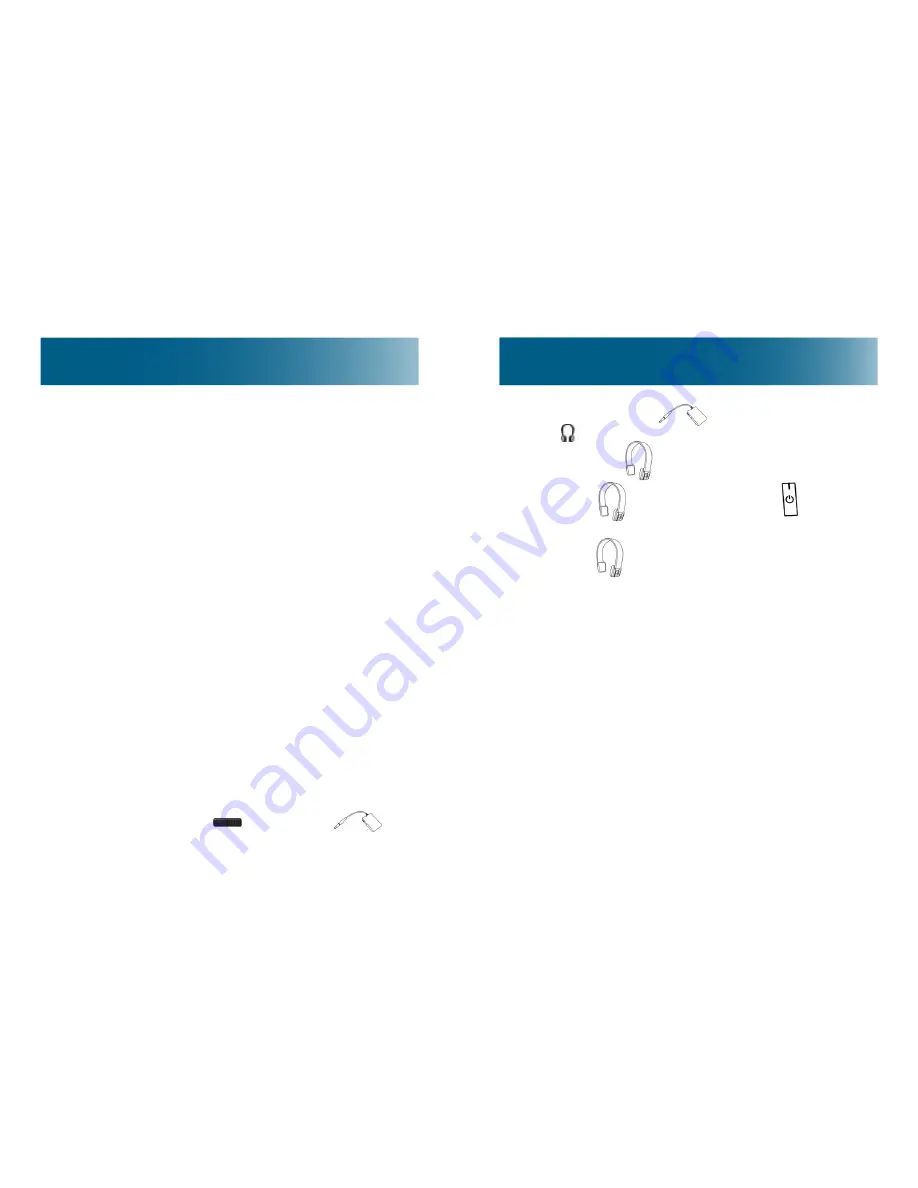
20
21
then plug in
to the audio-out port
( ) on the
device.
2.
Establish
communication with the device:
•
If the
is off, press and hold for three to
five seconds until the blue light is on.
•
If the
is in standby mode, briefly press
>
.
The headset is connected to the device.
Tip
: If you primarily use the headset with one device,
keep the device Bluetooth function turned on. When
you turn on the headset, it automatically connects to
the last device with which it communicated.
Troubleshooting
:
•
If you turn on the headset or transmitter and it
doesn’t connect to a device within five minutes,
the headset or transmitter turns off.
•
If the headset has dropped recall of the device,
you must pair the headset to the device before
you can connect to the device. See page 16.
•
If the headset connected to the wrong device, turn
off Bluetooth in that device, and then try again.
Connect
Typically, it is necessary to pair the headset and a
device only once. After pairing, you simply connect the
headset and the device.
Connecting to two devices at once
The headphones can be simultaneously connected to
these two devices:
•
TV, portable media player or computer
•
Mobile phone
This enables you to listen to sound on one device and
place or accept calls on the phone, as desired.
If you plan to connect to two devices, begin by turning
off Bluetooth in the phone, connect to the TV, portable
media player or computer, and then turn on phone
Bluetooth and connect to the phone.
To connect the headset to a device
Follow these steps in the order described.
1.
If the device Bluetooth transmitter is off, turn on
Bluetooth:
•
If the device has a built-in Bluetooth transmitter, turn
on the Bluetooth function in the device, and put
it in communication with the
ClearTV
headset
(consult the device user’s guide, if necessary).
•
If the device does
not include built-in
Bluetooth, press
to
turn on
, and

















