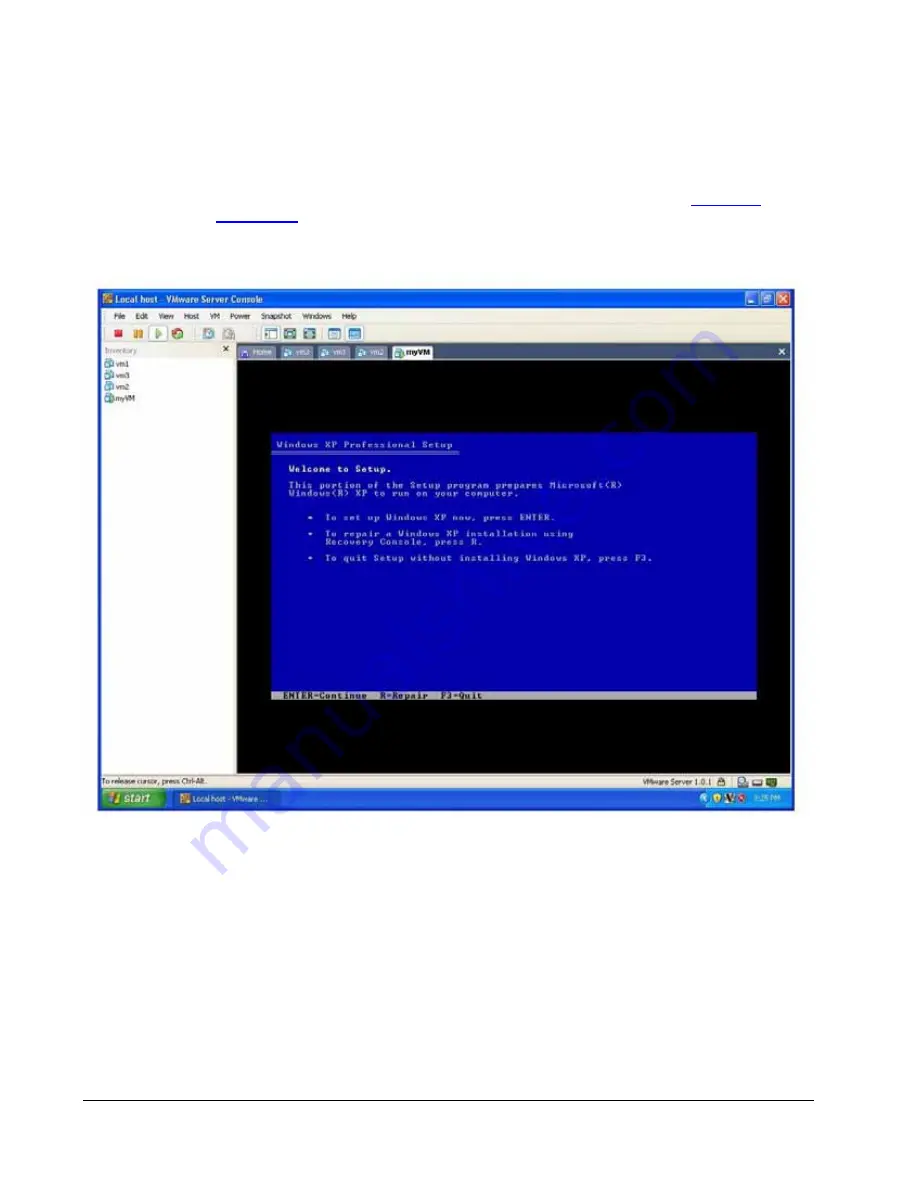
30 • Deploying VMware Server
ClearCube Virtualization Deployment Guide
3. Power on the VM to begin OS installation.
a. In the left-hand Inventory pane, select the VM you want to power on.
b. Click
File > Power > Power On
.
Installation screens are displayed under the VM tab, as shown in
Figure 8.
on page 30
.
Note:
You must click in the VM portion of the window to gain keyboard and mouse
focus so you can respond to the interactive installation.
Figure 8. Viewing Windows XP Professional setup on a VM
Installing VMware Tools
VMware Tools is a suite of utilities that significantly improves the performance of the
OS on a VM. The
Virtual Machine Guide
, located on VMware Server Online Library,
describes how to download and install VMware Tools. Perform the following steps to
access the guide:
Summary of Contents for R2200
Page 1: ...ClearCube Technology Inc ClearCube Virtualization Deployment Guide ...
Page 4: ...iv ClearCube Virtualization Deployment Guide ...
Page 26: ...22 Deploying ESX Server ClearCube Virtualization Deployment Guide ...
Page 36: ...32 Deploying VMware Server ClearCube Virtualization Deployment Guide ...
Page 43: ......

























