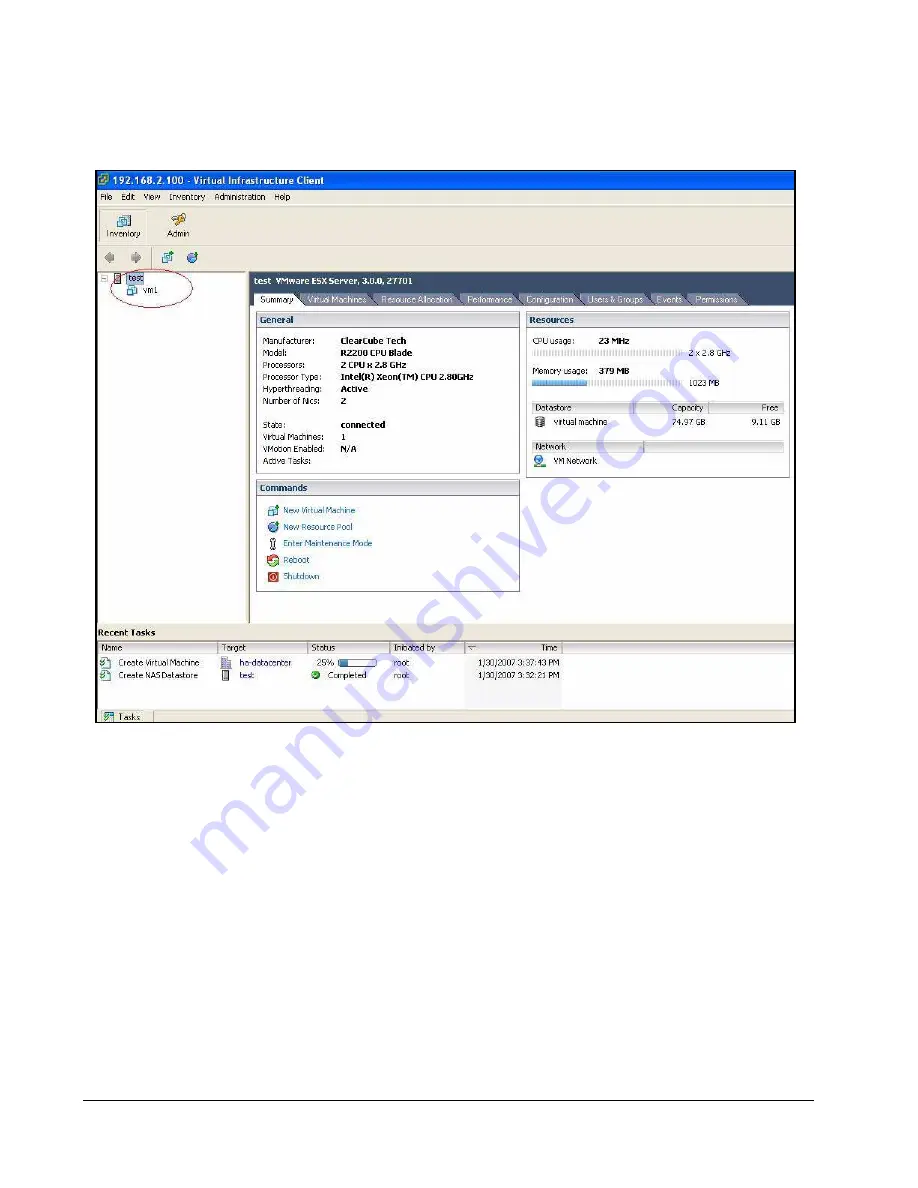
20 • Deploying ESX Server
ClearCube Virtualization Deployment Guide
26. The Inventory view shows a VM icon below the ESX Server icon on the left-hand
portion of the screen. A progress meter is shown in the Recent Tasks area at the
bottom of the window.
Figure 8. Summary screen showing VM icon and ESX Server attributes
27. To install Windows XP Professional operating system from an ISO file, perform
the following steps.
Note:
These instructions assume that you are installing the operating system
from an ISO image, not from a physical CD-ROM. The instructions also
assume that the OS and floppy files are located on the machine that runs
the VI Client. Locating these files on the VI Client machine ensures their
accessibility during installation.
a. Right-click the VM and select
Open Console
to open a console window.
b. On the console Toolbar, click the
Power On
button to display the VMware
startup screen.
c. Click the
Virtual CDROM
button, and then click
Connect to ISO image
.
Summary of Contents for R2200
Page 1: ...ClearCube Technology Inc ClearCube Virtualization Deployment Guide ...
Page 4: ...iv ClearCube Virtualization Deployment Guide ...
Page 26: ...22 Deploying ESX Server ClearCube Virtualization Deployment Guide ...
Page 36: ...32 Deploying VMware Server ClearCube Virtualization Deployment Guide ...
Page 43: ......






























