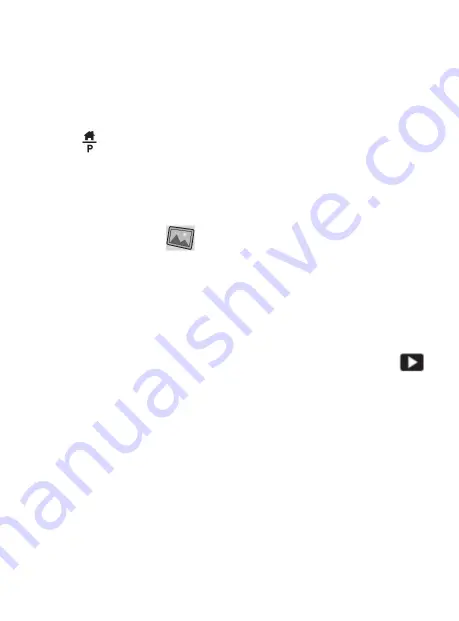
12
How To View or Delete Scanned Images
On The Device
To view images you’ve already scanned on the
device’s screen, first press the Main Menu (Home)
button:
At the main menu, use the arrow buttons to select
the Photo Gallery
option, and press the OK
button.
Use the arrows and “OK” buttons to select and view
an individual image. Once you are viewing an
individual image, you can
press the “Playback”
button to view a slideshow of scanned images.




















