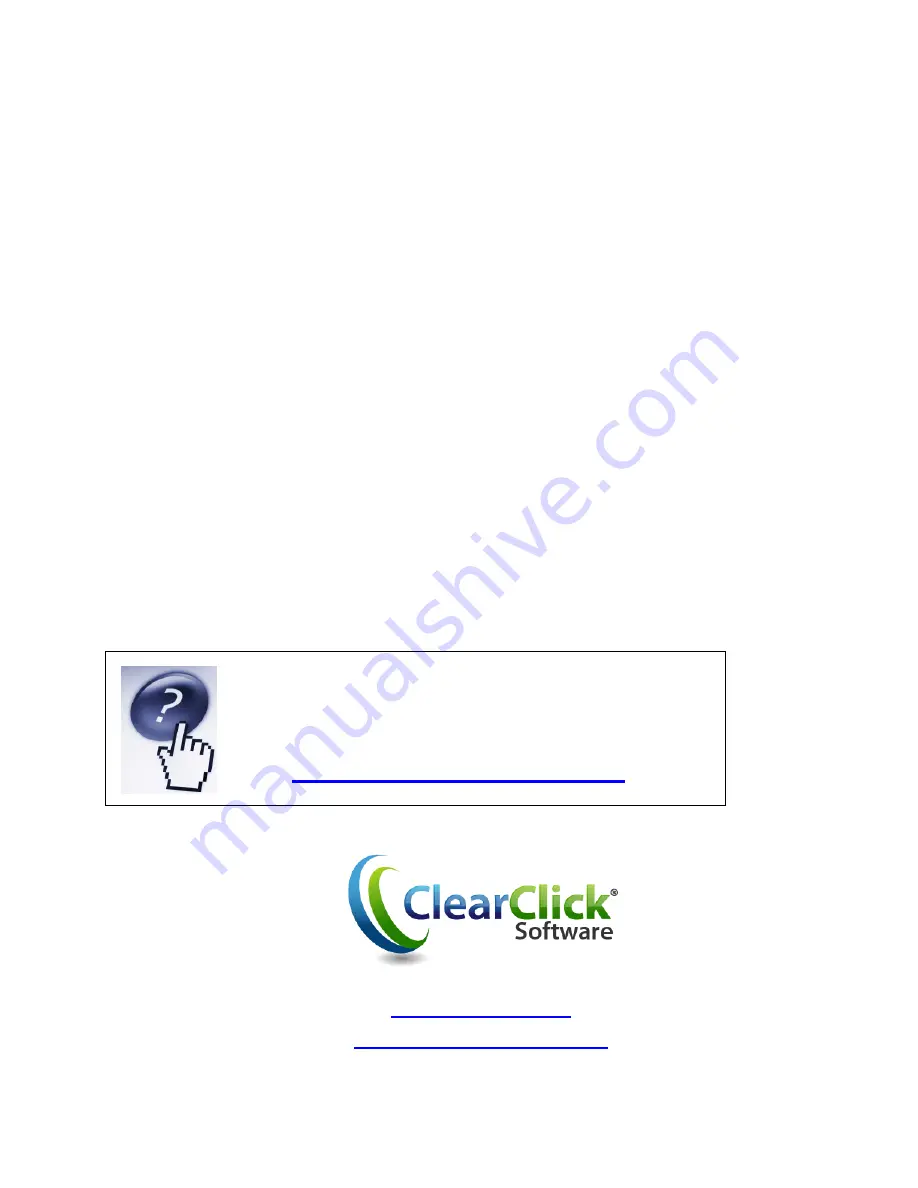
7
2) Make sure you have the correct recording device set. In the software, set the
“Recording Device” to something like “USB Audio Device.”
6. On Mac, how do I split up my recording into individual tracks?
First, use the mouse to select a track. Do this by clicking and dragging between the silences
(flat lines). Use the “Zoom In/Out” tool if necessary.
Then, click Audacity
“
Export Selection As WAV” or “Export Selection As MP3.” Select a
location to save the file.
Repeat the process for the remaining tracks that are recorded. When finished you may exit
Audacity and say “no” when asked to save the file.
7. Is there a way to make the audio transfer faster?
Transfers must be done at normal speed. This is because the Vinyl2USB™ Converter records
the actual audio that is emitted by the player.
8. My recording is too fast or too slow.
Adjust the speed screw by using a coin to loosen or tighten it.
Need troubleshooting help? Visit:
www.Vinyl2USB.com/help
www.Vinyl2USB.com
www.ClearClickSoftware.com








