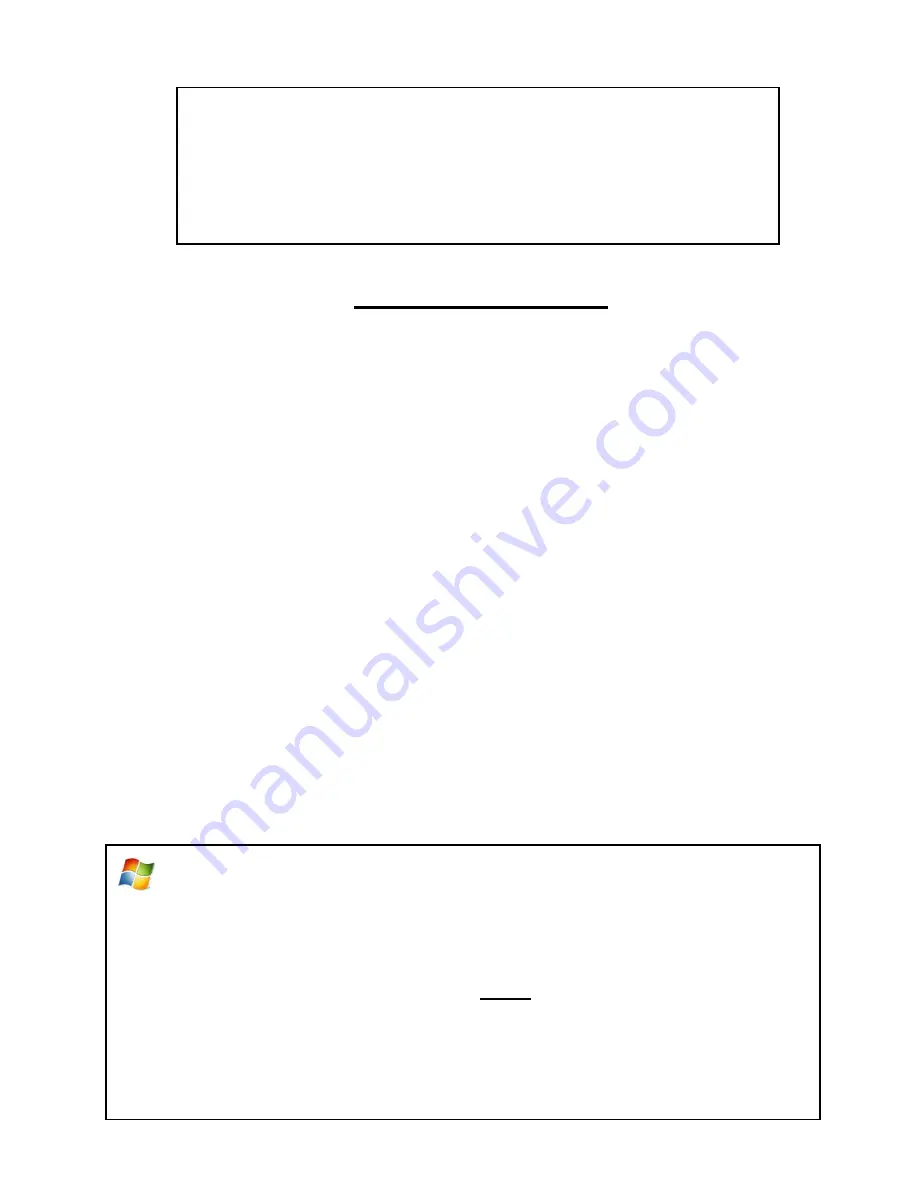
4
What’s Included?
T
he following items are included with your Vinyl2USB™ Converter:
Vinyl2USB™ Converter Software CD
USB Cable User’s Manual
Quick Start Guide
1. Install Your Included Software.
First, install the conversion software included with your converter.
On PC
: Insert the
LP2CD Wizard™
2.0 software CD into your computer. Browse the CD
and run the file marked “Setup.”
On MAC
: Insert the
Vinyl2USB™
software CD into your computer. Go to the
“AudioRecorder” folder. Double click on the appropriate “MacSetup” DMG file for your
Macintosh. Then, click and drag the “Audacity” icon to your Applications folder to complete
the installation.
2.
Prepare Your Vinyl2USB™ Converter.
A) Open your converter’s cover and place a record on the converter.
B)
Plug in the converter’s USB cable into your computer.
C) Remove the cover from the stylus and carefully place the stylus on the record.
3. Start Converting Your Records!
On PC:
Run the
LP2CD Wizard™
2.0 software on your computer by double-clicking on its
icon.
NOTE
: Make sure you plug in your converter before starting the software!
On th
e first step, set the recording device to “USB Audio Device.”
Continue through the Wizard.
For further instructions, see the manual included on
the LP2CD Wizard™ 2.0 software CD.








