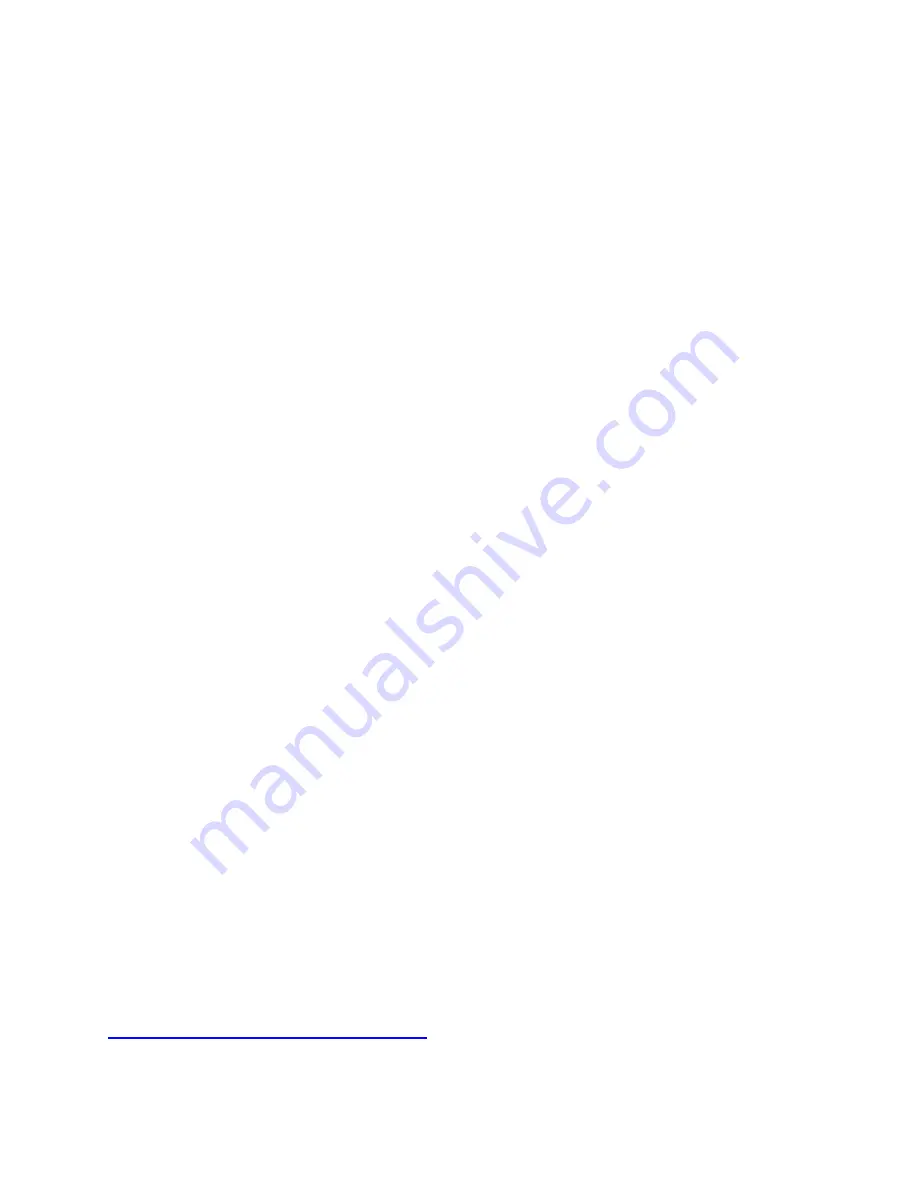
17
9. What video format does the converter save in,
and how large are the recorded files?
The converter saves in MP4 video format. The
resolution is 720x480. The recorded file size will be
around 2 GB per hour of video.
10. What is the maximum size USB flash drive or
SD card that can be used with the converter?
You may use up to a 128 GB USB drive or SD card
with the converter. If you are purchasing a larger
memory card, make sure you purchase an
“SD” card
that is marked
“Class 10” or better.
11. How do I remove an SD memory card from
the device?
Simply press (inward) on the memory card. It will
make a click when it has unlocked. Then pull the
card from the device.
12.
I have a question that isn’t listed here, or
need further support.
No problem! Please email us at
and we will get back to you as soon as possible.


















