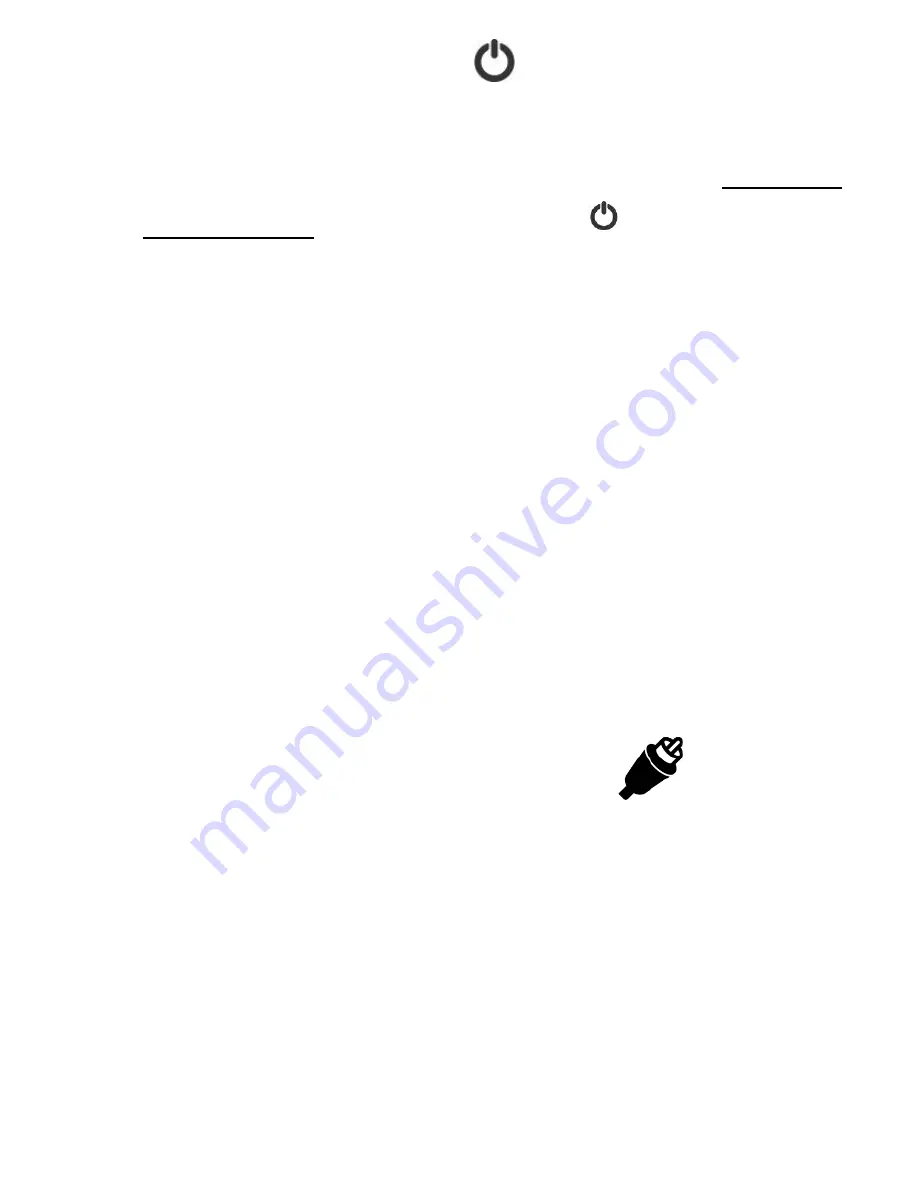
6
2.
Turn on the device
.
Turn on the Video2Digital® Converter by
pressing
and holding
the power button (
/MENU
) for 2-3
seconds. (A single press may not turn on the
device.)
The device will automatically be in “Capture”
mode when you turn it on. You will see a blue
screen.
Ensure memory card is already inserted in the
“TF” slot on the right side of the device (it will
very slightly stick out of the slot).
3.
Hook up your video source.
Find the included video transfer cable that is
included with the kit. It’s the cable with 3 RCA
plugs on both ends (yellow, red, and white).
Summary of Contents for Video2Digital Deluxe Edition
Page 23: ...23 ...
Page 24: ...24 www ClearClick tech ...





















