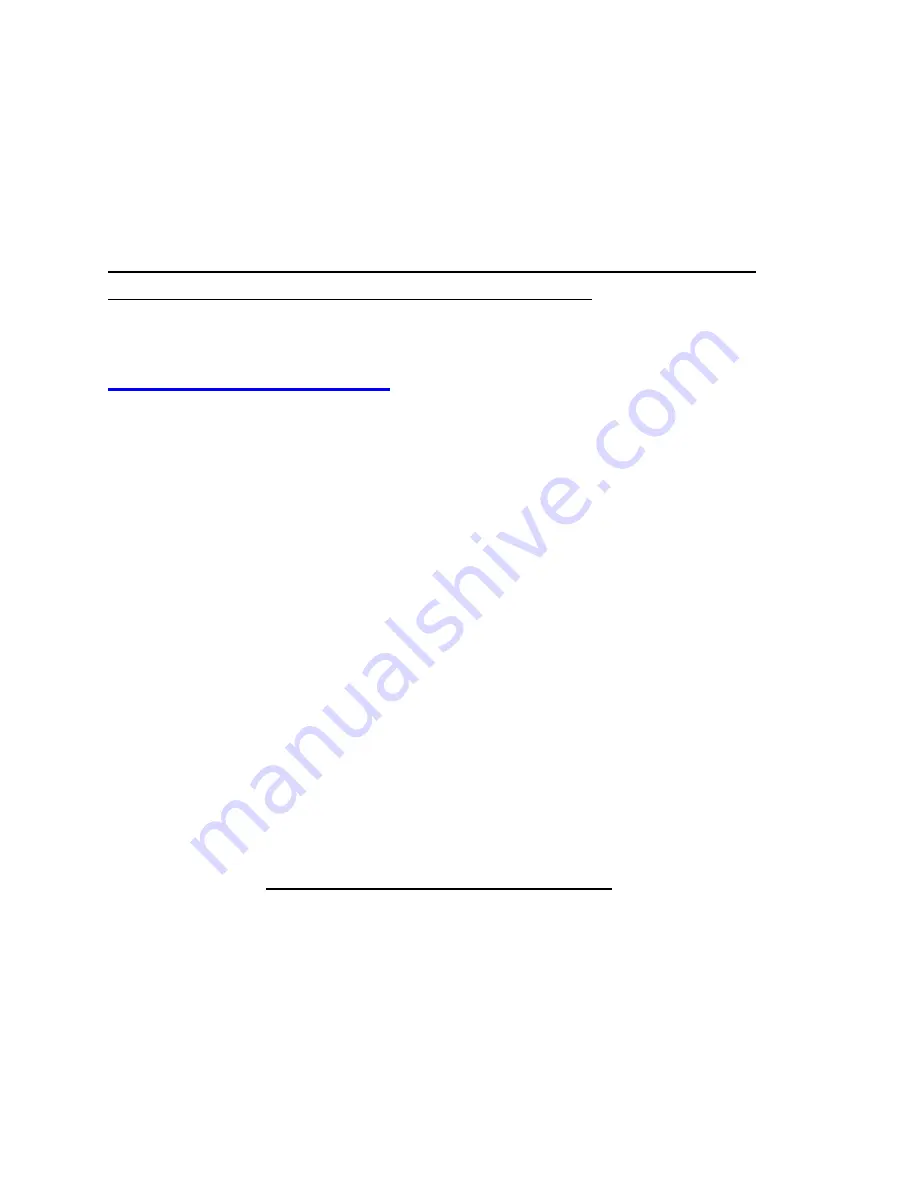
8
How To Live Stream or Record with OBS
(OBS is compatible with Windows,
Macintosh, and Linux)
Note: To record or stream in HDR (1080P), you must use the
UXPlayer Plus software. Please see page 11.
1. Download & install the OBS software from
2. Make sure the 4K HD Video Capture Box Ultimate®
is
plugged in to your computer and a live signal is coming
through your HDMI cable.
3. Open the OBS software.
4. Click Scenes
→
+ Button/Add Scene
→
and enter a
Scene Name.
5. Click Sources
→
+Button/Add Video Capture Device
→
and give it a name.
6. In the
Video Capture Device
settings:
i. C
hoose “Live Streaming Video Device” next to Device.
ii. If your video source is 1080P, choose “Device
Default” next to “Resolution.”
iii. If your video source is 4K, choose (or type)
“3840x2160” next to “Resolution.”





















