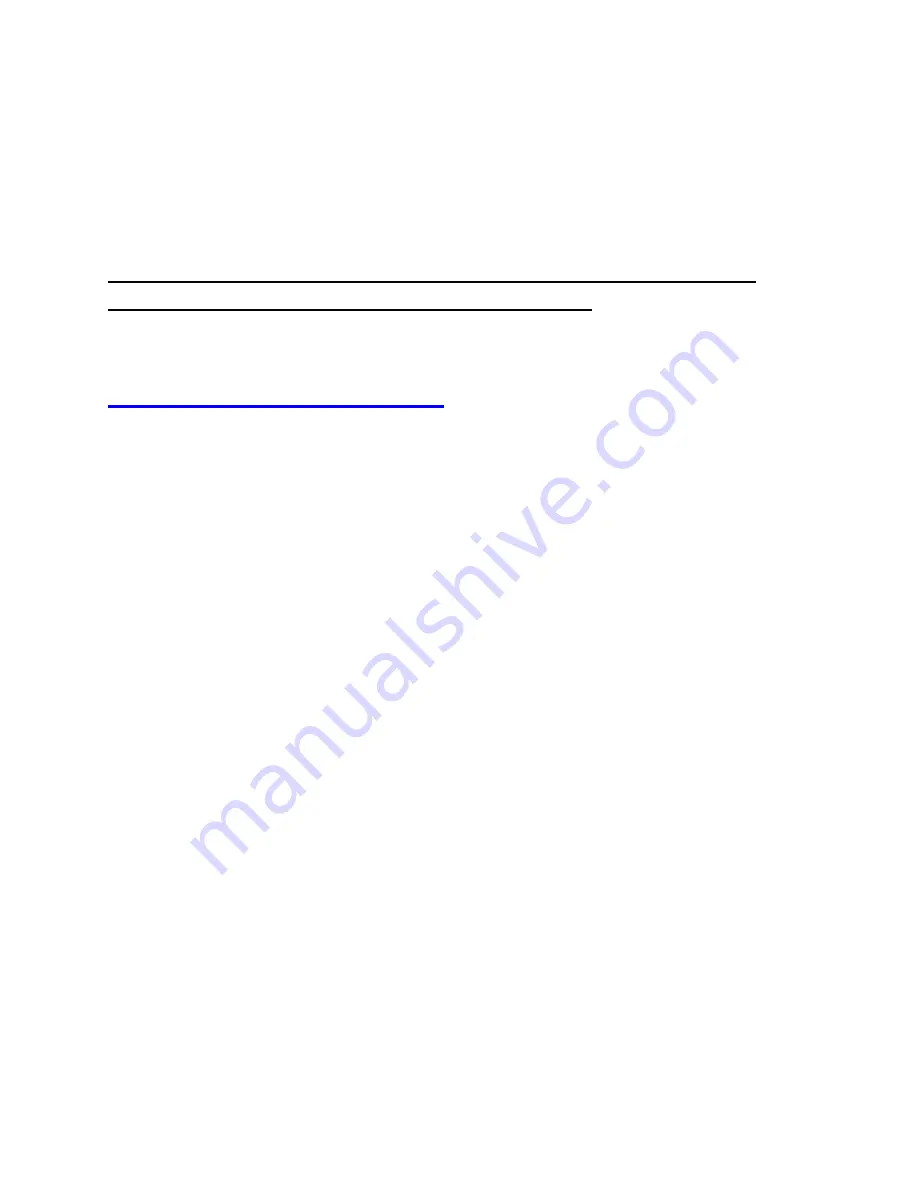
10
How To Live Stream or Record with XSplit
Broadcaster (XSplit is compatible with
Windows only)
Note: To record or stream in HDR (1080P), you must use the
UXPlayer Plus software. Please see page 11.
1. Download & install the XSplit Broadcaster software from
2. Make sure the 4K HD Video Capture Box Ultimate®
is
plugged in to your computer and a live signal is coming
through your HDMI cable.
3. Open the XSplit software.
4. At the bottom of the screen, click Sources/Add Source
→
Devices
…
→
Video
→
“Live Streaming Video Device.”
5. At the top of the screen, click Broadcast/Outputs
→
Set
up a new output
→
and choose your service (such as
YouTube).
6. Now click Broadcast/Output
→
[Streaming website such
as YouTube] to start streaming.
7. Or click Record
→
Local recording to start recording.
8. You can adjust the recording/streaming resolution by
clicking the resolution at the top right corner of XSplit.





















