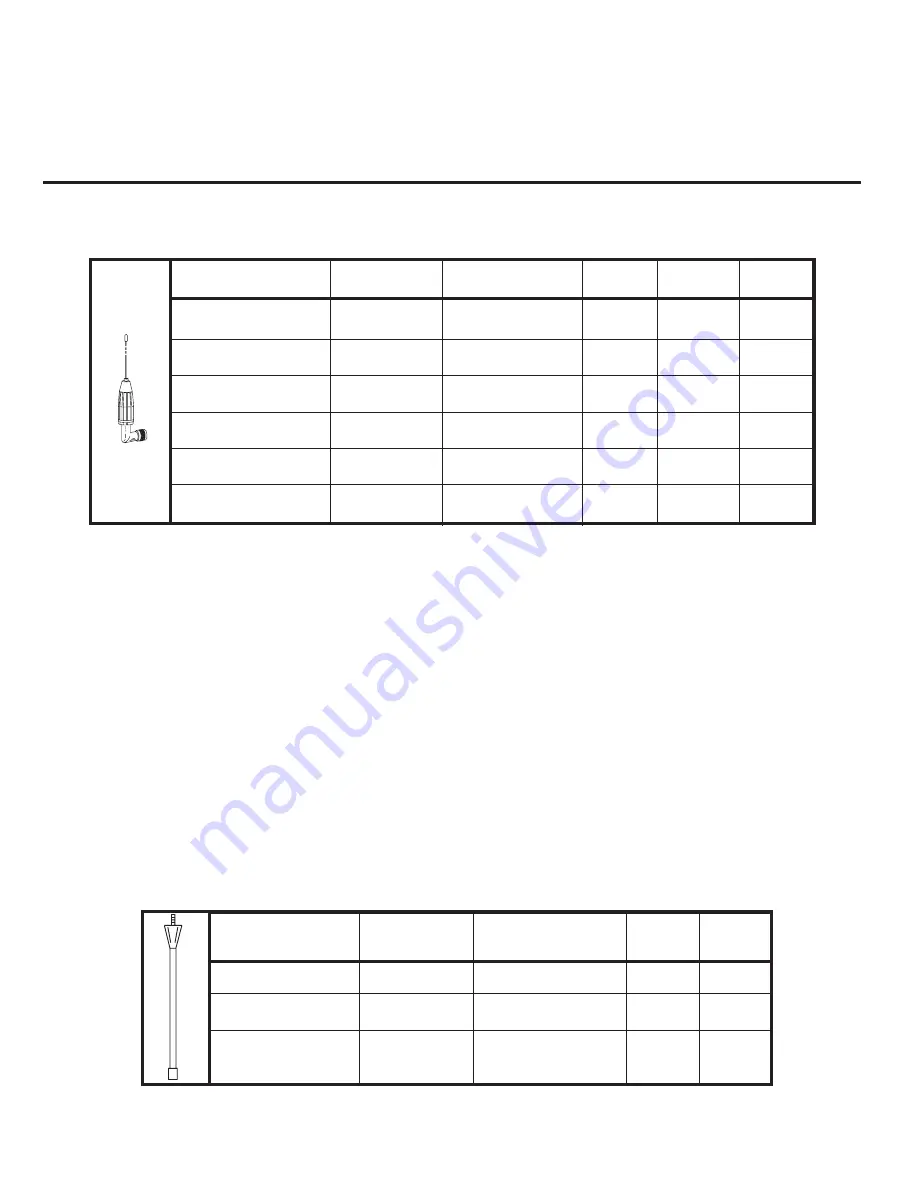
Base Station’s AN-680 1/2 - Wave Antennas
Beltpack’s AN-685 1/4-Wave Antenna
Accessories and Replacement Parts
12-1
S
ection
12
Part No.
Band Color
Frequency
C6
A2
B4
AN-680/C
Red
615-659.9 MHz
Rx
AN-680/E
Green
690-724.9 MHz
Rx
AN-680/G
Pink
515-548 MHz
Tx
AN-680/H
Brown
542-575 MHz
Tx
AN-680/A
Blue
520-564.9 MHz
Tx
AN-680/D
White
660-689.9 MHz
Rx
WTR Battery pack, alkaline
(batteries not included) .........................................
WTR-BC
WTR Nickel Metal Hydride
Battery pack .......................................................
WTR-BAT
Slot "Smart" Charger
with Four Nickel Metal
Hydride Battery Packs
U.S./Canada ........................................................
WTR-CHGR
Euro...............................................................
WTR-CHGR/220
Part No.
Band Color
Frequency
C6
A2
AN-685/A
Black
485.0-553.9 MHz
Rx
AN-685/B
Yellow
554.0-635.9 MHz
Rx
AN-685/C
Green
636.0-725.9 MHz Tx
Tx
Summary of Contents for WBS-670
Page 10: ...2 4 Blank...
Page 14: ...3 4 Blank...
Page 23: ...4 9 Blank...
Page 25: ...5 2 Blank...
Page 45: ...7 2 Blank...
Page 47: ...8 2 Blank...
Page 49: ...9 2 Blank...
Page 51: ...10 2 Blank...
Page 53: ...11 2 Blank...
Page 55: ...12 2 Blank...
Page 57: ...13 2 Blank...
Page 59: ...14 2 Blank...
Page 61: ...15 2 Blank...























