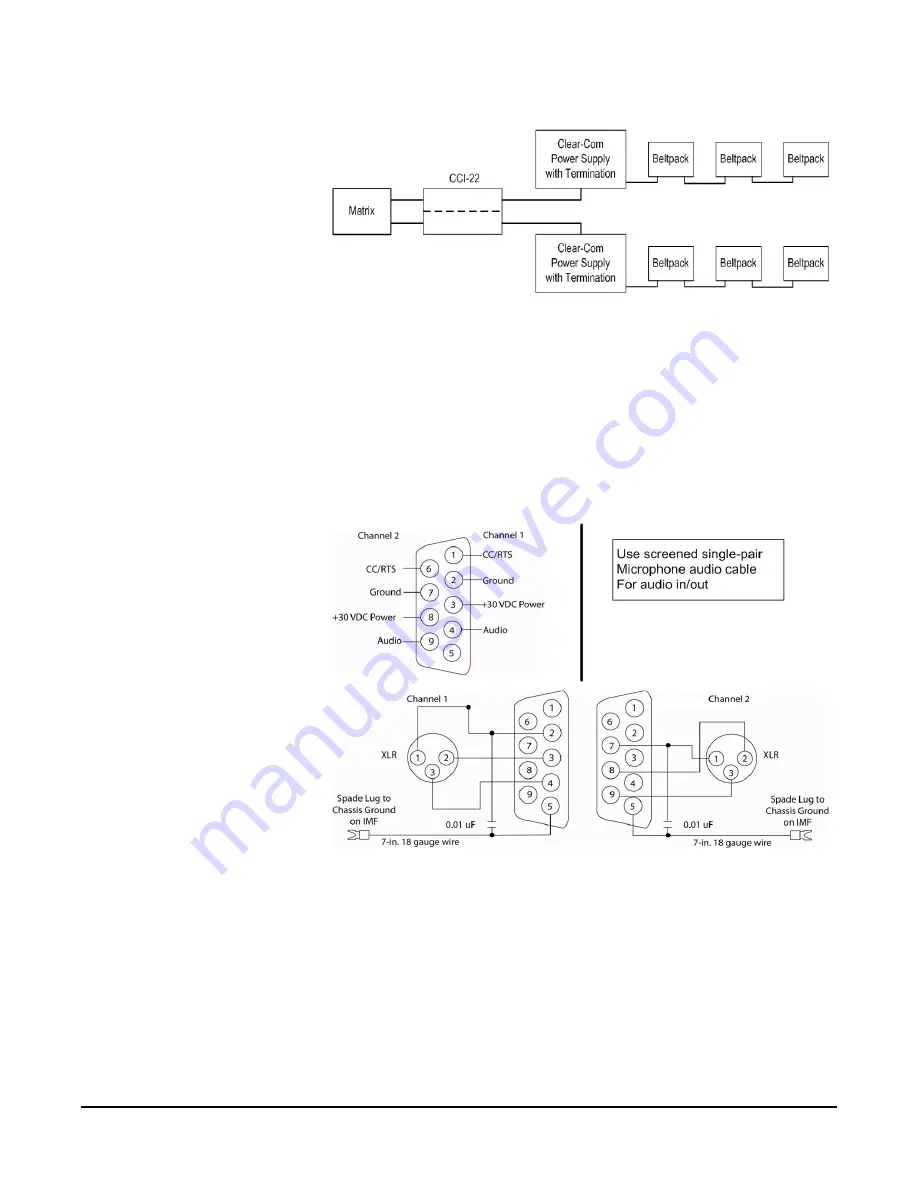
E a s i - P i c o U s e r G u i d e
1 4
Figure 1-14: Connecting Easi-PiCo to Party Line Beltpacks
The "user" side of the CCI-22 for each channel is on a pair of DB-9M
connectors on the rear of the interface frame. The diagram below shows the
pinout of either one of these connectors. Both DB-9Ms are paralleled such that
both party-line channels are available on each connector.
It is possible to wire one DB-9 connector as channel #1, the second DB-9M as
channel #2. This is the default wiring recommend for each map.
It is also possible to bring both channels out on a single DB9 connector.
Figure 1-15: Wiring for Easi-PiCo to Party Line Beltpacks
Summary of Contents for ECLIPSE EASI-PICO MATRIX
Page 1: ...ECLIPSE EASI PICO MATRIX U s e r G u i d e...
Page 17: ...E a s i P i c o U s e r G u i d e 1 1 PANEL TO MATRIX Figure 1 11 Panel to Matrix Connection...
Page 30: ...E a s i P i c o U s e r G u i d e 2 4 Figure 1 25 Easi PiCo Front Panel Menus...
Page 48: ...E a s i P i c o U s e r G u i d e 4 2...
Page 57: ...E a s i P i c o U s e r G u i d e 5 1 Figure 2 51 Party Line Configuration Ports...
Page 60: ...E a s i P i c o U s e r G u i d e 5 4 Figure 2 56 IFB Configuration Ports...
Page 63: ...E a s i P i c o U s e r G u i d e 5 7 Figure 2 61 Panels Configuration Port Map...
Page 67: ...E a s i P i c o U s e r G u i d e 6 1...
Page 68: ...E a s i P i c o U s e r G u i d e 6 2...
Page 72: ...W A R R A N T Y i v...






























