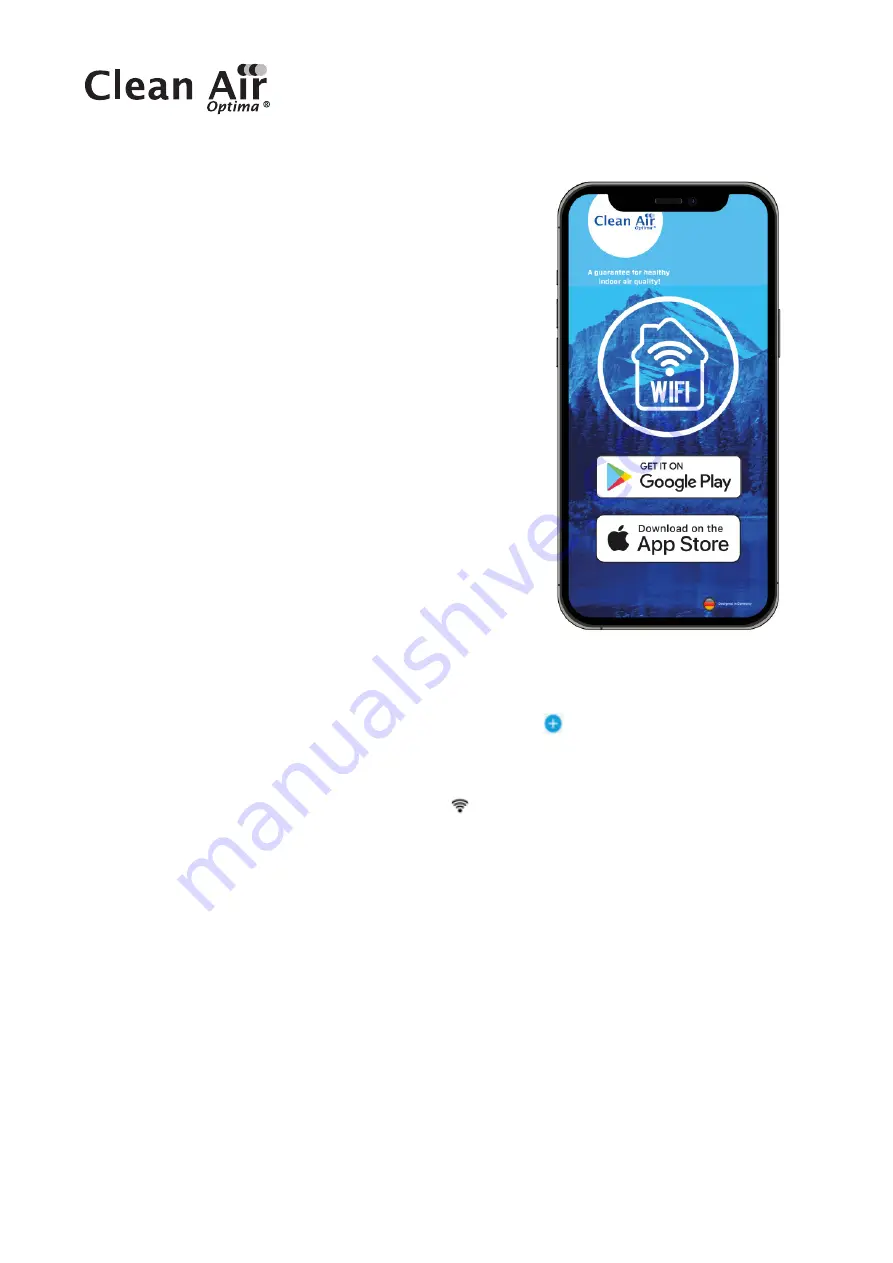
8
Operation with Clean Air Optima® App
Connectivity
Compatibility with smartphone and tablet:
iPhone, iPad and Android devices
Device connets via WiFi with App:
CleanAirOptima
About the Clean Air Optima® App
Set up WiFi connection
1. Download and install the Clean Air Optima® App in
the App Store or Google Play Store.
2. Make an account and log in.
3. Plug the device into the power socket and switch it on. The WiFi indicator will blink.
4. Make sure that your smartphone or tablet is successfully connected to your WiFi network.
5. Open the Clean Air Optima® App and click on ‘Add device’ . Your device is listed and you
can select it. If not choose ‘Auto Scan’. Follow the on-screen instructions to connect the
device to your network.
6. Choose to add the Clean Air Optima® device on the App, follow the instructions in the App.
7. When the device is paired, the WiFi indicator light stays on constantly.
8. After the configuration is successful, you can use the Clean Air Optima® App to operate the
device.
Note:
• If your default network has changed, reset the WiFi connection, follow step 3 to 8 in the
‘Set up WiFi connection’ section.
• If you want to pair multiple devices to your smartphone or tablet, you have to do this one
after the other.
• Make sure that the distance between your smartphone or tablet and the device is less than
5 meters and there are no obstacles. Also make sure you are in the same room as the
device.
Reset the WiFi function:
- Reset the WiFi by pressing the ‘Sleep Mode’ button for 3 seconds, the indicator light of the
WiFi will blink rapidly.
Summary of Contents for CA-605B Smart
Page 2: ...2 CA 605B Smart Main unit CA 605B Smart Display ...
Page 18: ...18 CA 605B Smart Hauptgerät CA 605B Smart LED Monitor ...
Page 34: ...34 CA 605B Smart Hoofdeenheid CA 605B Smart Display ...
Page 50: ...50 CA 605B Smart Unité principale CA 605B Smart Affichage ...
Page 66: ...66 CA 605B Smart Unidad principal CA 605B Smart Pantalla ...
Page 82: ...82 CA 605B Smart Jednostka główna CA 605B Smart Wyświetlacz ...
Page 98: ...98 CA 605B Smart Unitate principală CA 605B Smart Displej ...
Page 114: ...114 CA 605B Smart Hlavní jednotka CA 605B Smart Displej ...
Page 130: ...130 CA 605B Smart Pagrindinis įrenginys CA 605B Smart Ekranas ...
Page 146: ...146 CA 605B Smart Põhiüksus CA 605B Smart Ekraan ...
Page 162: ...162 CA 605B Smart Galvenā ierīce CA 605B Smart Displejs ...























