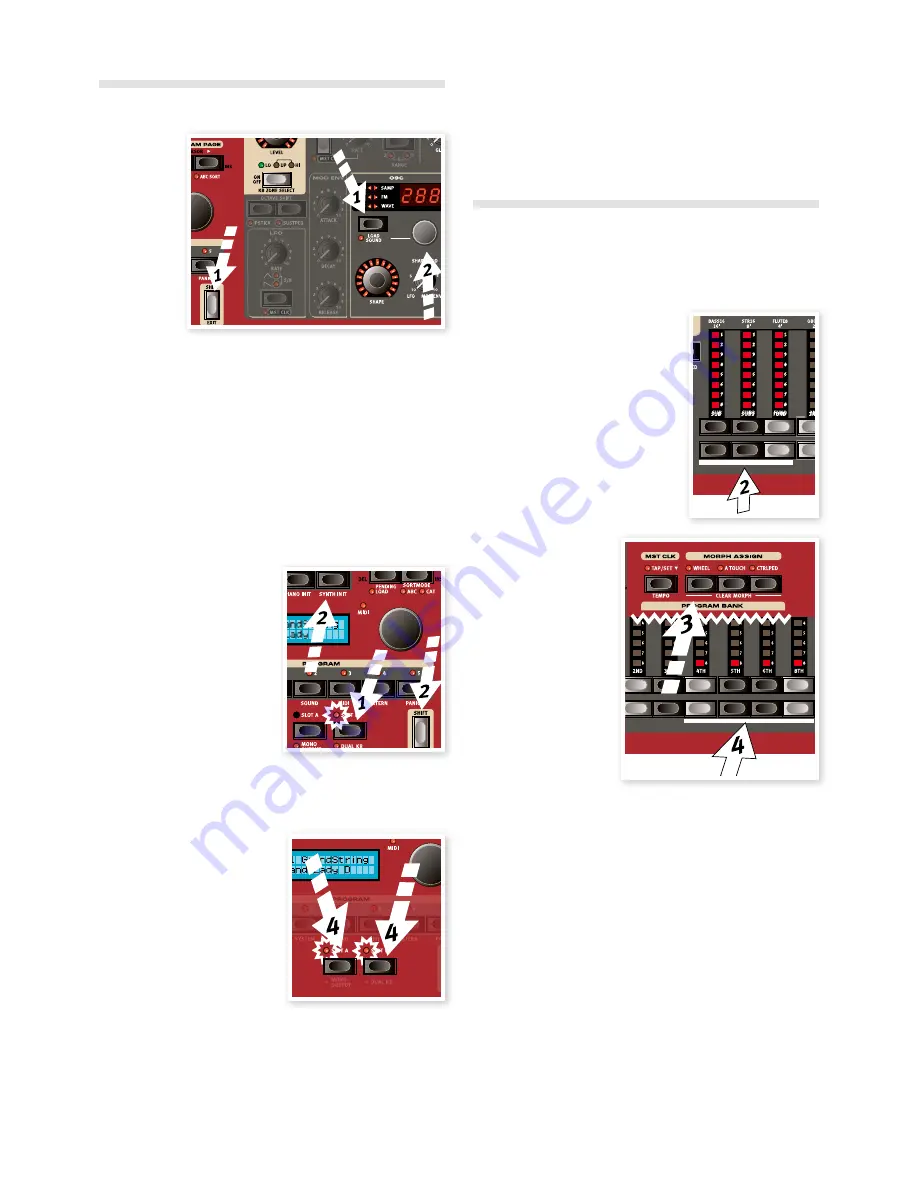
Load a Synth sound
1
Hold Shift and press the Load Synth button. Let go of the buttons.
This allows you to select any of the 300 synth patches that are stored
in the Synth memory area in the Nord Stage 2 EX.
2
Turn the smaller Dial under the LED display in the Synth section to
select the sound you want. The sound will immediately become
active in the Synth.
3
Press Shift again to exit the Load Sound mode.
Create a Layer
Let’s add a third sound to the piano-synth split we’ve just created.
1
Activate Slot B by pressing
the Slot B button. This gives
you access to another set
of organ, piano, synth and
effects,
2
Hold Shift and press Bank D/
Synth Init.
This will activate the synthesizer,
and route all effects to the synth
for Slot B.
3
Hold Shift and press the Load Synth button, and use the Osc Dial
select a sound that could be appropriate to layer on top of the
piano-synth split.
Activate both Slots
4
Press and hold Slot B and
press Slot A to create the layer
with both Slots controlled by
the keyboard. Slot A will be
the split program and Slot B
will be layered on top.
The flashing slot LED indicates
which slot is currently active for
editing on the panel. Press the
other slot button if you want to shift
this focus to the other slot.
Any combination of instruments, splits and layers is possible, with one
exception: you can use only one organ model for both Slots A and B
(B3, Vox or Farf), although you are still able to use separate and distinct
settings for that one organ model on the different slots (to create, e.g.,
a traditional dual-manual organ setup).
The Extern section can also be part of a split or layer scenario,
e.g. if you wish to control an external unit from just one zone.
5
Turn off a Slot combination by holding the slot button you wish to
keep and press the other slot button.
The Morph
By setting up a Morph, you can use a physical controller like the Wheel,
an attached control pedal or the aftertouch on the keyboard to adjust
one or several parameters, while you are playing. Let’s try this out:
1
We will Morph the drawbars with
the wheel, so start by holding Shift
while pressing Bank B, the Organ
Init button.
2
Make sure that the B3 model is
active and “pull out” the first three
drawbars on the left (Sub, Sub3 and
Fund) by pressing the correspond-
ing lower drawbar buttons.
If you need to push in a drawbar, use the
upper drawbar button.
3
Press and hold the
Wheel button in the
Morph Assign group,
above the display.
4
Pull out the four right-
most drawbars all the
way. The indicators
will show single LEDs
to indicate how much
the Morph will affect
the parameter.
5
Let go of the Morph
Wheel button. Play a
few notes or chords,
while moving the modulation wheel.
As the wheel moves, the drawbars are pulled out and the sound
changes accordingly.
One Morph source (Wheel, Control Pedal or Aftertouch) can con-
trol several parameters at once.
A Morph source can increase one parameter’s value while
decreasing the value of another at the same time. This makes it
possible, for example, to crossfade between instruments.
Read more about the Morph functionality on page 19.
12 | Nord Stage 2 eX USer MaNUal oS v1.7X
Summary of Contents for NordStage2 EX 88
Page 60: ......



























