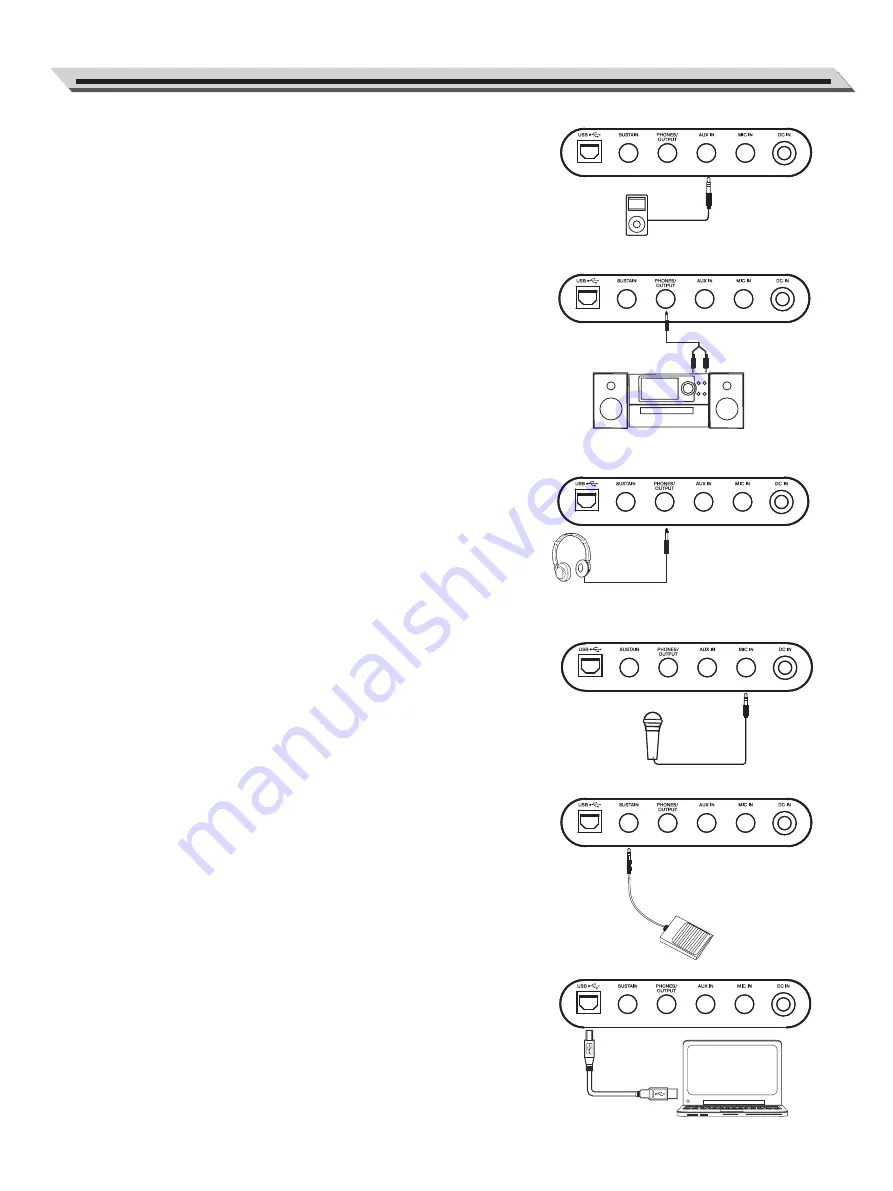
Connecting an MP3/CD Player
The rear-panel AUX IN jack receives audio signals from an external
audio source such as an MP3 or a CD player.
Use an audio cable to connect the AUX IN jack of the instrument to
the OUTPUT jack of the MP3/CD player. The instrument’s speakers
will play the music transmitted from the external player, and you can
play along.
Connecting an Audio Equipment
The rear-panel PHONES/OUTPUT jack delivers the output of the
instrument to an external audio equipment such as a keyboard
amplifier, a stereo sound system, a mixing console, or a recorder.
Use an audio cable to connect the PHONES/OUTPUT jack of the
instrument to the INPUT jack of the external audio equipment.
Notes:
1.
Turn off the power to all units before connecting or disconnecting
the external equipment.
2.
To avoid damaging the speakers, please set the master volume
to minimum level before turning on the power.
Connecting a pair of Headphones
A standard pair of stereo headphones can be connected to the
PHONES/OUTPUT jack for private practice or late-night playing.
The internal stereo speaker system is automatically shut off when a
pair of head phones is plugged into this jack.
Note:
Do not listen with the headphones at high volume for long periods
of time. Doing so may cause hearing loss.
Connecting a Microphone
You can plug a microphone to the MIC jack to sing along with your
keyboard performance or song playback.
1.
Set the master volume to minimum level before connecting or
disconnecting a microphone.
2.
Plug a microphone into the MIC jack.
3.
Adjust the master volume to an appropriate level.
Connecting a Sustain Pedal
An optional footswitch can be plugged into the sustain jack and be
used to switch sustain on or off. Simply by pressing the pedal, you
will have a natural sustain as you play.
Connecting a Computer
Use a standard USB cable to connect the USB jack of the instru-
ment to the USB port of a computer. You can transmit MIDI
messages between the instrument and the computer.
Notes:
1.
Do not set the USB device to be input and output simultaneously
when setting the software on the computer. Otherwise, the sound
will be overlapped when playing the keyboard.
2.
We recommend using a USB2.0 interface to connect the
instrument to computer.
Connections
07
Summary of Contents for LK-290
Page 32: ...MIDI Implementation Chart 1...








































