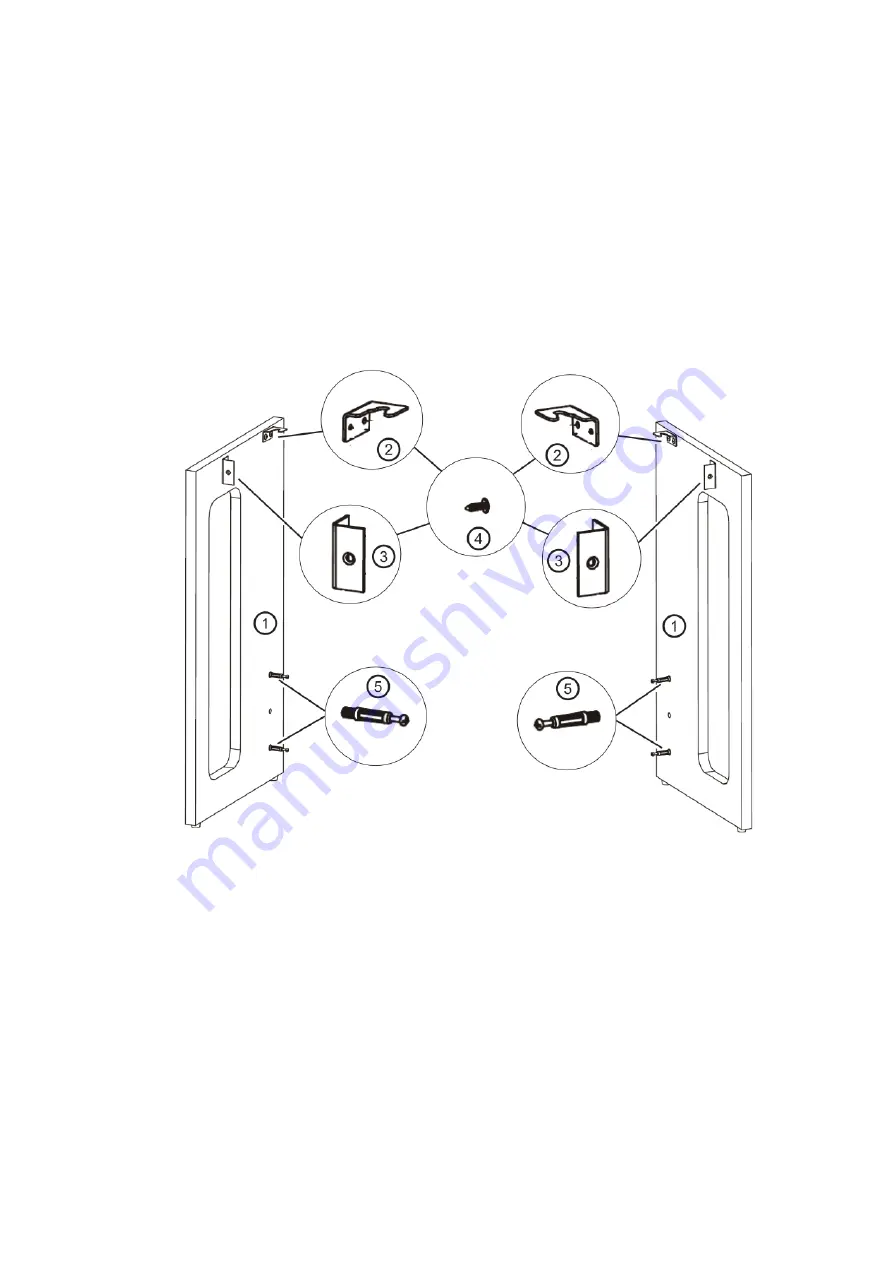
5
Assembly
First prepare the two side parts ① of the substructure for assembly.
To do this, attach the brackets ② and ③ to the side parts. Use the short M4x14 screws
④ for this purpose. Ensure the correct position of the respective angles.
Screw two furniture connectors ⑤ into each of the two side parts.
Summary of Contents for DP S1
Page 1: ...DP S1 Slimline Digital Piano User Manual Version 09 2021...
Page 20: ...20...






































